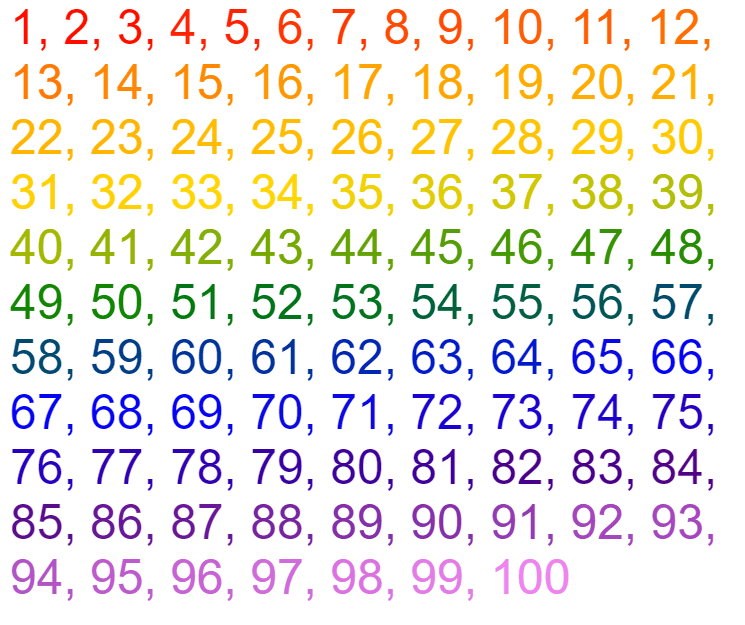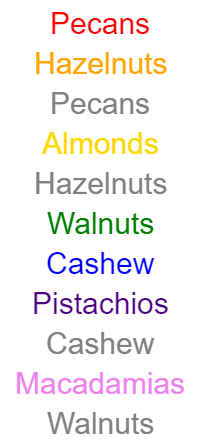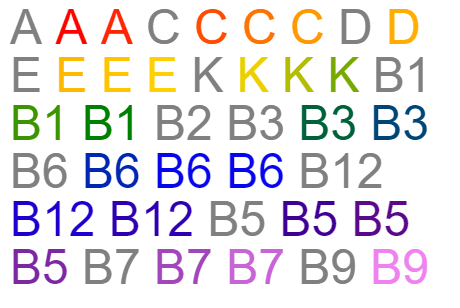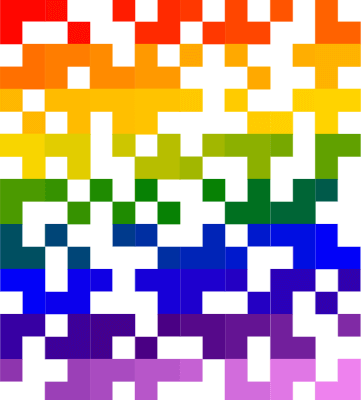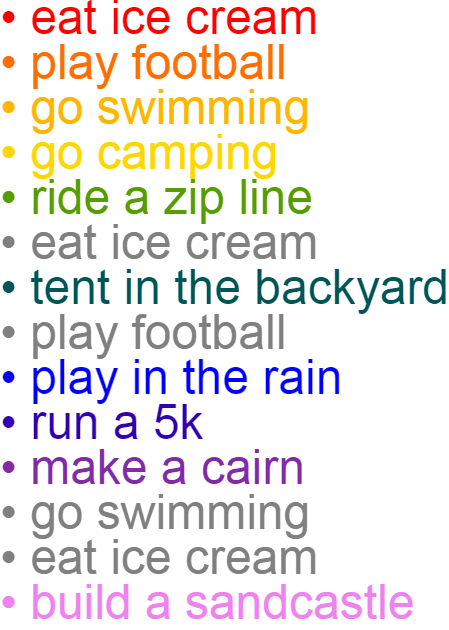This is a super simple browser-based application that colors items in a list. You can upload any list to the input and get a colorful illustration of its items in the output. With the help of four coloring modes, you can paint each item in a different color, highlight identical items with the same color, and visually show unique and duplicate items. You can also set the canvas dimension, font size, line height, padding, and alignment of items. Created by list geeks from team Browserling.
This is a super simple browser-based application that colors items in a list. You can upload any list to the input and get a colorful illustration of its items in the output. With the help of four coloring modes, you can paint each item in a different color, highlight identical items with the same color, and visually show unique and duplicate items. You can also set the canvas dimension, font size, line height, padding, and alignment of items. Created by list geeks from team Browserling.
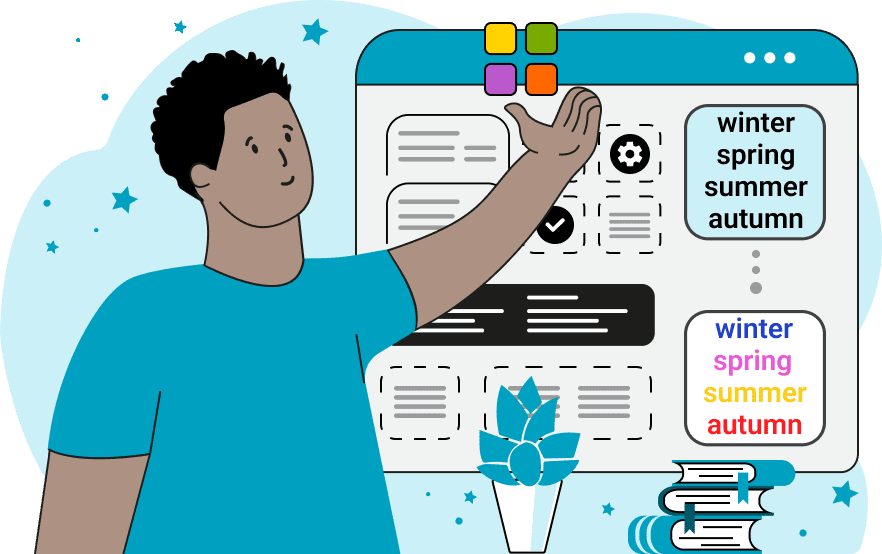
This online utility adds colors to list items and displays them as a PNG picture. The program can simply create a neat and colorful illustration of all the items or create a visualization that groups by color the repeated items and visually separates the unique items and duplicate items. It's super helpful when you need to quickly see the structure of your list visually as color conveys the information instantly. For example, if you have a to-do list and you want to make sure no tasks are repeated in it, you can color just the repeated items and instantly see which tasks were entered twice. You can load any list of items in the input and indicate which character (or several characters) is/are used as the item separator. The separator can then be specified using a symbol or a regular expression in the options. You can also enter a different character for the output list and it will serve as an item separator in the multi-colored image. In the second block of options, you can find four visual modes. The "Use Different Item Colors" mode colors the list items with different colors. Each item gets a unique color from the rainbow palette (going from red to orange to gold to green to blue to indigo to violet). The "Highlight the Same Items" mode helps you quickly find equal items in the list. Identical items are painted in the same color, thereby visually grouping them. In the "Highlight Unique Items" mode, the unique items will get highlighted and any repeating items will be grayed out. And the last mode, "Highlight Duplicate Items", uses colors for all duplicate items. In this mode, the first occurrence of an item remains gray and a repeated occurrence has a color. To customize the output canvas, you can set its dimensions, item size, and positioning. Namely, you can set the width and height of the image, specify the font size for each item, line height, padding around the image, and align the items to the left, right, or center. The picture of the multi-colored output list items can be downloaded from the output preview window. Listabulous!
This online utility adds colors to list items and displays them as a PNG picture. The program can simply create a neat and colorful illustration of all the items or create a visualization that groups by color the repeated items and visually separates the unique items and duplicate items. It's super helpful when you need to quickly see the structure of your list visually as color conveys the information instantly. For example, if you have a to-do list and you want to make sure no tasks are repeated in it, you can color just the repeated items and instantly see which tasks were entered twice. You can load any list of items in the input and indicate which character (or several characters) is/are used as the item separator. The separator can then be specified using a symbol or a regular expression in the options. You can also enter a different character for the output list and it will serve as an item separator in the multi-colored image. In the second block of options, you can find four visual modes. The "Use Different Item Colors" mode colors the list items with different colors. Each item gets a unique color from the rainbow palette (going from red to orange to gold to green to blue to indigo to violet). The "Highlight the Same Items" mode helps you quickly find equal items in the list. Identical items are painted in the same color, thereby visually grouping them. In the "Highlight Unique Items" mode, the unique items will get highlighted and any repeating items will be grayed out. And the last mode, "Highlight Duplicate Items", uses colors for all duplicate items. In this mode, the first occurrence of an item remains gray and a repeated occurrence has a color. To customize the output canvas, you can set its dimensions, item size, and positioning. Namely, you can set the width and height of the image, specify the font size for each item, line height, padding around the image, and align the items to the left, right, or center. The picture of the multi-colored output list items can be downloaded from the output preview window. Listabulous!
In this example, we create a colorful illustration from a list of integers from one to one hundred. We use a comma to separate the input and output items and activate the rainbow colors drawing mode. We also set the illustration to a fixed width of 725px, add 10px padding (as a border), set the font size to 48px and line-height to 50px. As a result, we get an image of all the numbers with their color having a rainbow color gradient.
In this example, we want to create a game called "Find Two of the Same Picture". To create this game, we pick interesting Unicode glyphs and emojis, load them into the input, and separate them by the regular expression "/[,;]\s*/" (since there is either a comma or a semicolon between the items). To make it visually easier to find two identical pictures, we paint them in the same color using the "Highlight the Same Items" mode. We place the items for the game on a square 330 by 330 pixel canvas and center them.
In this example, we use the list coloring algorithm to find the unique items in the list. We load a list of various types of nuts, separate them by a newline character and switch to the "Highlight Unique Items" mode. In the output, we get an image of the list, which has unique items painted in bright colors and repeated items that have a neutral gray color.
In this example, we want to find all duplicate items in a list of essential vitamins. We split the list items by a comma and use a space character for the output list. We choose the "Highlight Duplicate Items" mode, set the image width to 440 pixels, and add 10-pixel padding on all sides. As a result, the items that are mentioned a second, third, or more times are highlighted in bright colors but their first occurrence is left gray.
In this example, we create a fun multi-colored grid. To do this, we load a list of Unicode block elements and as there are no separators between the blocks, we use the regex "//" to find each Unicode glyph. We set the canvas to a fixed size of 361 by 400 pixels and draw all the blocks in different colors. Thus, we get a QR code-like picture that shimmers in the style of a rainbow.
This example adds colors to a summer todo list. As we spent all winter waiting for the summer, we accidentally wrote down the same items in the list. To quickly see only the unique things we want to do this summer, we use the unique item coloring mode.
View and edit lists in a neat browser-based list editor.
Split list items into chunks.
Create the powerlist of the given list.
Extract the first item from a list.
Extract all items except the first of a list.
Run a JavaScript function on every list item (map function).
Run the reduce function on a list.
Quickly find and print items that interest you in a list.
Quickly find and print items that repeat in a list.
Quickly find and remove items that are unique in a list.
Given start and stop indexes, extract a sublist from a list.
Shift list items to the left or right (or up and down).
Add indentation to all list items.
Make a list go increasingly sideways (to the left or right).
Quickly create a mirror copy of a list.
Invert the order of items in a list (last becomes first, etc).
Create multiple rows from a single list.
Create an Excel (XLS/XLSX) file from a list.
Create a PDF file from a list.
Create a LaTeX list from a regular text list.
Create a HTML list from a regular text list.
Create a Markdown list from a regular text list.
Find the difference between two lists.
Find the difference between three lists.
Remove elements from a list that appear in the other list.
Find items that are shared between two or more lists.
Find items that are unique in two or more lists.
Join two or more lists together item by item.
Split an interleaved list into two or more separate lists.
Append a second list at the end of the first list.
Create pairs from all list items.
Remove list items at certain index positions.
Add new items at the end of a list.
Modify a list in-place by adding, replacing, or removing items.
Remove all indentation levels from a list and make it flat.
Quickly apply the bold effect to all list items.
Quickly apply the italic effect to all list items.
Quickly rewrite all list items in cursive.
Quickly change the font of all list items.
Quickly add an underscore to all list items.
Quickly add a strikethrough to all list items.
Quickly change the letter case of all items to title case.
Quickly change the letter case of all items to proper case.
Quickly randomly change the letter case of all items.
Quickly change the letter case of all items to small letters.
Quickly change the letter case of all items to capital letters.
Quickly remove any numeration from a list of items.
Generate a list with no items (just bullet points).
Quickly create a graphical representation of a list.
Create an image with a cloud of list items.
Create an image with list items going in a spiral.
Make list items go in a zigzag.
Add errors and corruption to a list.
Convert any list to base64 encoding.
Convert any list from base64 encoding back to a list.
Convert any list to URL encoding.
Convert any list from URL encoding back to a list.
Create a JSON array from a list.
Create a list from a JSON array.
Create an XML document from a list.
Create a list from an XML document.
Create a YAML file from a list.
Create a list from a YAML file.
Create a binary list from a text list.
Create a text list from a binary list.
Compress a list so it uses less space.
Create an animation with a list being scrolled.
Let Zalgo loose on a list and create list-chaos.
Subscribe to our updates. We'll let you know when we release new tools, features, and organize online workshops.
Enter your email here
We're Browserling — a friendly and fun cross-browser testing company powered by alien technology. At Browserling our mission is to make people's lives easier, so we created this collection of online list tools. Our tools are focused on getting things done quickly and as soon as you load your list in the input of any of our tools, you'll instantly get the result. Our list tools are actually powered by our web developer tools that we created over the last couple of years. Check them out!