This is a super simple browser-based application that extracts a slice of a list and returns it as a new list. You can enter the input list in any format and customize its item delimiter by specifying a character or a regular expression. You can specify the needed slice boundaries via the start-range and end-range positions. Created by list geeks from team Browserling.
This is a super simple browser-based application that extracts a slice of a list and returns it as a new list. You can enter the input list in any format and customize its item delimiter by specifying a character or a regular expression. You can specify the needed slice boundaries via the start-range and end-range positions. Created by list geeks from team Browserling.
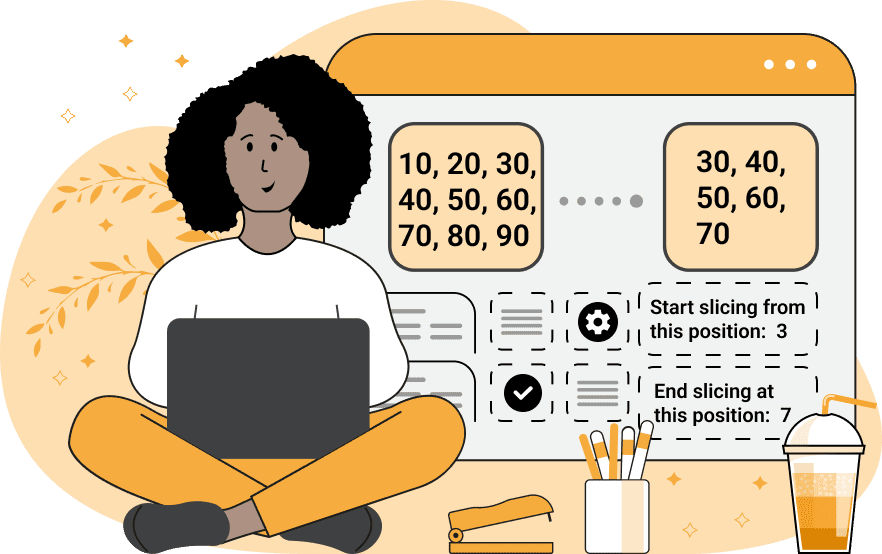
With this utility, you can cut an arbitrary slice of the given list. The input list can be of any length, its items can have any format, and they can be separated with one or more characters or patterns. For example, if your list items are separated by commas, then you can select the "Character Separator" option and enter the comma below it; but if your list items are separated by a more complex pattern, then you can select the "Regular Expression" option and enter a full regexp below it. All items of the list are numbered from 1 to n (n is the total number of items in the list). To extract a sublist from the list, you need to specify the start and end item positions in the range options. For example, if the input list is "a, b, c, d, e, f" and the range is [2, 4], then you will get the slice "b, c, d" (because "b" is the 2nd item and "d" is the 4th item). You can also cut a fragment to the very end of the list by leaving the end position parameter empty. For example, the range [4, …] will return the slice "d, e, f". Similarly, if you want to cut a piece from the beginning to a certain position, you can leave the start position empty. For example, the range […, 3] will print the slice "a, b, c". The slicing algorithm also supports negative list positions. A negative item position counts the items from the end of the list. For example, the position -1 is the last item in the list and the position -3 is the third item from the end. Negative positions are very useful when you don't know the length of the list. In this case, you can easily drop the tail item without knowing their exact positions. For example, the range [1, -3] will drop the last 2 items from the list and returns the slice "a, b, c, d". Similarly, to extract the tail part of the list, you can set the starting position to negative, too. For example, the range [-3, -1] will extract the last three items of the list and you will get "d, e, f". To get the very last item, you can use the [-1, -1] trick. You can also customize the format of the sliced list by specifying the output list separator character. It can be the same character as in the input list or something completely different. We call this the glue character. Listabulous!
With this utility, you can cut an arbitrary slice of the given list. The input list can be of any length, its items can have any format, and they can be separated with one or more characters or patterns. For example, if your list items are separated by commas, then you can select the "Character Separator" option and enter the comma below it; but if your list items are separated by a more complex pattern, then you can select the "Regular Expression" option and enter a full regexp below it. All items of the list are numbered from 1 to n (n is the total number of items in the list). To extract a sublist from the list, you need to specify the start and end item positions in the range options. For example, if the input list is "a, b, c, d, e, f" and the range is [2, 4], then you will get the slice "b, c, d" (because "b" is the 2nd item and "d" is the 4th item). You can also cut a fragment to the very end of the list by leaving the end position parameter empty. For example, the range [4, …] will return the slice "d, e, f". Similarly, if you want to cut a piece from the beginning to a certain position, you can leave the start position empty. For example, the range […, 3] will print the slice "a, b, c". The slicing algorithm also supports negative list positions. A negative item position counts the items from the end of the list. For example, the position -1 is the last item in the list and the position -3 is the third item from the end. Negative positions are very useful when you don't know the length of the list. In this case, you can easily drop the tail item without knowing their exact positions. For example, the range [1, -3] will drop the last 2 items from the list and returns the slice "a, b, c, d". Similarly, to extract the tail part of the list, you can set the starting position to negative, too. For example, the range [-3, -1] will extract the last three items of the list and you will get "d, e, f". To get the very last item, you can use the [-1, -1] trick. You can also customize the format of the sliced list by specifying the output list separator character. It can be the same character as in the input list or something completely different. We call this the glue character. Listabulous!
In this example, we extract multiple letters from a list that contains the modern Spanish alphabet. The letters in the alphabet are separated by a comma, so we turn on the separate-by-a-character split mode and enter the symbol "," in the delimiter field. We use an increasing slicing range from 11 to 20 and extract ten letters from "K" to "S". We also set the glue character to ";" to make the sliced list semicolon-separated.
The colors in the input list of this example use various item separators at once. They include spaces, tabs, and newlines. To correctly separate out the colors in the list, we use the split-by-a-regexp mode and set the regular expression to /\s+/, which matches all mentioned whitespace characters. We set the slice range to [2, -5], which extracts a sublist starting from the 2nd item and ending at the 5th item from the end. We print the sublist items inline and separate them by a space character.
In this example, we load a list with train departure data in the input. As the items of the data are slash-separated, we set the item-separator option to the slash character "/" and use the same character to join items in the output list. We only set the start index value to 4 and leave the end index value empty. This means that we slice list elements inclusively from the fourth data element to the last element.
You can pass input to this tool via ?input query argument and it will automatically compute output. Here's how to type it in your browser's address bar. Click to try!
View and edit lists in a neat browser-based list editor.
Split list items into chunks.
Create the powerlist of the given list.
Extract the first item from a list.
Extract all items except the first of a list.
Run a JavaScript function on every list item (map function).
Run the reduce function on a list.
Quickly find and print items that interest you in a list.
Quickly find and print items that repeat in a list.
Quickly find and remove items that are unique in a list.
Given start and stop indexes, extract a sublist from a list.
Shift list items to the left or right (or up and down).
Add indentation to all list items.
Make a list go increasingly sideways (to the left or right).
Quickly create a mirror copy of a list.
Invert the order of items in a list (last becomes first, etc).
Create multiple rows from a single list.
Create an Excel (XLS/XLSX) file from a list.
Create a PDF file from a list.
Create a LaTeX list from a regular text list.
Create a HTML list from a regular text list.
Create a Markdown list from a regular text list.
Find the difference between two lists.
Find the difference between three lists.
Remove elements from a list that appear in the other list.
Find items that are shared between two or more lists.
Find items that are unique in two or more lists.
Join two or more lists together item by item.
Split an interleaved list into two or more separate lists.
Append a second list at the end of the first list.
Create pairs from all list items.
Remove list items at certain index positions.
Add new items at the end of a list.
Modify a list in-place by adding, replacing, or removing items.
Remove all indentation levels from a list and make it flat.
Quickly apply the bold effect to all list items.
Quickly apply the italic effect to all list items.
Quickly rewrite all list items in cursive.
Quickly change the font of all list items.
Quickly add an underscore to all list items.
Quickly add a strikethrough to all list items.
Quickly change the letter case of all items to title case.
Quickly change the letter case of all items to proper case.
Quickly randomly change the letter case of all items.
Quickly change the letter case of all items to small letters.
Quickly change the letter case of all items to capital letters.
Quickly remove any numeration from a list of items.
Generate a list with no items (just bullet points).
Quickly create a graphical representation of a list.
Create an image with a cloud of list items.
Create an image with list items going in a spiral.
Make list items go in a zigzag.
Add errors and corruption to a list.
Convert any list to base64 encoding.
Convert any list from base64 encoding back to a list.
Convert any list to URL encoding.
Convert any list from URL encoding back to a list.
Create a JSON array from a list.
Create a list from a JSON array.
Create an XML document from a list.
Create a list from an XML document.
Create a YAML file from a list.
Create a list from a YAML file.
Create a binary list from a text list.
Create a text list from a binary list.
Compress a list so it uses less space.
Create an animation with a list being scrolled.
Let Zalgo loose on a list and create list-chaos.
Subscribe to our updates. We'll let you know when we release new tools, features, and organize online workshops.
Enter your email here
We're Browserling — a friendly and fun cross-browser testing company powered by alien technology. At Browserling our mission is to make people's lives easier, so we created this collection of online list tools. Our tools are focused on getting things done quickly and as soon as you load your list in the input of any of our tools, you'll instantly get the result. Our list tools are actually powered by our web developer tools that we created over the last couple of years. Check them out!

