This is a super simple browser-based application that adds bullets to items in a list. You can choose the bullet character you like and turn any list into a well-organized bulleted list. You can also specify a custom bullet symbol, set the delimiter symbol for the items in the bulleted list, and skip empty items. Created by list geeks from team Browserling.
This is a super simple browser-based application that adds bullets to items in a list. You can choose the bullet character you like and turn any list into a well-organized bulleted list. You can also specify a custom bullet symbol, set the delimiter symbol for the items in the bulleted list, and skip empty items. Created by list geeks from team Browserling.
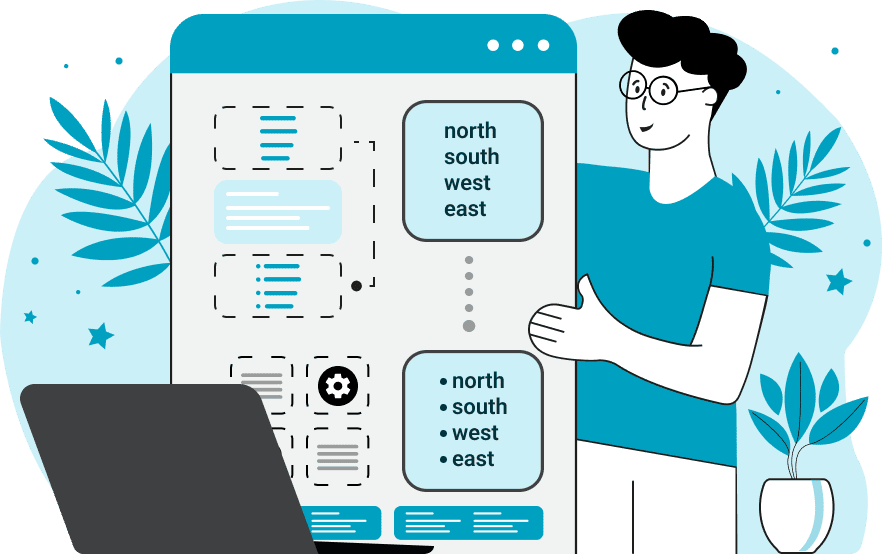
This online program adds bullet markers to a list of items. You just need to specify the separator character of the input items and select the bullet format you want, and you will immediately get a bulleted list in the output. The item separator is needed to understand what constitutes an item of the list (since the list can have any format and can be made out of numbers, letters, strings, or other symbols). For example, in a vertical list of phone numbers, the separator is a newline (character "\n"), and in a horizontal list of names, a comma or a semicolon can serve as a separator. If the separator is a single character, you can specify it via the "Character Delimiting" option. If it's a multi-character separator, you can specify it using a regular expression in the "Regex Delimiting" option. As soon as the items in the list are recognized, a bullet symbol will appear before each item. You can change the bullet style in options. We added a wide range of predefined bullet glyphs such as triangular bullets (‣ …, ‣ …, ‣ …), white small circle bullets (◦ …, ◦ …, ◦ …), and check mark bullets (✓ …, ✓ …, ✓ …). If you want to use a different bullet symbol, select the custom bullet mode and specify the bullet character below in the options. For example, you can add emojis as bullets, such as 😊, 🍬, and ❤. To avoid bulleting empty items, you can use the "Ignore Empty Items" option. You can also change the format of the output list and set any delimiter character for the bulleted list. Listabulous!
This online program adds bullet markers to a list of items. You just need to specify the separator character of the input items and select the bullet format you want, and you will immediately get a bulleted list in the output. The item separator is needed to understand what constitutes an item of the list (since the list can have any format and can be made out of numbers, letters, strings, or other symbols). For example, in a vertical list of phone numbers, the separator is a newline (character "\n"), and in a horizontal list of names, a comma or a semicolon can serve as a separator. If the separator is a single character, you can specify it via the "Character Delimiting" option. If it's a multi-character separator, you can specify it using a regular expression in the "Regex Delimiting" option. As soon as the items in the list are recognized, a bullet symbol will appear before each item. You can change the bullet style in options. We added a wide range of predefined bullet glyphs such as triangular bullets (‣ …, ‣ …, ‣ …), white small circle bullets (◦ …, ◦ …, ◦ …), and check mark bullets (✓ …, ✓ …, ✓ …). If you want to use a different bullet symbol, select the custom bullet mode and specify the bullet character below in the options. For example, you can add emojis as bullets, such as 😊, 🍬, and ❤. To avoid bulleting empty items, you can use the "Ignore Empty Items" option. You can also change the format of the output list and set any delimiter character for the bulleted list. Listabulous!
In this example, we add bullets to a checklist for our workshop. Bulleting allows us to visually highlight each task in the list and improve the readability of the agenda. We separate the input and output list items with a newline character and add a regular round bullet character "•" to all list checkpoints.
In this example, we load a three-column list of short three-letter words. To separate each item of the list, we use the regular expression "/\s+/" that matches all tabs and newlines. We add top-lighted-arrow bullets to all words and display the new bulleted list separated by tabs.
In this example, we turn a horizontal comma-separated list of music genres into a bulleted vertical list. To match the comma delimiters surrounded by spaces, we use the regex "/ *, */". We also enable the "Ignore Empty Items" option to skip items with no characters in them (mistakes in the list). We select a custom bullet mode and set the bullet symbol to a musical note "♫".
You can pass input to this tool via ?input query argument and it will automatically compute output. Here's how to type it in your browser's address bar. Click to try!
View and edit lists in a neat browser-based list editor.
Split list items into chunks.
Create the powerlist of the given list.
Extract the first item from a list.
Extract all items except the first of a list.
Run a JavaScript function on every list item (map function).
Run the reduce function on a list.
Quickly find and print items that interest you in a list.
Quickly find and print items that repeat in a list.
Quickly find and remove items that are unique in a list.
Given start and stop indexes, extract a sublist from a list.
Shift list items to the left or right (or up and down).
Add indentation to all list items.
Make a list go increasingly sideways (to the left or right).
Quickly create a mirror copy of a list.
Invert the order of items in a list (last becomes first, etc).
Create multiple rows from a single list.
Create an Excel (XLS/XLSX) file from a list.
Create a PDF file from a list.
Create a LaTeX list from a regular text list.
Create a HTML list from a regular text list.
Create a Markdown list from a regular text list.
Find the difference between two lists.
Find the difference between three lists.
Remove elements from a list that appear in the other list.
Find items that are shared between two or more lists.
Find items that are unique in two or more lists.
Join two or more lists together item by item.
Split an interleaved list into two or more separate lists.
Append a second list at the end of the first list.
Create pairs from all list items.
Remove list items at certain index positions.
Add new items at the end of a list.
Modify a list in-place by adding, replacing, or removing items.
Remove all indentation levels from a list and make it flat.
Quickly apply the bold effect to all list items.
Quickly apply the italic effect to all list items.
Quickly rewrite all list items in cursive.
Quickly change the font of all list items.
Quickly add an underscore to all list items.
Quickly add a strikethrough to all list items.
Quickly change the letter case of all items to title case.
Quickly change the letter case of all items to proper case.
Quickly randomly change the letter case of all items.
Quickly change the letter case of all items to small letters.
Quickly change the letter case of all items to capital letters.
Quickly remove any numeration from a list of items.
Generate a list with no items (just bullet points).
Quickly create a graphical representation of a list.
Create an image with a cloud of list items.
Create an image with list items going in a spiral.
Make list items go in a zigzag.
Add errors and corruption to a list.
Convert any list to base64 encoding.
Convert any list from base64 encoding back to a list.
Convert any list to URL encoding.
Convert any list from URL encoding back to a list.
Create a JSON array from a list.
Create a list from a JSON array.
Create an XML document from a list.
Create a list from an XML document.
Create a YAML file from a list.
Create a list from a YAML file.
Create a binary list from a text list.
Create a text list from a binary list.
Compress a list so it uses less space.
Create an animation with a list being scrolled.
Let Zalgo loose on a list and create list-chaos.
Subscribe to our updates. We'll let you know when we release new tools, features, and organize online workshops.
Enter your email here
We're Browserling — a friendly and fun cross-browser testing company powered by alien technology. At Browserling our mission is to make people's lives easier, so we created this collection of online list tools. Our tools are focused on getting things done quickly and as soon as you load your list in the input of any of our tools, you'll instantly get the result. Our list tools are actually powered by our web developer tools that we created over the last couple of years. Check them out!

