This is a super simple browser-based application that randomly selects items from a list. By default, it selects one random item but you can also pick two, three, or more random items. The picked items don't repeat but in the options, you can enable or disable the repetitions of items. You can use any separators for the input list items and you can also remove empty items from being selected. Additionally, the output list of picked items can use any joining characters. Created by list geeks from team Browserling.
This is a super simple browser-based application that randomly selects items from a list. By default, it selects one random item but you can also pick two, three, or more random items. The picked items don't repeat but in the options, you can enable or disable the repetitions of items. You can use any separators for the input list items and you can also remove empty items from being selected. Additionally, the output list of picked items can use any joining characters. Created by list geeks from team Browserling.
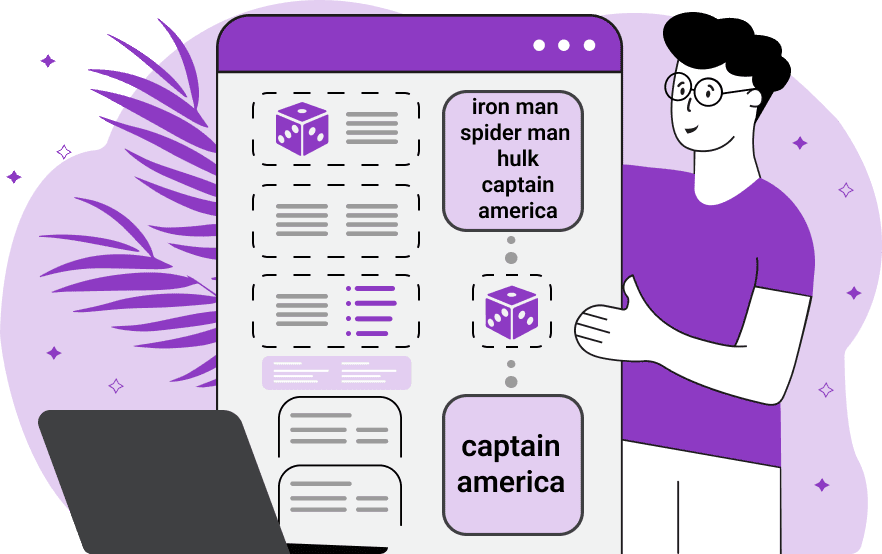
With this online utility, you can randomly select one or more items from a list. The items of a list can be anything that you can type in the text format and they can be entered in any format. To separate each list item, you can use the input list delimiter option. Here, you can specify a character separator (for example, if the list is comma-separated, then it's a comma, or if it's semicolon-separated, then it's a semicolon) or a regular expression separator (for example, if there is both a comma and semicolon between the list items). When the items are separated, the program automatically extracts random items from the list and displays them in the output field. You can specify the number of items you want to pick in the options. You can also control whether you want the same item to be selected multiple times via the "Allow Repeated Items" option. Sometimes, lists have a bunch of empty elements in them (often as a result of copy/pasting from PDF documents), and to make sure no empty items are selected, there's an additional "Skip Empty Items" option. If more than one random item is selected in the output, you can re-format this list and set a new separator character that goes between the items. Listabulous!
With this online utility, you can randomly select one or more items from a list. The items of a list can be anything that you can type in the text format and they can be entered in any format. To separate each list item, you can use the input list delimiter option. Here, you can specify a character separator (for example, if the list is comma-separated, then it's a comma, or if it's semicolon-separated, then it's a semicolon) or a regular expression separator (for example, if there is both a comma and semicolon between the list items). When the items are separated, the program automatically extracts random items from the list and displays them in the output field. You can specify the number of items you want to pick in the options. You can also control whether you want the same item to be selected multiple times via the "Allow Repeated Items" option. Sometimes, lists have a bunch of empty elements in them (often as a result of copy/pasting from PDF documents), and to make sure no empty items are selected, there's an additional "Skip Empty Items" option. If more than one random item is selected in the output, you can re-format this list and set a new separator character that goes between the items. Listabulous!
In this example, eight participants in a reader competition left their emails. We wanted to select one contest winner, so we split the vertical list of emails by the newline character and set the number of output items equal to 1. This way, we selected one winner, and it turns out it was our most loyal reader Zalgo.
In this example, we needed to select three schools to participate in a grant. To make sure our selection wasn't biased and no school had an advantage over any other school, we used our random selection algorithm. Our algorithm gives each item in a list an equal chance of winning. As the school names are separated by a semicolon followed by a newline, we split them by the regular expression "/;\n?/g". We extract the three winners and display them in a column.
In this example, we're working with a list of phone numbers and we pick four random numbers from it. The numbers are separated by a comma plus a space but the list is dirty and there are many extra commas in it. To make sure we don't select empty phone numbers, we use the "Skip Empty Items" option. As we don't require unique list items in the output, we also activate the "Allow Repeated Items" option so that the same phone number can be picked several times.
You can pass input to this tool via ?input query argument and it will automatically compute output. Here's how to type it in your browser's address bar. Click to try!
View and edit lists in a neat browser-based list editor.
Split list items into chunks.
Create the powerlist of the given list.
Extract the first item from a list.
Extract all items except the first of a list.
Run a JavaScript function on every list item (map function).
Run the reduce function on a list.
Quickly find and print items that interest you in a list.
Quickly find and print items that repeat in a list.
Quickly find and remove items that are unique in a list.
Given start and stop indexes, extract a sublist from a list.
Shift list items to the left or right (or up and down).
Add indentation to all list items.
Make a list go increasingly sideways (to the left or right).
Quickly create a mirror copy of a list.
Invert the order of items in a list (last becomes first, etc).
Create multiple rows from a single list.
Create an Excel (XLS/XLSX) file from a list.
Create a PDF file from a list.
Create a LaTeX list from a regular text list.
Create a HTML list from a regular text list.
Create a Markdown list from a regular text list.
Find the difference between two lists.
Find the difference between three lists.
Remove elements from a list that appear in the other list.
Find items that are shared between two or more lists.
Find items that are unique in two or more lists.
Join two or more lists together item by item.
Split an interleaved list into two or more separate lists.
Append a second list at the end of the first list.
Create pairs from all list items.
Remove list items at certain index positions.
Add new items at the end of a list.
Modify a list in-place by adding, replacing, or removing items.
Remove all indentation levels from a list and make it flat.
Quickly apply the bold effect to all list items.
Quickly apply the italic effect to all list items.
Quickly rewrite all list items in cursive.
Quickly change the font of all list items.
Quickly add an underscore to all list items.
Quickly add a strikethrough to all list items.
Quickly change the letter case of all items to title case.
Quickly change the letter case of all items to proper case.
Quickly randomly change the letter case of all items.
Quickly change the letter case of all items to small letters.
Quickly change the letter case of all items to capital letters.
Quickly remove any numeration from a list of items.
Generate a list with no items (just bullet points).
Quickly create a graphical representation of a list.
Create an image with a cloud of list items.
Create an image with list items going in a spiral.
Make list items go in a zigzag.
Add errors and corruption to a list.
Convert any list to base64 encoding.
Convert any list from base64 encoding back to a list.
Convert any list to URL encoding.
Convert any list from URL encoding back to a list.
Create a JSON array from a list.
Create a list from a JSON array.
Create an XML document from a list.
Create a list from an XML document.
Create a YAML file from a list.
Create a list from a YAML file.
Create a binary list from a text list.
Create a text list from a binary list.
Compress a list so it uses less space.
Create an animation with a list being scrolled.
Let Zalgo loose on a list and create list-chaos.
Subscribe to our updates. We'll let you know when we release new tools, features, and organize online workshops.
Enter your email here
We're Browserling — a friendly and fun cross-browser testing company powered by alien technology. At Browserling our mission is to make people's lives easier, so we created this collection of online list tools. Our tools are focused on getting things done quickly and as soon as you load your list in the input of any of our tools, you'll instantly get the result. Our list tools are actually powered by our web developer tools that we created over the last couple of years. Check them out!

