This is a super simple browser-based application that quotes list items. You can quote lists of any format with any items in them and also set a custom format for the output list. You can enter the characters for left and right quotes, remove empty items, and avoid double quoting items. Created by list geeks from team Browserling.
This is a super simple browser-based application that quotes list items. You can quote lists of any format with any items in them and also set a custom format for the output list. You can enter the characters for left and right quotes, remove empty items, and avoid double quoting items. Created by list geeks from team Browserling.
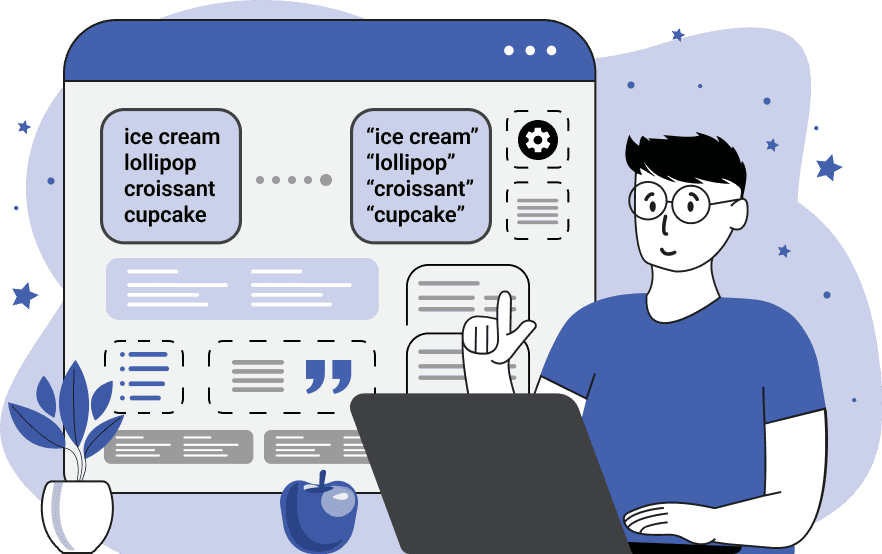
With this online tool, you can wrap all list items in quotes. You can upload a list that uses any item delimiter symbol and specify it in the options. In the "Delimit Items using a Symbol" mode, you can set a specific symbol (or several symbols) that appear between all the items. In the "Delimit Items using a Regexp" mode, you can match as many different list delimiters of any length as you need by writing a smart regular expression. Once the list items have been defined, you can put quotation marks around them. As there are so many different variations of quotation marks, we provide two special options for the left and right quote marks. Often, quotation marks are mirrored and symmetric with respect to the item they're wrapping, so you can enter such marks in these options. Examples of such marks include symbols such as «, ‹, », ›, 〞, and 〟. As soon as you set the quotation marks in the options, they'll instantly appear around the list items. If you have empty items in your list and you get quoted empty elements, you can enable the "Remove Empty Items" option. Also, if some of the list items are already wrapped in the given quotes, you can turn quoting these items off and avoid double quoting via the "Quote Quoted Items" option. Finally, you can set any item separator character for the quoted list to create a new style for the output list. Listabulous!
With this online tool, you can wrap all list items in quotes. You can upload a list that uses any item delimiter symbol and specify it in the options. In the "Delimit Items using a Symbol" mode, you can set a specific symbol (or several symbols) that appear between all the items. In the "Delimit Items using a Regexp" mode, you can match as many different list delimiters of any length as you need by writing a smart regular expression. Once the list items have been defined, you can put quotation marks around them. As there are so many different variations of quotation marks, we provide two special options for the left and right quote marks. Often, quotation marks are mirrored and symmetric with respect to the item they're wrapping, so you can enter such marks in these options. Examples of such marks include symbols such as «, ‹, », ›, 〞, and 〟. As soon as you set the quotation marks in the options, they'll instantly appear around the list items. If you have empty items in your list and you get quoted empty elements, you can enable the "Remove Empty Items" option. Also, if some of the list items are already wrapped in the given quotes, you can turn quoting these items off and avoid double quoting via the "Quote Quoted Items" option. Finally, you can set any item separator character for the quoted list to create a new style for the output list. Listabulous!
In this example, we wrap a list of teas in quotation marks. We separate the input tea names via a newline character "\n", wrap them in regular quotes, and output the names in a vertical column.
In this example, we add decorative quotes to the top 10 list of the most famous dinosaurs. The comma, period, and space symbols are used as separator characters in the input list and to match all these symbols, we use a regular expression "/[,.]+\s+/". We then enter symmetric quotation marks in the options – the left quote character "«" and the right quote character "»". Because some dinosaurs in the input list already have quotes, we turn off the "Quote Quoted Items" option. This way dinosaurs don't get double-quoted.
In this example, we load a list of hex color codes and wrap them in nice quotes. We separate the items by the space character but as there are several repeated spaces in the list, empty items appear. To avoid these blank items, we use the "Remove Empty Items" option. We wrap the hex codes in stylized up/down quotes “ ” and output them as a comma-separated list.
You can pass input to this tool via ?input query argument and it will automatically compute output. Here's how to type it in your browser's address bar. Click to try!
View and edit lists in a neat browser-based list editor.
Split list items into chunks.
Create the powerlist of the given list.
Extract the first item from a list.
Extract all items except the first of a list.
Run a JavaScript function on every list item (map function).
Run the reduce function on a list.
Quickly find and print items that interest you in a list.
Quickly find and print items that repeat in a list.
Quickly find and remove items that are unique in a list.
Given start and stop indexes, extract a sublist from a list.
Shift list items to the left or right (or up and down).
Add indentation to all list items.
Make a list go increasingly sideways (to the left or right).
Quickly create a mirror copy of a list.
Invert the order of items in a list (last becomes first, etc).
Create multiple rows from a single list.
Create an Excel (XLS/XLSX) file from a list.
Create a PDF file from a list.
Create a LaTeX list from a regular text list.
Create a HTML list from a regular text list.
Create a Markdown list from a regular text list.
Find the difference between two lists.
Find the difference between three lists.
Remove elements from a list that appear in the other list.
Find items that are shared between two or more lists.
Find items that are unique in two or more lists.
Join two or more lists together item by item.
Split an interleaved list into two or more separate lists.
Append a second list at the end of the first list.
Create pairs from all list items.
Remove list items at certain index positions.
Add new items at the end of a list.
Modify a list in-place by adding, replacing, or removing items.
Remove all indentation levels from a list and make it flat.
Quickly apply the bold effect to all list items.
Quickly apply the italic effect to all list items.
Quickly rewrite all list items in cursive.
Quickly change the font of all list items.
Quickly add an underscore to all list items.
Quickly add a strikethrough to all list items.
Quickly change the letter case of all items to title case.
Quickly change the letter case of all items to proper case.
Quickly randomly change the letter case of all items.
Quickly change the letter case of all items to small letters.
Quickly change the letter case of all items to capital letters.
Quickly remove any numeration from a list of items.
Generate a list with no items (just bullet points).
Quickly create a graphical representation of a list.
Create an image with a cloud of list items.
Create an image with list items going in a spiral.
Make list items go in a zigzag.
Add errors and corruption to a list.
Convert any list to base64 encoding.
Convert any list from base64 encoding back to a list.
Convert any list to URL encoding.
Convert any list from URL encoding back to a list.
Create a JSON array from a list.
Create a list from a JSON array.
Create an XML document from a list.
Create a list from an XML document.
Create a YAML file from a list.
Create a list from a YAML file.
Create a binary list from a text list.
Create a text list from a binary list.
Compress a list so it uses less space.
Create an animation with a list being scrolled.
Let Zalgo loose on a list and create list-chaos.
Subscribe to our updates. We'll let you know when we release new tools, features, and organize online workshops.
Enter your email here
We're Browserling — a friendly and fun cross-browser testing company powered by alien technology. At Browserling our mission is to make people's lives easier, so we created this collection of online list tools. Our tools are focused on getting things done quickly and as soon as you load your list in the input of any of our tools, you'll instantly get the result. Our list tools are actually powered by our web developer tools that we created over the last couple of years. Check them out!

