This is a super simple browser-based application that unquotes list items. You can load a list of any format and remove all wrapper characters from around all its items. You can use a character or a regular expression to separate the input items of the list and you can remove regular quotes, double speech marks, and even triple quotation symbols. Additionally, you can trim the output items and change the delimiter character between them. Created by list geeks from team Browserling.
This is a super simple browser-based application that unquotes list items. You can load a list of any format and remove all wrapper characters from around all its items. You can use a character or a regular expression to separate the input items of the list and you can remove regular quotes, double speech marks, and even triple quotation symbols. Additionally, you can trim the output items and change the delimiter character between them. Created by list geeks from team Browserling.
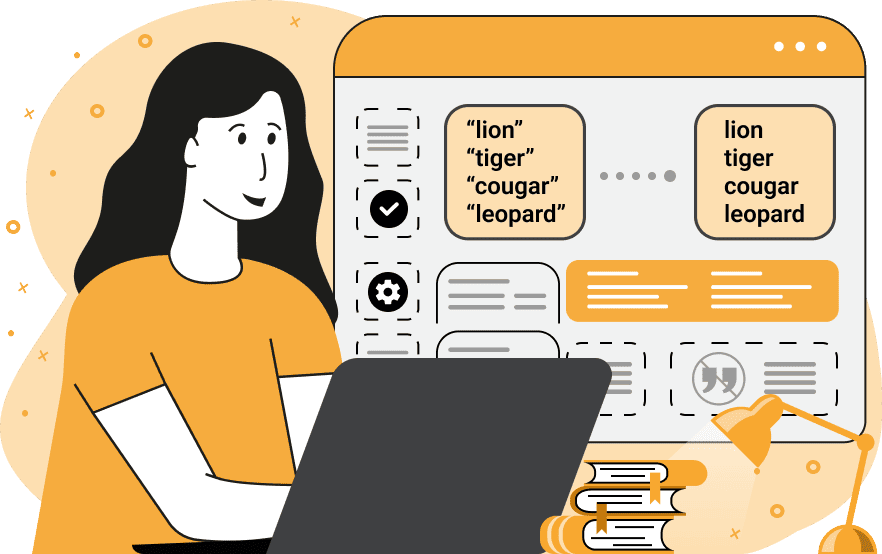
With this online utility, you can remove quotes from already quoted list items. For example, you might have a list containing quoted names of animals "«cow», «dog», «cat»" and you want to get just the animal names without quotes "cow, dog, cat". The program is able to run through all the items of the list and remove the left and right quote characters from them. To let the program know what are the items in the list, you have to specify the item separator of the input list. If it's the same character between all items, use the character split mode and simply type that character in the options. If it's several different characters between items, use the regex split mode, and specify a regular expression in the option. The items of the list can be wrapped in any quotes and to get rid of these specific quote characters, enter all of them in the option. If any of the words or items are wrapped in quotation marks several times (such as "««cow»»"), then you can use the option "Deep Unquote" to completely remove multiple nested layers of quotes. Also, you can remove whitespace from around the input items by trimming them, drop the empty items, and put a new separator symbol for the items in the unquoted list. Listabulous!
With this online utility, you can remove quotes from already quoted list items. For example, you might have a list containing quoted names of animals "«cow», «dog», «cat»" and you want to get just the animal names without quotes "cow, dog, cat". The program is able to run through all the items of the list and remove the left and right quote characters from them. To let the program know what are the items in the list, you have to specify the item separator of the input list. If it's the same character between all items, use the character split mode and simply type that character in the options. If it's several different characters between items, use the regex split mode, and specify a regular expression in the option. The items of the list can be wrapped in any quotes and to get rid of these specific quote characters, enter all of them in the option. If any of the words or items are wrapped in quotation marks several times (such as "««cow»»"), then you can use the option "Deep Unquote" to completely remove multiple nested layers of quotes. Also, you can remove whitespace from around the input items by trimming them, drop the empty items, and put a new separator symbol for the items in the unquoted list. Listabulous!
In this example, we unquote all letters of the Czech alphabet. As the letters are separated by commas, we enter the comma symbol in the input list separator option. Each letter is wrapped in regular quotation marks, so we specify the double-quote symbol in the quote-characters-to-remove option.
In this example, we load a list of coffee names in the input and remove stylized quotes from around the names. The coffee names are arranged in three columns with either a comma or a semicolon between them. To correctly separate all list items, we use the regular expression "/[,;]+\s+/". The left and right quote characters are different (left is „ and right is “), so we paste both of them in the delete-quotes option. We also activate the "Deep Unquote" mode to get rid of the double and triple quotes that appear in some of the words.
In this example, we remove the quotation marks from a list of the Volcanic Seven Summits. We separate the volcano names by a newline character and remove all empty items with the "Skip Empty Items" option. We specify two quotation marks "«»" that should be removed, trim the output items, and output a new comma-separated list.
You can pass input to this tool via ?input query argument and it will automatically compute output. Here's how to type it in your browser's address bar. Click to try!
View and edit lists in a neat browser-based list editor.
Split list items into chunks.
Create the powerlist of the given list.
Extract the first item from a list.
Extract all items except the first of a list.
Run a JavaScript function on every list item (map function).
Run the reduce function on a list.
Quickly find and print items that interest you in a list.
Quickly find and print items that repeat in a list.
Quickly find and remove items that are unique in a list.
Given start and stop indexes, extract a sublist from a list.
Shift list items to the left or right (or up and down).
Add indentation to all list items.
Make a list go increasingly sideways (to the left or right).
Quickly create a mirror copy of a list.
Invert the order of items in a list (last becomes first, etc).
Create multiple rows from a single list.
Create an Excel (XLS/XLSX) file from a list.
Create a PDF file from a list.
Create a LaTeX list from a regular text list.
Create a HTML list from a regular text list.
Create a Markdown list from a regular text list.
Find the difference between two lists.
Find the difference between three lists.
Remove elements from a list that appear in the other list.
Find items that are shared between two or more lists.
Find items that are unique in two or more lists.
Join two or more lists together item by item.
Split an interleaved list into two or more separate lists.
Append a second list at the end of the first list.
Create pairs from all list items.
Remove list items at certain index positions.
Add new items at the end of a list.
Modify a list in-place by adding, replacing, or removing items.
Remove all indentation levels from a list and make it flat.
Quickly apply the bold effect to all list items.
Quickly apply the italic effect to all list items.
Quickly rewrite all list items in cursive.
Quickly change the font of all list items.
Quickly add an underscore to all list items.
Quickly add a strikethrough to all list items.
Quickly change the letter case of all items to title case.
Quickly change the letter case of all items to proper case.
Quickly randomly change the letter case of all items.
Quickly change the letter case of all items to small letters.
Quickly change the letter case of all items to capital letters.
Quickly remove any numeration from a list of items.
Generate a list with no items (just bullet points).
Quickly create a graphical representation of a list.
Create an image with a cloud of list items.
Create an image with list items going in a spiral.
Make list items go in a zigzag.
Add errors and corruption to a list.
Convert any list to base64 encoding.
Convert any list from base64 encoding back to a list.
Convert any list to URL encoding.
Convert any list from URL encoding back to a list.
Create a JSON array from a list.
Create a list from a JSON array.
Create an XML document from a list.
Create a list from an XML document.
Create a YAML file from a list.
Create a list from a YAML file.
Create a binary list from a text list.
Create a text list from a binary list.
Compress a list so it uses less space.
Create an animation with a list being scrolled.
Let Zalgo loose on a list and create list-chaos.
Subscribe to our updates. We'll let you know when we release new tools, features, and organize online workshops.
Enter your email here
We're Browserling — a friendly and fun cross-browser testing company powered by alien technology. At Browserling our mission is to make people's lives easier, so we created this collection of online list tools. Our tools are focused on getting things done quickly and as soon as you load your list in the input of any of our tools, you'll instantly get the result. Our list tools are actually powered by our web developer tools that we created over the last couple of years. Check them out!

