This is a super simple browser-based application that finds duplicate items in a list. If an item appears in a list more than once, then the program will print it in the output area. Depending on the output mode, it can print each duplicate one time or as many times as they are repeated. You can also skip all empty items and remove surrounding whitespaces. Created by list geeks from team Browserling.
This is a super simple browser-based application that finds duplicate items in a list. If an item appears in a list more than once, then the program will print it in the output area. Depending on the output mode, it can print each duplicate one time or as many times as they are repeated. You can also skip all empty items and remove surrounding whitespaces. Created by list geeks from team Browserling.
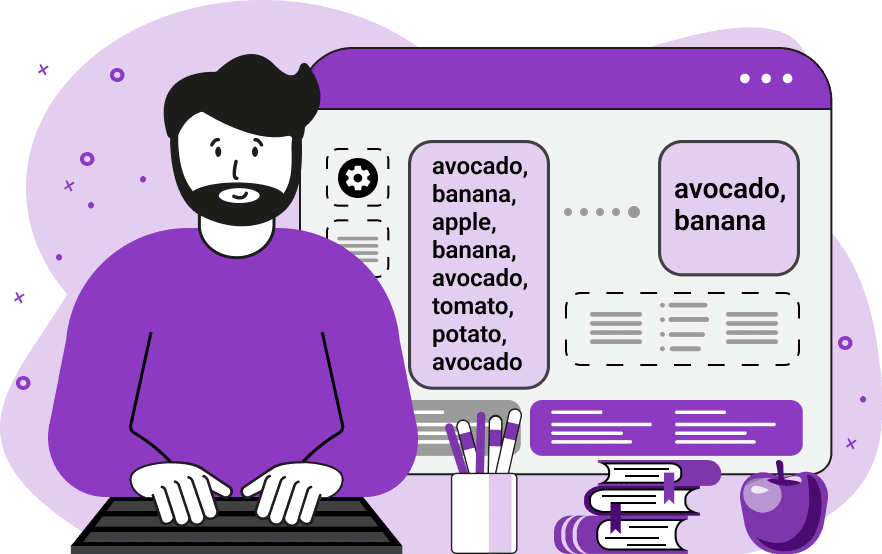
With this utility, you can find repeated items in any list. The program runs through all items in the input list and checks if the current item has been seen before. Duplicate items that appear in the list more than once are returned to the screen. By default, each duplicate item is returned to the screen only once. For example, if the input list is "a, b, a, a, c, c", then the output list is "a, c". You can change the duplicate report mode and display all item copies on the screen. In this case, the output for the list "a, b, a, a, c, c" will be "a, a, c". By default, lowercase, uppercase, or mixed-case items are considered to be the same. For example, "Apple", "apple", and "aPPLe" are treated as repeating items. If you want such items to be considered unique, then enable the "Case-sensitive Items" option. The input items can be numbers, words, strings, symbols, and other glyphs. To correctly find item boundaries in a list, you can use the option for separating items by a character or a regular expression. Just select the split format that your list uses and enter the character or regular expression in the item boundary delimiter field. To get a consistent and well-formatted list in the output, you can set a constant separator for the output list of duplicates. By default, the trim items option is also enabled. This option controls the spaces at the beginning and end of items. If two items differ only by spaces at the beginning or end, then they are considered to be equal items. And another option that's enabled controls empty items. If an item has zero length then it's considered to be an empty item and is not displayed in the output. Listabulous!
With this utility, you can find repeated items in any list. The program runs through all items in the input list and checks if the current item has been seen before. Duplicate items that appear in the list more than once are returned to the screen. By default, each duplicate item is returned to the screen only once. For example, if the input list is "a, b, a, a, c, c", then the output list is "a, c". You can change the duplicate report mode and display all item copies on the screen. In this case, the output for the list "a, b, a, a, c, c" will be "a, a, c". By default, lowercase, uppercase, or mixed-case items are considered to be the same. For example, "Apple", "apple", and "aPPLe" are treated as repeating items. If you want such items to be considered unique, then enable the "Case-sensitive Items" option. The input items can be numbers, words, strings, symbols, and other glyphs. To correctly find item boundaries in a list, you can use the option for separating items by a character or a regular expression. Just select the split format that your list uses and enter the character or regular expression in the item boundary delimiter field. To get a consistent and well-formatted list in the output, you can set a constant separator for the output list of duplicates. By default, the trim items option is also enabled. This option controls the spaces at the beginning and end of items. If two items differ only by spaces at the beginning or end, then they are considered to be equal items. And another option that's enabled controls empty items. If an item has zero length then it's considered to be an empty item and is not displayed in the output. Listabulous!
In this example, we find duplicate clothes in a shopping list. Each garment that has been listed more than once is displayed on the screen. To skip displaying empty items, we have activated the "Remove Empty Items" option. The other option "Trim List Items" is activated as well. As the input list of clothes is comma-separated, we use a single character boundary mode to extract the items and set the boundary character to a comma. In the output, we print each item on a new line, using the character "\n" as a separator.
In this example, we take inventory of goods in a warehouse. Each product has its own unique code consisting of letters and digits, and it can only exist in the warehouse in one copy. Unfortunately, the data list was filled by an inattentive worker and he added several goods to the list twice. To find the duplicate product codes, we load the list of codes as the input, and in the output, we find all the duplicate items. We also activate the "Case-sensitive Items" option, as codes with uppercase and lowercase letters (such as "8pmh7" and "8PmH7") correspond to different products.
This example finds and extracts all repeating items in a list of ASCII control characters. Since the input list has the TSV format (tab-separated values), we use the regular expression "/\s/" to separate items by tabs and accidental spaces. The program displays all repeating control characters exactly as many times as they repeat and separates them with a space character.
The list in this example is made from banknote symbols and the delimiter character is a tilde. To find duplicate list elements, we first split the input data by the tilde character via the "Boundary is a Symbol" mode. Then we clean up all spaces that surround the banknotes via the "Trim List Items" option. We find the unique banknote duplicates and print them in a new semicolon character-separated list.
You can pass input to this tool via ?input query argument and it will automatically compute output. Here's how to type it in your browser's address bar. Click to try!
View and edit lists in a neat browser-based list editor.
Split list items into chunks.
Create the powerlist of the given list.
Extract the first item from a list.
Extract all items except the first of a list.
Run a JavaScript function on every list item (map function).
Run the reduce function on a list.
Quickly find and print items that interest you in a list.
Quickly find and print items that repeat in a list.
Quickly find and remove items that are unique in a list.
Given start and stop indexes, extract a sublist from a list.
Shift list items to the left or right (or up and down).
Add indentation to all list items.
Make a list go increasingly sideways (to the left or right).
Quickly create a mirror copy of a list.
Invert the order of items in a list (last becomes first, etc).
Create multiple rows from a single list.
Create an Excel (XLS/XLSX) file from a list.
Create a PDF file from a list.
Create a LaTeX list from a regular text list.
Create a HTML list from a regular text list.
Create a Markdown list from a regular text list.
Find the difference between two lists.
Find the difference between three lists.
Remove elements from a list that appear in the other list.
Find items that are shared between two or more lists.
Find items that are unique in two or more lists.
Join two or more lists together item by item.
Split an interleaved list into two or more separate lists.
Append a second list at the end of the first list.
Create pairs from all list items.
Remove list items at certain index positions.
Add new items at the end of a list.
Modify a list in-place by adding, replacing, or removing items.
Remove all indentation levels from a list and make it flat.
Quickly apply the bold effect to all list items.
Quickly apply the italic effect to all list items.
Quickly rewrite all list items in cursive.
Quickly change the font of all list items.
Quickly add an underscore to all list items.
Quickly add a strikethrough to all list items.
Quickly change the letter case of all items to title case.
Quickly change the letter case of all items to proper case.
Quickly randomly change the letter case of all items.
Quickly change the letter case of all items to small letters.
Quickly change the letter case of all items to capital letters.
Quickly remove any numeration from a list of items.
Generate a list with no items (just bullet points).
Quickly create a graphical representation of a list.
Create an image with a cloud of list items.
Create an image with list items going in a spiral.
Make list items go in a zigzag.
Add errors and corruption to a list.
Convert any list to base64 encoding.
Convert any list from base64 encoding back to a list.
Convert any list to URL encoding.
Convert any list from URL encoding back to a list.
Create a JSON array from a list.
Create a list from a JSON array.
Create an XML document from a list.
Create a list from an XML document.
Create a YAML file from a list.
Create a list from a YAML file.
Create a binary list from a text list.
Create a text list from a binary list.
Compress a list so it uses less space.
Create an animation with a list being scrolled.
Let Zalgo loose on a list and create list-chaos.
Subscribe to our updates. We'll let you know when we release new tools, features, and organize online workshops.
Enter your email here
We're Browserling — a friendly and fun cross-browser testing company powered by alien technology. At Browserling our mission is to make people's lives easier, so we created this collection of online list tools. Our tools are focused on getting things done quickly and as soon as you load your list in the input of any of our tools, you'll instantly get the result. Our list tools are actually powered by our web developer tools that we created over the last couple of years. Check them out!

