This is a super simple browser-based application that deletes certain items from a list. You can load any list in the input and remove all items that match a specific pattern. The specific pattern can be a short string, a bunch of symbols in any order, or a regexp. You can use multi-format lists (such as comma-delimited lists or todo lists) and adjust to their format using the list item delimiter options. Created by list geeks from team Browserling.
This is a super simple browser-based application that deletes certain items from a list. You can load any list in the input and remove all items that match a specific pattern. The specific pattern can be a short string, a bunch of symbols in any order, or a regexp. You can use multi-format lists (such as comma-delimited lists or todo lists) and adjust to their format using the list item delimiter options. Created by list geeks from team Browserling.
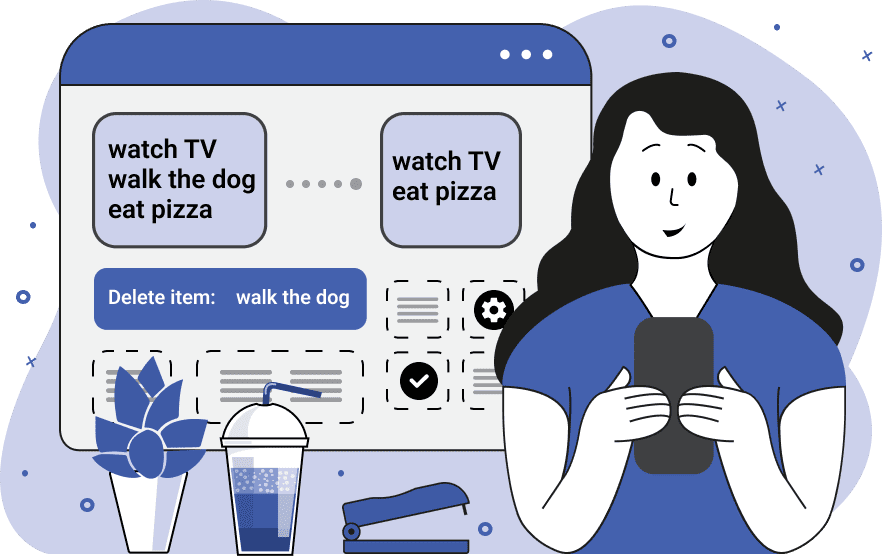
This online program removes unwanted items from a list. It offers several different item removal modes. In particular, the first mode allows you to get rid of items that contain a specific text pattern. For example, if you select this mode and enter the pattern "sun", then the program will remove all items that contain the word "sun". The second deletion mode allows you to delete items based on their symbolic composition. For example, you can specify the symbols "abct", which means that the removed items consist of one or more of these symbols. In this case, the items "cat", "bat", "cab", and "catb" will be removed (and all other combinations made out of these four letter, such as "a", "b", "c", "t", "ab", "bt", etc). The third mode removes those items that are accepted by a regular expression. For example, you can remove all numeric items via a regexp "/^\d+$/" or all items that end with a question mark via a regexp "/.+\?$/". To use the program, you also need to indicate the separator character that's used for its items. If it is a single separator or a multi-character separator, use the "Symbol Delimiter" option. For example, if you have a hash-symbol separated list, then enter the "#" character in the text field. The same applies to comma-separated or semicolon-separated lists. If you have a vertical to-do list, then enter the "\n" in this field, which indicates there is one item per line. If your list uses several different characters between the items, use the "Regexp Delimiter" option. For an updated list in the output, you can use any new separator character. Additionally, you can use the "Skip Empty Items" option to delete all items that contain nothing (that either have no length or contain just the spaces). And finally, there's also a neat preview option that lets you output the deleted items to the screen. It's very useful when you need to make sure the right items are getting deleted. Listabulous!
This online program removes unwanted items from a list. It offers several different item removal modes. In particular, the first mode allows you to get rid of items that contain a specific text pattern. For example, if you select this mode and enter the pattern "sun", then the program will remove all items that contain the word "sun". The second deletion mode allows you to delete items based on their symbolic composition. For example, you can specify the symbols "abct", which means that the removed items consist of one or more of these symbols. In this case, the items "cat", "bat", "cab", and "catb" will be removed (and all other combinations made out of these four letter, such as "a", "b", "c", "t", "ab", "bt", etc). The third mode removes those items that are accepted by a regular expression. For example, you can remove all numeric items via a regexp "/^\d+$/" or all items that end with a question mark via a regexp "/.+\?$/". To use the program, you also need to indicate the separator character that's used for its items. If it is a single separator or a multi-character separator, use the "Symbol Delimiter" option. For example, if you have a hash-symbol separated list, then enter the "#" character in the text field. The same applies to comma-separated or semicolon-separated lists. If you have a vertical to-do list, then enter the "\n" in this field, which indicates there is one item per line. If your list uses several different characters between the items, use the "Regexp Delimiter" option. For an updated list in the output, you can use any new separator character. Additionally, you can use the "Skip Empty Items" option to delete all items that contain nothing (that either have no length or contain just the spaces). And finally, there's also a neat preview option that lets you output the deleted items to the screen. It's very useful when you need to make sure the right items are getting deleted. Listabulous!
In this example, we found a list of the most popular American tourist attractions. We're interested in almost all of these, except for the parks. To remove all parks from the list, we split its items by the newline character (as each attraction is listed on a new line), select the substring deletion mode, and enter the substring "Park" in the matching option. As a result, all items with the word "Park" are now removed and we don't have to manually remove them anymore.
This example removes the afternoon times (P.M. times) from a clock times list. The list consists of two tab-separated columns. To correctly separate all list items, we use the regular expression delimiting mode with the regex /\t|\n/. We switch to the "Match All Symbols" option and indicate that the items to be deleted must contain only numbers, a colon, a space, and the letters "pm". As a result, we get a cleaned list with just the A.M. times. The resulting list items are separated by a comma.
In this example, we want to remove two specific items from a todo list. We select the delete mode that uses a regular expression and specify the regex /^(cook food|check mail)$/. This regular expression instructs the program to delete only the items "cook food" and item "check mail", and nothing else.
You can pass input to this tool via ?input query argument and it will automatically compute output. Here's how to type it in your browser's address bar. Click to try!
View and edit lists in a neat browser-based list editor.
Split list items into chunks.
Create the powerlist of the given list.
Extract the first item from a list.
Extract all items except the first of a list.
Run a JavaScript function on every list item (map function).
Run the reduce function on a list.
Quickly find and print items that interest you in a list.
Quickly find and print items that repeat in a list.
Quickly find and remove items that are unique in a list.
Given start and stop indexes, extract a sublist from a list.
Shift list items to the left or right (or up and down).
Add indentation to all list items.
Make a list go increasingly sideways (to the left or right).
Quickly create a mirror copy of a list.
Invert the order of items in a list (last becomes first, etc).
Create multiple rows from a single list.
Create an Excel (XLS/XLSX) file from a list.
Create a PDF file from a list.
Create a LaTeX list from a regular text list.
Create a HTML list from a regular text list.
Create a Markdown list from a regular text list.
Find the difference between two lists.
Find the difference between three lists.
Remove elements from a list that appear in the other list.
Find items that are shared between two or more lists.
Find items that are unique in two or more lists.
Join two or more lists together item by item.
Split an interleaved list into two or more separate lists.
Append a second list at the end of the first list.
Create pairs from all list items.
Remove list items at certain index positions.
Add new items at the end of a list.
Modify a list in-place by adding, replacing, or removing items.
Remove all indentation levels from a list and make it flat.
Quickly apply the bold effect to all list items.
Quickly apply the italic effect to all list items.
Quickly rewrite all list items in cursive.
Quickly change the font of all list items.
Quickly add an underscore to all list items.
Quickly add a strikethrough to all list items.
Quickly change the letter case of all items to title case.
Quickly change the letter case of all items to proper case.
Quickly randomly change the letter case of all items.
Quickly change the letter case of all items to small letters.
Quickly change the letter case of all items to capital letters.
Quickly remove any numeration from a list of items.
Generate a list with no items (just bullet points).
Quickly create a graphical representation of a list.
Create an image with a cloud of list items.
Create an image with list items going in a spiral.
Make list items go in a zigzag.
Add errors and corruption to a list.
Convert any list to base64 encoding.
Convert any list from base64 encoding back to a list.
Convert any list to URL encoding.
Convert any list from URL encoding back to a list.
Create a JSON array from a list.
Create a list from a JSON array.
Create an XML document from a list.
Create a list from an XML document.
Create a YAML file from a list.
Create a list from a YAML file.
Create a binary list from a text list.
Create a text list from a binary list.
Compress a list so it uses less space.
Create an animation with a list being scrolled.
Let Zalgo loose on a list and create list-chaos.
Subscribe to our updates. We'll let you know when we release new tools, features, and organize online workshops.
Enter your email here
We're Browserling — a friendly and fun cross-browser testing company powered by alien technology. At Browserling our mission is to make people's lives easier, so we created this collection of online list tools. Our tools are focused on getting things done quickly and as soon as you load your list in the input of any of our tools, you'll instantly get the result. Our list tools are actually powered by our web developer tools that we created over the last couple of years. Check them out!

