This is a super simple browser-based application that appends items to a list. You can add any number of items to the beginning or end of a list. The application works with all list formats (comma-separated lists, semicolon-separated lists, column lists, to-do lists, etc.) Also, you can load arbitrary lists with any separators between the items and adjust the separator using two modes. Additionally, you can set an arbitrary new separator for the output list. Created by list geeks from team Browserling.
This is a super simple browser-based application that appends items to a list. You can add any number of items to the beginning or end of a list. The application works with all list formats (comma-separated lists, semicolon-separated lists, column lists, to-do lists, etc.) Also, you can load arbitrary lists with any separators between the items and adjust the separator using two modes. Additionally, you can set an arbitrary new separator for the output list. Created by list geeks from team Browserling.
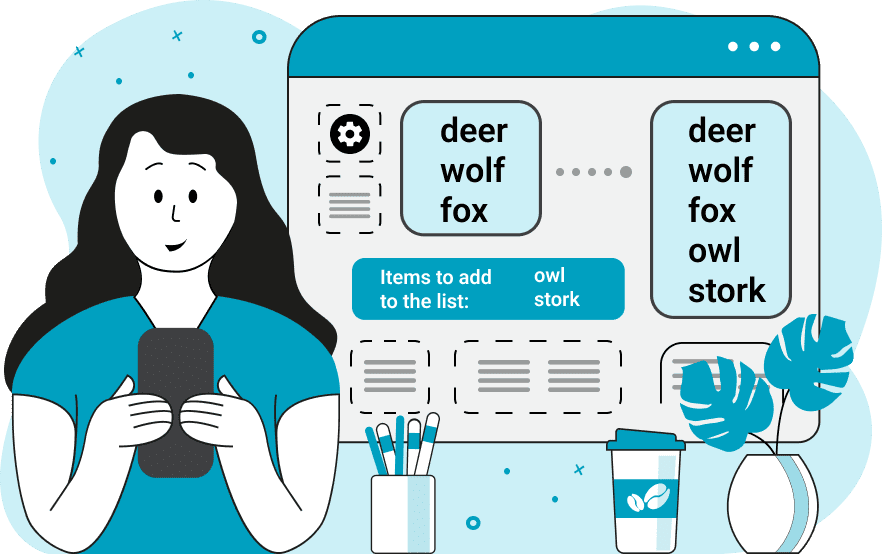
This online utility adds new items to your given list. For example, if you have a list of ingredients for a cake recipe and you suddenly remember that you forgot to add a decorating ingredient there, then with this program, you can easily add this ingredient to the end or beginning of the list. Once you load your list into the input, you just need to specify which separator character is used between the items. If it's a comma, you have to enter a comma "," in the item separator option; if it's a semicolon, you have to enter a semicolon ";" in the item separator option; if the list is vertical (column list), you have to enter a newline symbol "\n" in the item separator option. If there are several different separators in the list, you can match them all using a smart regular expression by choosing the regex separator mode. The next step is to choose which end of the list to append items to. It can either be the start of the list or the tail of the list. Then, just specify the new items. It can actually be just one item or a bunch of items. If you want to add multiple items, specify them in the new-items option as a vertical list. Also, in the third options block, you can change the item separator for the new extended list. Listabulous!
This online utility adds new items to your given list. For example, if you have a list of ingredients for a cake recipe and you suddenly remember that you forgot to add a decorating ingredient there, then with this program, you can easily add this ingredient to the end or beginning of the list. Once you load your list into the input, you just need to specify which separator character is used between the items. If it's a comma, you have to enter a comma "," in the item separator option; if it's a semicolon, you have to enter a semicolon ";" in the item separator option; if the list is vertical (column list), you have to enter a newline symbol "\n" in the item separator option. If there are several different separators in the list, you can match them all using a smart regular expression by choosing the regex separator mode. The next step is to choose which end of the list to append items to. It can either be the start of the list or the tail of the list. Then, just specify the new items. It can actually be just one item or a bunch of items. If you want to add multiple items, specify them in the new-items option as a vertical list. Also, in the third options block, you can change the item separator for the new extended list. Listabulous!
In this example, we have compiled a list of salads on the menu. As soon as we finished compiling the list, we remembered three more dishes we had missed. To quickly add them to the menu, we entered these salads in the append-items option and selected the end-of-list appending mode. We used a newline character on the input and output list as a separator for the items.
In this example, we load a list of cartoon characters from the SpongeBob TV series and notice that the most important characters are missing. To fix the problem, we separate the input list items by the regular expression "/[,;]\s*/", since there is either a comma or a semicolon between the items. Then we switch to the "Append at the Beginning" mode and append the heroes "SpongeBob" and "Patrick" to the list. In the output list that contains all cartoon characters, we use the " & " separator.
In this example, we created a todo list for Monday. After reviewing it, we found that several tasks for the evening were missing. We entered the missing tasks in the new-items option and they were automatically appended to the end of the list.
You can pass input to this tool via ?input query argument and it will automatically compute output. Here's how to type it in your browser's address bar. Click to try!
View and edit lists in a neat browser-based list editor.
Split list items into chunks.
Create the powerlist of the given list.
Extract the first item from a list.
Extract all items except the first of a list.
Run a JavaScript function on every list item (map function).
Run the reduce function on a list.
Quickly find and print items that interest you in a list.
Quickly find and print items that repeat in a list.
Quickly find and remove items that are unique in a list.
Given start and stop indexes, extract a sublist from a list.
Shift list items to the left or right (or up and down).
Add indentation to all list items.
Make a list go increasingly sideways (to the left or right).
Quickly create a mirror copy of a list.
Invert the order of items in a list (last becomes first, etc).
Create multiple rows from a single list.
Create an Excel (XLS/XLSX) file from a list.
Create a PDF file from a list.
Create a LaTeX list from a regular text list.
Create a HTML list from a regular text list.
Create a Markdown list from a regular text list.
Find the difference between two lists.
Find the difference between three lists.
Remove elements from a list that appear in the other list.
Find items that are shared between two or more lists.
Find items that are unique in two or more lists.
Join two or more lists together item by item.
Split an interleaved list into two or more separate lists.
Append a second list at the end of the first list.
Create pairs from all list items.
Remove list items at certain index positions.
Add new items at the end of a list.
Modify a list in-place by adding, replacing, or removing items.
Remove all indentation levels from a list and make it flat.
Quickly apply the bold effect to all list items.
Quickly apply the italic effect to all list items.
Quickly rewrite all list items in cursive.
Quickly change the font of all list items.
Quickly add an underscore to all list items.
Quickly add a strikethrough to all list items.
Quickly change the letter case of all items to title case.
Quickly change the letter case of all items to proper case.
Quickly randomly change the letter case of all items.
Quickly change the letter case of all items to small letters.
Quickly change the letter case of all items to capital letters.
Quickly remove any numeration from a list of items.
Generate a list with no items (just bullet points).
Quickly create a graphical representation of a list.
Create an image with a cloud of list items.
Create an image with list items going in a spiral.
Make list items go in a zigzag.
Add errors and corruption to a list.
Convert any list to base64 encoding.
Convert any list from base64 encoding back to a list.
Convert any list to URL encoding.
Convert any list from URL encoding back to a list.
Create a JSON array from a list.
Create a list from a JSON array.
Create an XML document from a list.
Create a list from an XML document.
Create a YAML file from a list.
Create a list from a YAML file.
Create a binary list from a text list.
Create a text list from a binary list.
Compress a list so it uses less space.
Create an animation with a list being scrolled.
Let Zalgo loose on a list and create list-chaos.
Subscribe to our updates. We'll let you know when we release new tools, features, and organize online workshops.
Enter your email here
We're Browserling — a friendly and fun cross-browser testing company powered by alien technology. At Browserling our mission is to make people's lives easier, so we created this collection of online list tools. Our tools are focused on getting things done quickly and as soon as you load your list in the input of any of our tools, you'll instantly get the result. Our list tools are actually powered by our web developer tools that we created over the last couple of years. Check them out!

