This is a super simple browser-based application that removes bullets from list items. You can load any list in the input, adjust its format (choose the item separator) and clean up all the bullet markers. You can enter the markers to be deleted in the options and also use the recursive bullet deletion mode. In addition, you can trim items from whitespaces and remove items with no visible characters in them. Created by list geeks from team Browserling.
This is a super simple browser-based application that removes bullets from list items. You can load any list in the input, adjust its format (choose the item separator) and clean up all the bullet markers. You can enter the markers to be deleted in the options and also use the recursive bullet deletion mode. In addition, you can trim items from whitespaces and remove items with no visible characters in them. Created by list geeks from team Browserling.
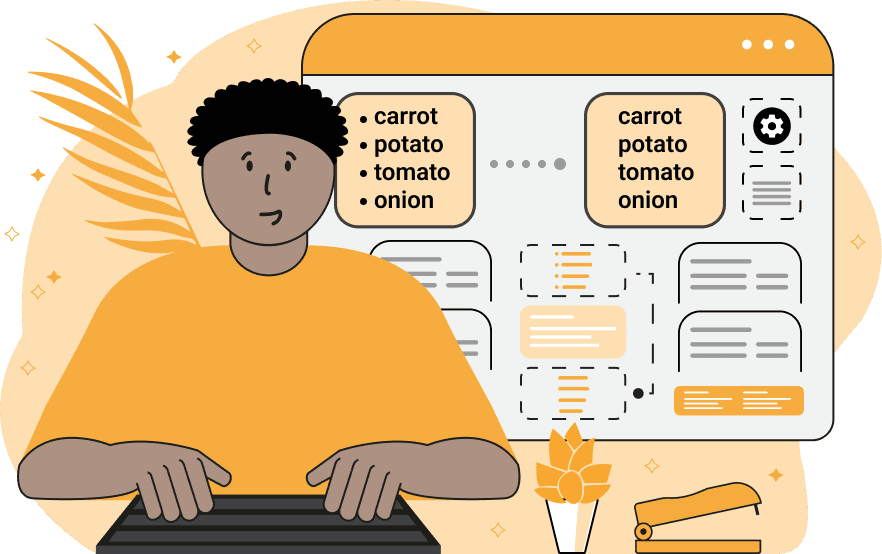
This online tool removes the markers from a bulleted list. For example, if you have a shopping list and each item is preceded by a bullet "• butter, • cheese, • lettuce", then the program can quickly and easily get rid of the bullet symbols and return a clean list. In this case, the returned list will be "butter, cheese, lettuce". To delete all the markers, paste the list into the input and set the item separator. The most popular lists are comma-separated and newline-separated (also known as vertical lists and often todo lists). If you have an exotic list that uses more complex separating characters or patterns, then you can adjust to the list format by using the option to match the separator using a regular expression. Enter all bullet characters you want to remove in the bullets-to-remove option field (one per line). Also, you can use the recursive bullet deletion option if there are two or more markers in front of an item. After removing the bullets, you can specify the output character for separating the cleaned-up items, as well as, you can trim them and remove invisible/blank items. Listabulous!
This online tool removes the markers from a bulleted list. For example, if you have a shopping list and each item is preceded by a bullet "• butter, • cheese, • lettuce", then the program can quickly and easily get rid of the bullet symbols and return a clean list. In this case, the returned list will be "butter, cheese, lettuce". To delete all the markers, paste the list into the input and set the item separator. The most popular lists are comma-separated and newline-separated (also known as vertical lists and often todo lists). If you have an exotic list that uses more complex separating characters or patterns, then you can adjust to the list format by using the option to match the separator using a regular expression. Enter all bullet characters you want to remove in the bullets-to-remove option field (one per line). Also, you can use the recursive bullet deletion option if there are two or more markers in front of an item. After removing the bullets, you can specify the output character for separating the cleaned-up items, as well as, you can trim them and remove invisible/blank items. Listabulous!
In this example, we remove double-diamond bulleting from a list of paint types. We separate the items in the vertical list with the "\n" character and enter the "◈" mark in the remove-bullets option. We also trim the output items and remove the empty lines that were accidentally inserted in the list. As a result, we get a vertical list without bullets.
In this example, we load a list of zodiac signs that use many different bullet symbols. We first split the list into individual items by using the regular expression "/; |\n/". This expression matches items that are separated by semicolons and newline symbols. To remove all bullets, we enter four characters "• ‣ ▪ ⋆ " in the option bullets-to-remove, and we get a space-separated list with clean zodiac names.
In this example, we remove the bullet mark "✓" from a Christmas to do list. As some of the items somehow have two or three checkmarks at once, we activate the option of recursive bulleting deletion. This option repeatedly deletes the bulleting mark(s) in front of an item until there are no more left. We also trim the items and display them in a column (as they were in the input).
You can pass input to this tool via ?input query argument and it will automatically compute output. Here's how to type it in your browser's address bar. Click to try!
View and edit lists in a neat browser-based list editor.
Split list items into chunks.
Create the powerlist of the given list.
Extract the first item from a list.
Extract all items except the first of a list.
Run a JavaScript function on every list item (map function).
Run the reduce function on a list.
Quickly find and print items that interest you in a list.
Quickly find and print items that repeat in a list.
Quickly find and remove items that are unique in a list.
Given start and stop indexes, extract a sublist from a list.
Shift list items to the left or right (or up and down).
Add indentation to all list items.
Make a list go increasingly sideways (to the left or right).
Quickly create a mirror copy of a list.
Invert the order of items in a list (last becomes first, etc).
Create multiple rows from a single list.
Create an Excel (XLS/XLSX) file from a list.
Create a PDF file from a list.
Create a LaTeX list from a regular text list.
Create a HTML list from a regular text list.
Create a Markdown list from a regular text list.
Find the difference between two lists.
Find the difference between three lists.
Remove elements from a list that appear in the other list.
Find items that are shared between two or more lists.
Find items that are unique in two or more lists.
Join two or more lists together item by item.
Split an interleaved list into two or more separate lists.
Append a second list at the end of the first list.
Create pairs from all list items.
Remove list items at certain index positions.
Add new items at the end of a list.
Modify a list in-place by adding, replacing, or removing items.
Remove all indentation levels from a list and make it flat.
Quickly apply the bold effect to all list items.
Quickly apply the italic effect to all list items.
Quickly rewrite all list items in cursive.
Quickly change the font of all list items.
Quickly add an underscore to all list items.
Quickly add a strikethrough to all list items.
Quickly change the letter case of all items to title case.
Quickly change the letter case of all items to proper case.
Quickly randomly change the letter case of all items.
Quickly change the letter case of all items to small letters.
Quickly change the letter case of all items to capital letters.
Quickly remove any numeration from a list of items.
Generate a list with no items (just bullet points).
Quickly create a graphical representation of a list.
Create an image with a cloud of list items.
Create an image with list items going in a spiral.
Make list items go in a zigzag.
Add errors and corruption to a list.
Convert any list to base64 encoding.
Convert any list from base64 encoding back to a list.
Convert any list to URL encoding.
Convert any list from URL encoding back to a list.
Create a JSON array from a list.
Create a list from a JSON array.
Create an XML document from a list.
Create a list from an XML document.
Create a YAML file from a list.
Create a list from a YAML file.
Create a binary list from a text list.
Create a text list from a binary list.
Compress a list so it uses less space.
Create an animation with a list being scrolled.
Let Zalgo loose on a list and create list-chaos.
Subscribe to our updates. We'll let you know when we release new tools, features, and organize online workshops.
Enter your email here
We're Browserling — a friendly and fun cross-browser testing company powered by alien technology. At Browserling our mission is to make people's lives easier, so we created this collection of online list tools. Our tools are focused on getting things done quickly and as soon as you load your list in the input of any of our tools, you'll instantly get the result. Our list tools are actually powered by our web developer tools that we created over the last couple of years. Check them out!

