This is a super simple browser-based application that filters list items and extracts only the items that you're interested in. You can filter a list and print items that contain a specified substring, that include only specific characters, or you can use an advanced regular expression to extract more complicated items. You can also invert the filtered result and prettify the output list by changing its item delimiter. Created by list geeks from team Browserling.
This is a super simple browser-based application that filters list items and extracts only the items that you're interested in. You can filter a list and print items that contain a specified substring, that include only specific characters, or you can use an advanced regular expression to extract more complicated items. You can also invert the filtered result and prettify the output list by changing its item delimiter. Created by list geeks from team Browserling.
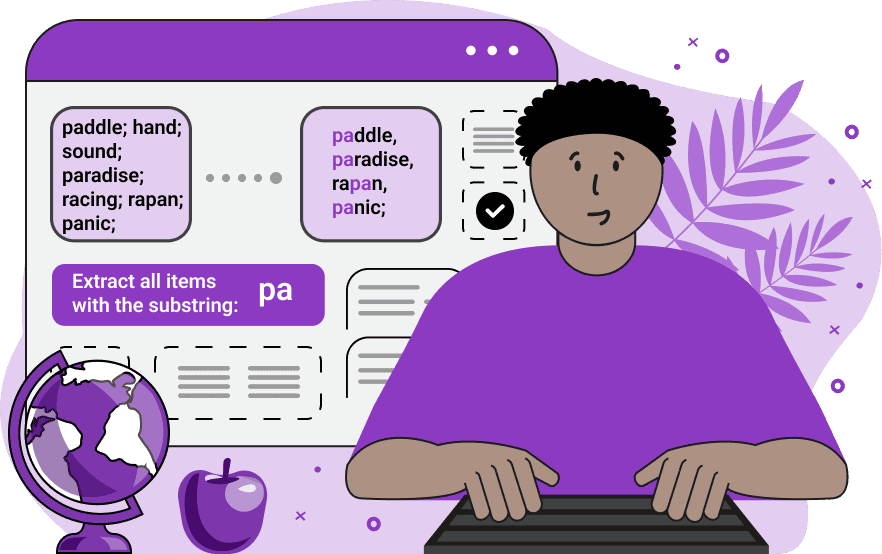
This online program extracts items from a list that match the specified filtering pattern. For example, you can extract items from a list that contain only numbers, only words, or only letters. Additionally, you can extract only items with special characters in them or items that contain the given substring. Once you paste your list into the input area, you need to tell the filtering algorithm how your list items are separated. This can be done in the first block of options. When working with simple lists, you can use the symbolic item separator mode. In this mode, the separator of items can be a simple character such as a comma, a semicolon, or a vertical bar symbol, and all you need to do is specify this character (a comma "," character, a semicolon ";" character, or a vertical pipe "|" character) in the input delimiter option. If the input list contains multiple delimiters, then you can use the regex item separator mode. For example, use the regex "/\s+/" to match all white spaces (regular spaces, tabs, new lines), or "/,|\./" to match all items that may be separated by both commas and dots. All in all, we implemented three different item filtering modes in this utility. The first mode is called "Filter by a Substring", and it allows to extract all the items that have the specified substring. For example, if you specify the substring "cat" in the pattern field, the program will extract all items that contain the substring "cat". The second mode is called "Filter by a Character Set", and it extracts all items that are made up of the specified characters. For example, if you specify the digits "1234567890" here, the program will extract all items that are numbers. The third mode is called "Filter by a Regexp", and it extracts those items that match the specified regular expression. For example, the regular expression "/\d+%/" will extract all items that contain percentages, such as "25%" or "8%". If you need to extract the opposite (non-matching) items of the list, you can quickly do it by clicking the invert filter option in the third block of options. Also, you can specify the glue character for the filtered list and neatify it. Listabulous!
This online program extracts items from a list that match the specified filtering pattern. For example, you can extract items from a list that contain only numbers, only words, or only letters. Additionally, you can extract only items with special characters in them or items that contain the given substring. Once you paste your list into the input area, you need to tell the filtering algorithm how your list items are separated. This can be done in the first block of options. When working with simple lists, you can use the symbolic item separator mode. In this mode, the separator of items can be a simple character such as a comma, a semicolon, or a vertical bar symbol, and all you need to do is specify this character (a comma "," character, a semicolon ";" character, or a vertical pipe "|" character) in the input delimiter option. If the input list contains multiple delimiters, then you can use the regex item separator mode. For example, use the regex "/\s+/" to match all white spaces (regular spaces, tabs, new lines), or "/,|\./" to match all items that may be separated by both commas and dots. All in all, we implemented three different item filtering modes in this utility. The first mode is called "Filter by a Substring", and it allows to extract all the items that have the specified substring. For example, if you specify the substring "cat" in the pattern field, the program will extract all items that contain the substring "cat". The second mode is called "Filter by a Character Set", and it extracts all items that are made up of the specified characters. For example, if you specify the digits "1234567890" here, the program will extract all items that are numbers. The third mode is called "Filter by a Regexp", and it extracts those items that match the specified regular expression. For example, the regular expression "/\d+%/" will extract all items that contain percentages, such as "25%" or "8%". If you need to extract the opposite (non-matching) items of the list, you can quickly do it by clicking the invert filter option in the third block of options. Also, you can specify the glue character for the filtered list and neatify it. Listabulous!
In this example, we filter a list of words and print items in it that contain the pattern "me" in the words. To do this, we activate the "Filter by a Substring" mode and enter "me" in the match pattern option. Since the input list contains many different word separator symbols (comma, semicolon, space, newline), we use the regular expression separator "/[,;]\s+/" to extract the words. This regex matches commas and semicolons followed by a space, a tab, or a newline. To make the filtered list more consistent, we put a comma as a separator character.
In this example, we're working with a column list of dates in different formats. Our job is to extract those dates, which are not entirely numeric. In other words, we want to filter all dates that have days, months, or years written out in words. To do this, we switch to the "Filter by a Character Set" mode, enter all the digits 0 to 9 and symbols "/-" in the filter pattern, and select the invert matches mode. This way, the program extracts all items that don't consist only of characters "-/1234567890", which are spelled dates. As the input list is a column list, we also make the output list a column list by setting the item separating symbol to a newline character.
In this example, we filter out only valid geographic coordinates from a vertical data list. We use the "Filter by a Regexp" mode and enter the regular expression "^\d+°\d+′[NESW] \d+°\d+′[NESW]$". This regexp matches strings with degrees and decimal minutes in the longitude and latitude parts of the coordinate. We also display the filtered coordinates in a vertical column.
You can pass input to this tool via ?input query argument and it will automatically compute output. Here's how to type it in your browser's address bar. Click to try!
View and edit lists in a neat browser-based list editor.
Split list items into chunks.
Create the powerlist of the given list.
Extract the first item from a list.
Extract all items except the first of a list.
Run a JavaScript function on every list item (map function).
Run the reduce function on a list.
Quickly find and print items that interest you in a list.
Quickly find and print items that repeat in a list.
Quickly find and remove items that are unique in a list.
Given start and stop indexes, extract a sublist from a list.
Shift list items to the left or right (or up and down).
Add indentation to all list items.
Make a list go increasingly sideways (to the left or right).
Quickly create a mirror copy of a list.
Invert the order of items in a list (last becomes first, etc).
Create multiple rows from a single list.
Create an Excel (XLS/XLSX) file from a list.
Create a PDF file from a list.
Create a LaTeX list from a regular text list.
Create a HTML list from a regular text list.
Create a Markdown list from a regular text list.
Find the difference between two lists.
Find the difference between three lists.
Remove elements from a list that appear in the other list.
Find items that are shared between two or more lists.
Find items that are unique in two or more lists.
Join two or more lists together item by item.
Split an interleaved list into two or more separate lists.
Append a second list at the end of the first list.
Create pairs from all list items.
Remove list items at certain index positions.
Add new items at the end of a list.
Modify a list in-place by adding, replacing, or removing items.
Remove all indentation levels from a list and make it flat.
Quickly apply the bold effect to all list items.
Quickly apply the italic effect to all list items.
Quickly rewrite all list items in cursive.
Quickly change the font of all list items.
Quickly add an underscore to all list items.
Quickly add a strikethrough to all list items.
Quickly change the letter case of all items to title case.
Quickly change the letter case of all items to proper case.
Quickly randomly change the letter case of all items.
Quickly change the letter case of all items to small letters.
Quickly change the letter case of all items to capital letters.
Quickly remove any numeration from a list of items.
Generate a list with no items (just bullet points).
Quickly create a graphical representation of a list.
Create an image with a cloud of list items.
Create an image with list items going in a spiral.
Make list items go in a zigzag.
Add errors and corruption to a list.
Convert any list to base64 encoding.
Convert any list from base64 encoding back to a list.
Convert any list to URL encoding.
Convert any list from URL encoding back to a list.
Create a JSON array from a list.
Create a list from a JSON array.
Create an XML document from a list.
Create a list from an XML document.
Create a YAML file from a list.
Create a list from a YAML file.
Create a binary list from a text list.
Create a text list from a binary list.
Compress a list so it uses less space.
Create an animation with a list being scrolled.
Let Zalgo loose on a list and create list-chaos.
Subscribe to our updates. We'll let you know when we release new tools, features, and organize online workshops.
Enter your email here
We're Browserling — a friendly and fun cross-browser testing company powered by alien technology. At Browserling our mission is to make people's lives easier, so we created this collection of online list tools. Our tools are focused on getting things done quickly and as soon as you load your list in the input of any of our tools, you'll instantly get the result. Our list tools are actually powered by our web developer tools that we created over the last couple of years. Check them out!

