This is a super simple browser-based application that removes repeating items from a list. The program runs through all the items of a list and removes the items that appear in the list more than once. You can load custom lists in the input and set the exact separator used for the items. Additionally, you can remove whitespaces around the items when they are checked for duplicates and remove invisible items. Created by list geeks from team Browserling.
This is a super simple browser-based application that removes repeating items from a list. The program runs through all the items of a list and removes the items that appear in the list more than once. You can load custom lists in the input and set the exact separator used for the items. Additionally, you can remove whitespaces around the items when they are checked for duplicates and remove invisible items. Created by list geeks from team Browserling.
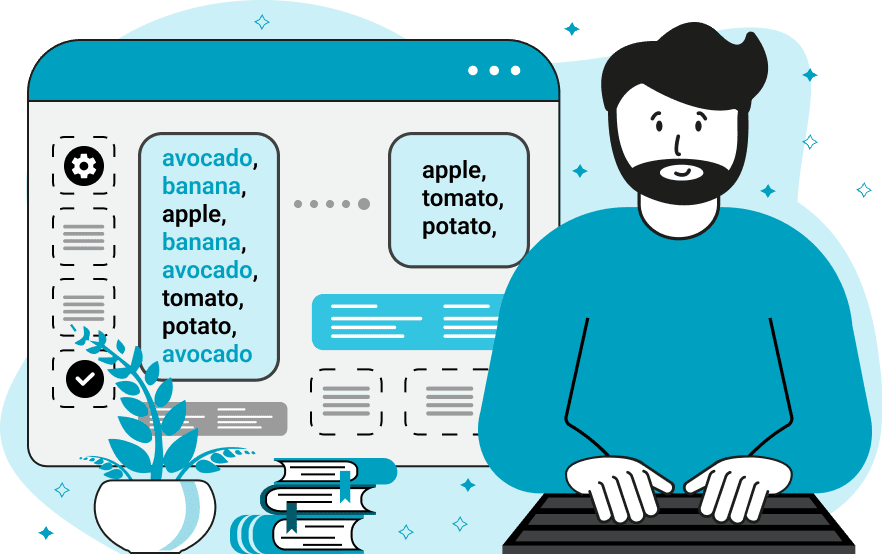
This online program removes duplicate items from lists. For example, if you have a playlist of songs and some of the tracks have been entered twice, then instead of manually going through all the songs and searching for duplicated tracks, you can just put your list in this program and get the unique songs in the output. To use this utility, load the list into the input area and update the item separator that it uses. Since lists can have many different formats (they can be comma-delimited, space-delimited, or vertical columns like todo lists), you can specify a character that is used between the list items, which is activated by choosing the character-separation option. For example, if each item is on its own line, then the separator is "\n" (without the quotes). If there are multiple delimiters, you can specify the separator using a regular expression. For example, a list that uses a comma, a semicolon, and a pipe symbol as item delimiters can be matched by the regular expression "/[,;|]/" (without the quotes). Once the items are properly parsed, the program will instantly remove repeating items and print the updated list with non-repeating items in the output field. The updated list can have a completely new separator, which you can change in the options. Also, the program implements several additional functions for better duplicate detection and removal. In particular, it can trim items before looking for duplicates. Trimming means removing any extraneous spaces around the items. And it can remove blank values from the list. Blank values are items that have just space characters in them or that have no characters in them at all. And it can compare list items based on their letter case. By activating the "Case Sensitive Items" checkbox, items such as "Bill", "bill", and "BILL" will be considered as different items and will not be deleted. If this checkbox is turned off, then all three words will be considered duplicates. Additionally, if you want to remove absolutely all items that have duplicates, then you can activate the "Delete All Repeating Items" option. When this option is on, you'll get a list of totally unique items that appear in the list once. Listabulous!
This online program removes duplicate items from lists. For example, if you have a playlist of songs and some of the tracks have been entered twice, then instead of manually going through all the songs and searching for duplicated tracks, you can just put your list in this program and get the unique songs in the output. To use this utility, load the list into the input area and update the item separator that it uses. Since lists can have many different formats (they can be comma-delimited, space-delimited, or vertical columns like todo lists), you can specify a character that is used between the list items, which is activated by choosing the character-separation option. For example, if each item is on its own line, then the separator is "\n" (without the quotes). If there are multiple delimiters, you can specify the separator using a regular expression. For example, a list that uses a comma, a semicolon, and a pipe symbol as item delimiters can be matched by the regular expression "/[,;|]/" (without the quotes). Once the items are properly parsed, the program will instantly remove repeating items and print the updated list with non-repeating items in the output field. The updated list can have a completely new separator, which you can change in the options. Also, the program implements several additional functions for better duplicate detection and removal. In particular, it can trim items before looking for duplicates. Trimming means removing any extraneous spaces around the items. And it can remove blank values from the list. Blank values are items that have just space characters in them or that have no characters in them at all. And it can compare list items based on their letter case. By activating the "Case Sensitive Items" checkbox, items such as "Bill", "bill", and "BILL" will be considered as different items and will not be deleted. If this checkbox is turned off, then all three words will be considered duplicates. Additionally, if you want to remove absolutely all items that have duplicates, then you can activate the "Delete All Repeating Items" option. When this option is on, you'll get a list of totally unique items that appear in the list once. Listabulous!
In this example, we upload a file that contains a list of Pacific islands to the input. Unfortunately, the file has many errors – some islands appear twice or three times and there are also a lot of extra spaces around the island names. To fix this, we separate the items with a comma and also turn on the trim-items option. We set the output item separator to a semicolon and get a neat list of all the unique islands in the Pacific ocean. Job done!
In this example, we came up with our own method of hiding a PIN code from unwanted eyes. We hid our secret four-digit PIN in a list of many repeated digits. To find the code, we just need to get rid of all the duplicate digits. We use the "Delete All Repeating Items" option for this and get a dash-separated pin code in the output.
In this example, we remove the repeating items from a list of citrus fruits. Since the list items are arranged in two columns with space and newline characters serving as separators, we use the separate-by-regexp item finding mode. We enter a regular expression "/\t|\n/" and set a new delimiter equal to em dash "—" in the output.
In this example, we activate the "Case Sensitive Items" option so that all fruit items that have variations in their letter case were treated as completely different items. In particular, such items are "apple" and "APPLE", "banana" and "BANANA", "orange" and "ORANGE", and "cherry" and "CHERRY".
In this example, we get rid of the duplicate items in a happiness to-do list. The list uses a vertical arrangement of items with one item per line. We separate them by the newline character "\n", and we also activate the option to remove empty items from the list. All five unique happiness points are also displayed in a vertical column.
You can pass input to this tool via ?input query argument and it will automatically compute output. Here's how to type it in your browser's address bar. Click to try!
View and edit lists in a neat browser-based list editor.
Split list items into chunks.
Create the powerlist of the given list.
Extract the first item from a list.
Extract all items except the first of a list.
Run a JavaScript function on every list item (map function).
Run the reduce function on a list.
Quickly find and print items that interest you in a list.
Quickly find and print items that repeat in a list.
Quickly find and remove items that are unique in a list.
Given start and stop indexes, extract a sublist from a list.
Shift list items to the left or right (or up and down).
Add indentation to all list items.
Make a list go increasingly sideways (to the left or right).
Quickly create a mirror copy of a list.
Invert the order of items in a list (last becomes first, etc).
Create multiple rows from a single list.
Create an Excel (XLS/XLSX) file from a list.
Create a PDF file from a list.
Create a LaTeX list from a regular text list.
Create a HTML list from a regular text list.
Create a Markdown list from a regular text list.
Find the difference between two lists.
Find the difference between three lists.
Remove elements from a list that appear in the other list.
Find items that are shared between two or more lists.
Find items that are unique in two or more lists.
Join two or more lists together item by item.
Split an interleaved list into two or more separate lists.
Append a second list at the end of the first list.
Create pairs from all list items.
Remove list items at certain index positions.
Add new items at the end of a list.
Modify a list in-place by adding, replacing, or removing items.
Remove all indentation levels from a list and make it flat.
Quickly apply the bold effect to all list items.
Quickly apply the italic effect to all list items.
Quickly rewrite all list items in cursive.
Quickly change the font of all list items.
Quickly add an underscore to all list items.
Quickly add a strikethrough to all list items.
Quickly change the letter case of all items to title case.
Quickly change the letter case of all items to proper case.
Quickly randomly change the letter case of all items.
Quickly change the letter case of all items to small letters.
Quickly change the letter case of all items to capital letters.
Quickly remove any numeration from a list of items.
Generate a list with no items (just bullet points).
Quickly create a graphical representation of a list.
Create an image with a cloud of list items.
Create an image with list items going in a spiral.
Make list items go in a zigzag.
Add errors and corruption to a list.
Convert any list to base64 encoding.
Convert any list from base64 encoding back to a list.
Convert any list to URL encoding.
Convert any list from URL encoding back to a list.
Create a JSON array from a list.
Create a list from a JSON array.
Create an XML document from a list.
Create a list from an XML document.
Create a YAML file from a list.
Create a list from a YAML file.
Create a binary list from a text list.
Create a text list from a binary list.
Compress a list so it uses less space.
Create an animation with a list being scrolled.
Let Zalgo loose on a list and create list-chaos.
Subscribe to our updates. We'll let you know when we release new tools, features, and organize online workshops.
Enter your email here
We're Browserling — a friendly and fun cross-browser testing company powered by alien technology. At Browserling our mission is to make people's lives easier, so we created this collection of online list tools. Our tools are focused on getting things done quickly and as soon as you load your list in the input of any of our tools, you'll instantly get the result. Our list tools are actually powered by our web developer tools that we created over the last couple of years. Check them out!

