This is a super simple browser-based application that changes the separator of items in any list. It can modify single character separators (such as a comma or a tab), multi-character separators (such as a double-dot or a double-comma), or mixed-character separators (expressed via a regular expression). The newly replaced delimiter can be a single character or a multi-character pattern. Created by list geeks from team Browserling.
This is a super simple browser-based application that changes the separator of items in any list. It can modify single character separators (such as a comma or a tab), multi-character separators (such as a double-dot or a double-comma), or mixed-character separators (expressed via a regular expression). The newly replaced delimiter can be a single character or a multi-character pattern. Created by list geeks from team Browserling.
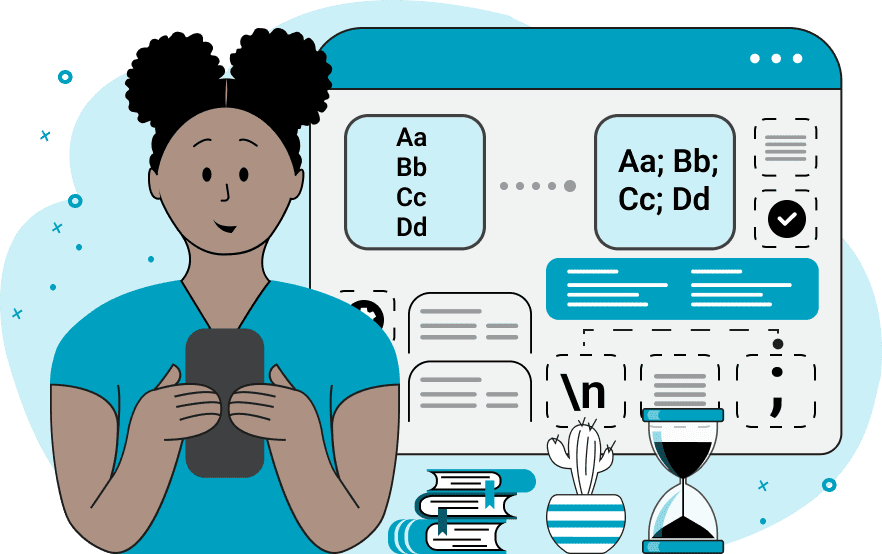
With this utility, you can swap the list item separator with a new separator. For example, if your list uses newlines as item separators, then you can swap them with commas. The program supports all types of lists, such as numeric lists, symbolic lists, and string lists. The only difference between all these list types is the delimiter symbol. For example, a list with column data uses a newline symbol as a delimiter, a single-line list uses a space or a comma, and a TSV list uses tabs as delimiters. To support all possible delimiters, we have created two modes for finding the list item boundaries. The first one is called "Character Splitting Mode" and it's used if the separator of all input items is the same character. The second one is called "Regex Splitting Mode" and it's used if several different characters are used as input data delimiters. Below the mode selection options, you can enter the separator character or the regular expression that corresponds to the input list. There is only one option for the new output list and it's the new separator. Listabulous!
With this utility, you can swap the list item separator with a new separator. For example, if your list uses newlines as item separators, then you can swap them with commas. The program supports all types of lists, such as numeric lists, symbolic lists, and string lists. The only difference between all these list types is the delimiter symbol. For example, a list with column data uses a newline symbol as a delimiter, a single-line list uses a space or a comma, and a TSV list uses tabs as delimiters. To support all possible delimiters, we have created two modes for finding the list item boundaries. The first one is called "Character Splitting Mode" and it's used if the separator of all input items is the same character. The second one is called "Regex Splitting Mode" and it's used if several different characters are used as input data delimiters. Below the mode selection options, you can enter the separator character or the regular expression that corresponds to the input list. There is only one option for the new output list and it's the new separator. Listabulous!
In this example, we're working with a vertical list that contains melting point temperatures of various metals. This format doesn't really suit us, so we want to replace this vertical list with a horizontal comma-separated list of strings (CSS list). To quickly do it and change the list element separator, we select the "Character Splitting Mode" and set the input separator symbol to "\n". This escape sequence matches one item per line. Then we simply set the new separator to a comma and we get a comma-delimited list in the output.
The computer font list in this example uses two different item separators. To correctly extract all the font names from the list, we enable the "Regexp Splitting Mode" and enter the regular expression /[#&]+/ as the item separator match. This regexp corresponds to repeated occurrences of hash and ampersand characters in any order. In the new separator option, we enter a dash character and get a dash-separated list of fonts.
You can pass input to this tool via ?input query argument and it will automatically compute output. Here's how to type it in your browser's address bar. Click to try!
View and edit lists in a neat browser-based list editor.
Split list items into chunks.
Create the powerlist of the given list.
Extract the first item from a list.
Extract all items except the first of a list.
Run a JavaScript function on every list item (map function).
Run the reduce function on a list.
Quickly find and print items that interest you in a list.
Quickly find and print items that repeat in a list.
Quickly find and remove items that are unique in a list.
Given start and stop indexes, extract a sublist from a list.
Shift list items to the left or right (or up and down).
Add indentation to all list items.
Make a list go increasingly sideways (to the left or right).
Quickly create a mirror copy of a list.
Invert the order of items in a list (last becomes first, etc).
Create multiple rows from a single list.
Create an Excel (XLS/XLSX) file from a list.
Create a PDF file from a list.
Create a LaTeX list from a regular text list.
Create a HTML list from a regular text list.
Create a Markdown list from a regular text list.
Find the difference between two lists.
Find the difference between three lists.
Remove elements from a list that appear in the other list.
Find items that are shared between two or more lists.
Find items that are unique in two or more lists.
Join two or more lists together item by item.
Split an interleaved list into two or more separate lists.
Append a second list at the end of the first list.
Create pairs from all list items.
Remove list items at certain index positions.
Add new items at the end of a list.
Modify a list in-place by adding, replacing, or removing items.
Remove all indentation levels from a list and make it flat.
Quickly apply the bold effect to all list items.
Quickly apply the italic effect to all list items.
Quickly rewrite all list items in cursive.
Quickly change the font of all list items.
Quickly add an underscore to all list items.
Quickly add a strikethrough to all list items.
Quickly change the letter case of all items to title case.
Quickly change the letter case of all items to proper case.
Quickly randomly change the letter case of all items.
Quickly change the letter case of all items to small letters.
Quickly change the letter case of all items to capital letters.
Quickly remove any numeration from a list of items.
Generate a list with no items (just bullet points).
Quickly create a graphical representation of a list.
Create an image with a cloud of list items.
Create an image with list items going in a spiral.
Make list items go in a zigzag.
Add errors and corruption to a list.
Convert any list to base64 encoding.
Convert any list from base64 encoding back to a list.
Convert any list to URL encoding.
Convert any list from URL encoding back to a list.
Create a JSON array from a list.
Create a list from a JSON array.
Create an XML document from a list.
Create a list from an XML document.
Create a YAML file from a list.
Create a list from a YAML file.
Create a binary list from a text list.
Create a text list from a binary list.
Compress a list so it uses less space.
Create an animation with a list being scrolled.
Let Zalgo loose on a list and create list-chaos.
Subscribe to our updates. We'll let you know when we release new tools, features, and organize online workshops.
Enter your email here
We're Browserling — a friendly and fun cross-browser testing company powered by alien technology. At Browserling our mission is to make people's lives easier, so we created this collection of online list tools. Our tools are focused on getting things done quickly and as soon as you load your list in the input of any of our tools, you'll instantly get the result. Our list tools are actually powered by our web developer tools that we created over the last couple of years. Check them out!

