This is a super simple browser-based application that finds the most popular items in the given list and prints their count. You can find how many times each item appears in the list and what percentage of the total number of list items it represents. You can also trim the items, skip empty items, and perform case-insensitive item comparison. Additionally, you can sort the items by their count or alphabetically to easily identify the top items. Created by list geeks from team Browserling.
This is a super simple browser-based application that finds the most popular items in the given list and prints their count. You can find how many times each item appears in the list and what percentage of the total number of list items it represents. You can also trim the items, skip empty items, and perform case-insensitive item comparison. Additionally, you can sort the items by their count or alphabetically to easily identify the top items. Created by list geeks from team Browserling.
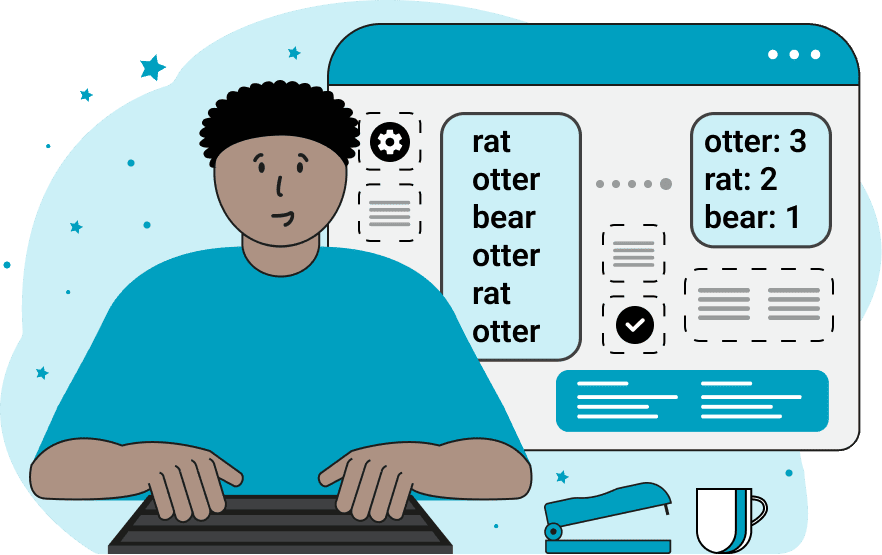
This online program finds the top items in a list by counting how many times each item appears in it. The program prints the total count of the items as well as calculates the relative frequency of the items in percentage. There are three blocks of options that let you adjust various list parameters to make it easier for the program to identify the input list items, set the method for comparing the items, and specify how to display the most popular items. Now let's review each block of options more carefully. In the first block, you'll find the "Separate Items by a Character" option that tells the program that individual list items are separated by a specific character. It can be a comma, a comma followed by a space, a semicolon, or any other character or character combination. The program will then split the list into items via this option. The "Separate Items by a Regexp" option is for more complex use cases and it allows the program to extract list items via a regular expression that defines how the items are separated. A regexp provides more flexibility when working with complex list structures and patterns. For example, if the list items are separated by multiple different characters, then this option will be useful as you can specify a regexp such as "/[,;]/" to match all list items that are separated either by a comma or by a semicolon. In the "Input Separator" option, you can enter the separator character or the regular expression, depending on the selected item separation mode. In the second block, you'll find another three options. The "Remove Empty Items" option instructs the tool to ignore all empty items during the counting process. An item is considered to be empty if it has no characters or contains only spaces. The "Trim Top List Items" option removes leading and trailing spaces from each item so that the same item wasn't accidentally counted twice. The "Ignore Item Case" option converts all items to lowercase before analysis, so that variations in letter capitalization didn't affect the results. In the third block of options, there are two more options. The "Top Item Format" option allows you to change the display format of the most popular list items. You can choose one of three formats: display the item with the occurrence count, display the item with usage percentage, or display the item occurrence as a fraction of the total item count. Finally, the "Top Item Sorting" option determines the order in which the most popular items are printed to the screen. There are three sorting options you can choose from: sorting by count (in descending order – from the most popular item to the least popular), sorting alphabetically (in ascending order – from a to z), or don't sort anything at all, in which case item counts are presented in item occurrence order. Listabulous!
This online program finds the top items in a list by counting how many times each item appears in it. The program prints the total count of the items as well as calculates the relative frequency of the items in percentage. There are three blocks of options that let you adjust various list parameters to make it easier for the program to identify the input list items, set the method for comparing the items, and specify how to display the most popular items. Now let's review each block of options more carefully. In the first block, you'll find the "Separate Items by a Character" option that tells the program that individual list items are separated by a specific character. It can be a comma, a comma followed by a space, a semicolon, or any other character or character combination. The program will then split the list into items via this option. The "Separate Items by a Regexp" option is for more complex use cases and it allows the program to extract list items via a regular expression that defines how the items are separated. A regexp provides more flexibility when working with complex list structures and patterns. For example, if the list items are separated by multiple different characters, then this option will be useful as you can specify a regexp such as "/[,;]/" to match all list items that are separated either by a comma or by a semicolon. In the "Input Separator" option, you can enter the separator character or the regular expression, depending on the selected item separation mode. In the second block, you'll find another three options. The "Remove Empty Items" option instructs the tool to ignore all empty items during the counting process. An item is considered to be empty if it has no characters or contains only spaces. The "Trim Top List Items" option removes leading and trailing spaces from each item so that the same item wasn't accidentally counted twice. The "Ignore Item Case" option converts all items to lowercase before analysis, so that variations in letter capitalization didn't affect the results. In the third block of options, there are two more options. The "Top Item Format" option allows you to change the display format of the most popular list items. You can choose one of three formats: display the item with the occurrence count, display the item with usage percentage, or display the item occurrence as a fraction of the total item count. Finally, the "Top Item Sorting" option determines the order in which the most popular items are printed to the screen. There are three sorting options you can choose from: sorting by count (in descending order – from the most popular item to the least popular), sorting alphabetically (in ascending order – from a to z), or don't sort anything at all, in which case item counts are presented in item occurrence order. Listabulous!
In this example, we find the most popular items in a list of various vegetables. We use the comma character to tell the program that the items to be extracted are comma-separated and enable the case-insensitive mode for comparing the vegetable names in lowercase. We sort the output items by their popularity count and find that the top three vegetables are "corn" (appears in the list 5 times), "tomato" (appears 3 times), and "peas" (also appears 3 times).
In this example, we use our tool to find how many times each temperature occurred in the month of April in Atlanta. To do this, we input the statistical data with all temperatures for all 30 days and set the separator between them to be the regular expression /\s/ (which matches all spaces, tabs, and newlines). We ignore the empty items and display the total count of temperatures from the lowest temperature to the highest.
In this example, we explore the number of namesakes among the students of a music school we went to. We input a list of names of all the students, separate them with a semicolon character, and calculate the total count and percentage of each name. Once the analysis is complete, we find that the most common student name in the school is David (shared by 8 students, which make up a total of 16% of all students), followed by Mary (7 students, 14%), and then William and Thomas (4 students, 8%).
You can pass input to this tool via ?input query argument and it will automatically compute output. Here's how to type it in your browser's address bar. Click to try!
View and edit lists in a neat browser-based list editor.
Split list items into chunks.
Create the powerlist of the given list.
Extract the first item from a list.
Extract all items except the first of a list.
Run a JavaScript function on every list item (map function).
Run the reduce function on a list.
Quickly find and print items that interest you in a list.
Quickly find and print items that repeat in a list.
Quickly find and remove items that are unique in a list.
Given start and stop indexes, extract a sublist from a list.
Shift list items to the left or right (or up and down).
Add indentation to all list items.
Make a list go increasingly sideways (to the left or right).
Quickly create a mirror copy of a list.
Invert the order of items in a list (last becomes first, etc).
Create multiple rows from a single list.
Create an Excel (XLS/XLSX) file from a list.
Create a PDF file from a list.
Create a LaTeX list from a regular text list.
Create a HTML list from a regular text list.
Create a Markdown list from a regular text list.
Find the difference between two lists.
Find the difference between three lists.
Remove elements from a list that appear in the other list.
Find items that are shared between two or more lists.
Find items that are unique in two or more lists.
Join two or more lists together item by item.
Split an interleaved list into two or more separate lists.
Append a second list at the end of the first list.
Create pairs from all list items.
Remove list items at certain index positions.
Add new items at the end of a list.
Modify a list in-place by adding, replacing, or removing items.
Remove all indentation levels from a list and make it flat.
Quickly apply the bold effect to all list items.
Quickly apply the italic effect to all list items.
Quickly rewrite all list items in cursive.
Quickly change the font of all list items.
Quickly add an underscore to all list items.
Quickly add a strikethrough to all list items.
Quickly change the letter case of all items to title case.
Quickly change the letter case of all items to proper case.
Quickly randomly change the letter case of all items.
Quickly change the letter case of all items to small letters.
Quickly change the letter case of all items to capital letters.
Quickly remove any numeration from a list of items.
Generate a list with no items (just bullet points).
Quickly create a graphical representation of a list.
Create an image with a cloud of list items.
Create an image with list items going in a spiral.
Make list items go in a zigzag.
Add errors and corruption to a list.
Convert any list to base64 encoding.
Convert any list from base64 encoding back to a list.
Convert any list to URL encoding.
Convert any list from URL encoding back to a list.
Create a JSON array from a list.
Create a list from a JSON array.
Create an XML document from a list.
Create a list from an XML document.
Create a YAML file from a list.
Create a list from a YAML file.
Create a binary list from a text list.
Create a text list from a binary list.
Compress a list so it uses less space.
Create an animation with a list being scrolled.
Let Zalgo loose on a list and create list-chaos.
Subscribe to our updates. We'll let you know when we release new tools, features, and organize online workshops.
Enter your email here
We're Browserling — a friendly and fun cross-browser testing company powered by alien technology. At Browserling our mission is to make people's lives easier, so we created this collection of online list tools. Our tools are focused on getting things done quickly and as soon as you load your list in the input of any of our tools, you'll instantly get the result. Our list tools are actually powered by our web developer tools that we created over the last couple of years. Check them out!

