This is a super simple browser-based application that removes prefixes from all list items. You can specify the prefix to be removed in the options and get a clean list without prefixes. You can load any list as the input, and adapt to the list format by setting a custom item separator character. Additionally, you can remove empty items, trim items, and set the join symbol for the items in the output. Created by list geeks from team Browserling.
This is a super simple browser-based application that removes prefixes from all list items. You can specify the prefix to be removed in the options and get a clean list without prefixes. You can load any list as the input, and adapt to the list format by setting a custom item separator character. Additionally, you can remove empty items, trim items, and set the join symbol for the items in the output. Created by list geeks from team Browserling.
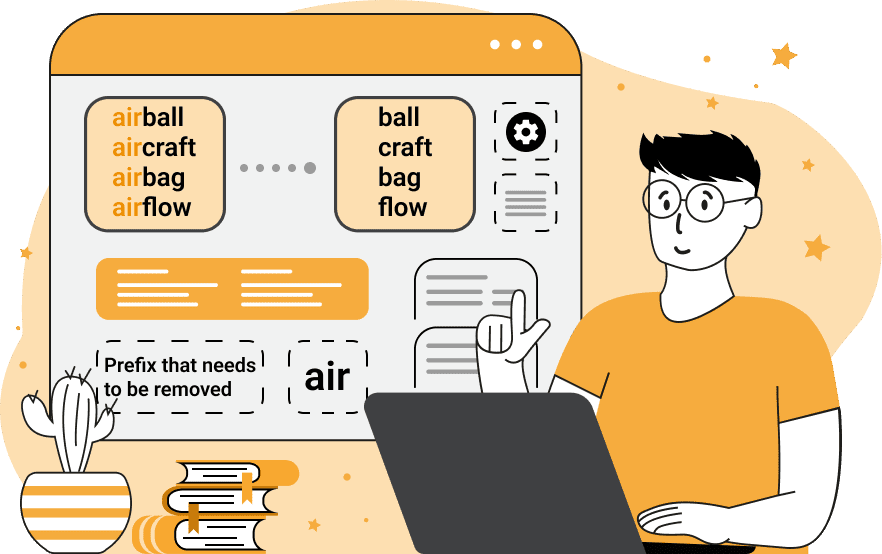
This online tool removes an arbitrary string from the beginning of list items. A string at the beginning of an item is called a prefix or an affix. You can specify the prefix you want to remove in the options, and the program will run through all the items and quickly remove it. For example, you can remove bullet points from a list, a repeated word, or a text fragment at the beginning of each item. Similarly, you can remove punctuation marks or quotes that appear in front of the items. If an item contains several repeated prefixes, you can activate the "Recursive Prefix Removal" option and get rid of all duplicate prefixes. If there are multiple different prefixes in front of items, you can delete them all in one go. To delete two or more prefixes, enter each of them on a new line (in a column) in the prefix-to-remove option. The utility works with all text-based lists. As lists can be either vertical or horizontal, to adapt to the input format of the list, you must specify a separator for the list items. It can be a comma ",", a semicolon ";",a period ".", a newline "\n", a tab "\t", or something else. If the items use several separators at once, you can specify them using a regular expression that will capture them all. To activate the regular expression mode, switch to the "Split by Regexp Mode" option. With additional checkbox options, you can remove empty list items and trim items after removing the prefix. A list without prefixes can be copied or downloaded from the output field. You can also put any character separator for the output list items in the options. Listabulous!
This online tool removes an arbitrary string from the beginning of list items. A string at the beginning of an item is called a prefix or an affix. You can specify the prefix you want to remove in the options, and the program will run through all the items and quickly remove it. For example, you can remove bullet points from a list, a repeated word, or a text fragment at the beginning of each item. Similarly, you can remove punctuation marks or quotes that appear in front of the items. If an item contains several repeated prefixes, you can activate the "Recursive Prefix Removal" option and get rid of all duplicate prefixes. If there are multiple different prefixes in front of items, you can delete them all in one go. To delete two or more prefixes, enter each of them on a new line (in a column) in the prefix-to-remove option. The utility works with all text-based lists. As lists can be either vertical or horizontal, to adapt to the input format of the list, you must specify a separator for the list items. It can be a comma ",", a semicolon ";",a period ".", a newline "\n", a tab "\t", or something else. If the items use several separators at once, you can specify them using a regular expression that will capture them all. To activate the regular expression mode, switch to the "Split by Regexp Mode" option. With additional checkbox options, you can remove empty list items and trim items after removing the prefix. A list without prefixes can be copied or downloaded from the output field. You can also put any character separator for the output list items in the options. Listabulous!
In this example, we load a list of the most popular sights in Great Britain and remove the bullets from it. The triangular markers that precede each item in the list are essentially prefixes of the items. To remove all bullets, we split the list contents by a newline character and enter the character "‣ " in the prefix-to-remove option. We also enable the "Recursive Prefix Removal" option so that repeated prefixes are deleted, skip the empty items, and trim the output list items.
In this example, we remove the prefix "un" from a wordlist. We activate the regex split mode for the items and enter the regular expression "/ *[\-\n] */". This regexp matches dashes or newlines surrounded by spaces. We remove the substring "un" from the beginning of each item and convert words with negative meanings into words with affirmative meanings.
In this example, we remove several different prefixes at once from a list of berries, fruits, and vegetables. We enter three words "berries", "fruits", and "vegetables" in the prefix deletion option, and we get a clean list of only the names of delicious nature treats. We also activate the trim-items option to remove the leading space that's left over after the cleanup, and use a newline character "\n" as the input and output separator for the items.
You can pass input to this tool via ?input query argument and it will automatically compute output. Here's how to type it in your browser's address bar. Click to try!
View and edit lists in a neat browser-based list editor.
Split list items into chunks.
Create the powerlist of the given list.
Extract the first item from a list.
Extract all items except the first of a list.
Run a JavaScript function on every list item (map function).
Run the reduce function on a list.
Quickly find and print items that interest you in a list.
Quickly find and print items that repeat in a list.
Quickly find and remove items that are unique in a list.
Given start and stop indexes, extract a sublist from a list.
Shift list items to the left or right (or up and down).
Add indentation to all list items.
Make a list go increasingly sideways (to the left or right).
Quickly create a mirror copy of a list.
Invert the order of items in a list (last becomes first, etc).
Create multiple rows from a single list.
Create an Excel (XLS/XLSX) file from a list.
Create a PDF file from a list.
Create a LaTeX list from a regular text list.
Create a HTML list from a regular text list.
Create a Markdown list from a regular text list.
Find the difference between two lists.
Find the difference between three lists.
Remove elements from a list that appear in the other list.
Find items that are shared between two or more lists.
Find items that are unique in two or more lists.
Join two or more lists together item by item.
Split an interleaved list into two or more separate lists.
Append a second list at the end of the first list.
Create pairs from all list items.
Remove list items at certain index positions.
Add new items at the end of a list.
Modify a list in-place by adding, replacing, or removing items.
Remove all indentation levels from a list and make it flat.
Quickly apply the bold effect to all list items.
Quickly apply the italic effect to all list items.
Quickly rewrite all list items in cursive.
Quickly change the font of all list items.
Quickly add an underscore to all list items.
Quickly add a strikethrough to all list items.
Quickly change the letter case of all items to title case.
Quickly change the letter case of all items to proper case.
Quickly randomly change the letter case of all items.
Quickly change the letter case of all items to small letters.
Quickly change the letter case of all items to capital letters.
Quickly remove any numeration from a list of items.
Generate a list with no items (just bullet points).
Quickly create a graphical representation of a list.
Create an image with a cloud of list items.
Create an image with list items going in a spiral.
Make list items go in a zigzag.
Add errors and corruption to a list.
Convert any list to base64 encoding.
Convert any list from base64 encoding back to a list.
Convert any list to URL encoding.
Convert any list from URL encoding back to a list.
Create a JSON array from a list.
Create a list from a JSON array.
Create an XML document from a list.
Create a list from an XML document.
Create a YAML file from a list.
Create a list from a YAML file.
Create a binary list from a text list.
Create a text list from a binary list.
Compress a list so it uses less space.
Create an animation with a list being scrolled.
Let Zalgo loose on a list and create list-chaos.
Subscribe to our updates. We'll let you know when we release new tools, features, and organize online workshops.
Enter your email here
We're Browserling — a friendly and fun cross-browser testing company powered by alien technology. At Browserling our mission is to make people's lives easier, so we created this collection of online list tools. Our tools are focused on getting things done quickly and as soon as you load your list in the input of any of our tools, you'll instantly get the result. Our list tools are actually powered by our web developer tools that we created over the last couple of years. Check them out!

