Free online URL-encoded CSV to URL-decoded CSV converter. Just upload your URL-encoded CSV in the form below and it will automatically get URL-decoded. You can URL-decode CSV files line-by-line or as a single large blob. Created by programmers from team Browserling.
Free online URL-encoded CSV to URL-decoded CSV converter. Just upload your URL-encoded CSV in the form below and it will automatically get URL-decoded. You can URL-decode CSV files line-by-line or as a single large blob. Created by programmers from team Browserling.
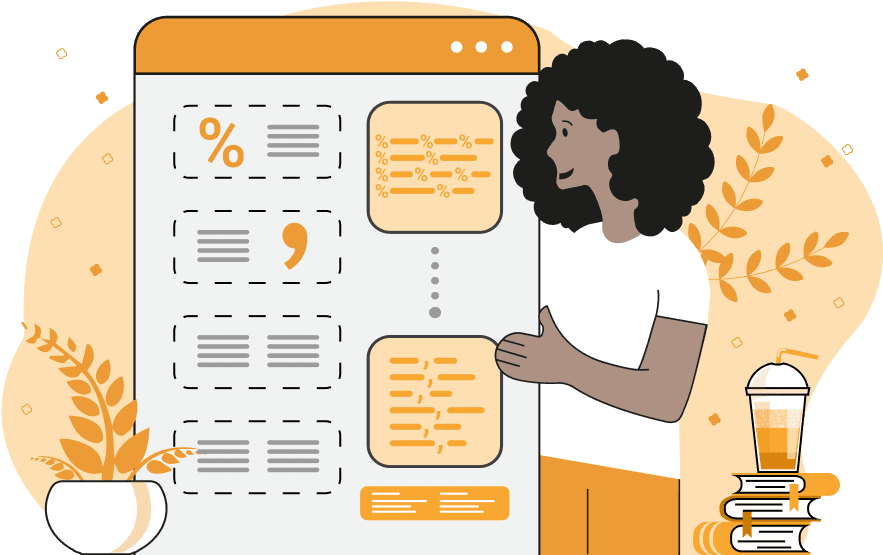
This tool converts CSV files that were previously URL-escaped back into the original readable CSV format. URL escaping is a method for using special characters, such as spaces, commas, and semicolons in web addresses (URLs). These characters are replaced with a specific code format, which is the percent sign followed by two hexadecimal digits. For example, spaces get replaced with "%20" (because the ASCII code of a space character is 0x20 in hex), commas get replaced with "%2c" (because the comma's ASCII code is 0x2c in hex), and semicolons get replaced with "%3b" (because semicolon's ASCI code is 0x3b in hex). This conversion ensures proper interpretation of these characters when they are transmitted as part of a web address in its path or GET arguments. However, if you want to read or edit data stored in a URL-escaped CSV file, it's necessary to decode these special characters back to the original characters. In this program, you can do exactly that and obtain regular, human-readable comma-separated data that you can analyze and edit. If you need to perform the reverse operation and URL-escape a CSV file, you can use our URL-escape CSV tool. Neat fact: because of this percent sign, the encoding is known as percent-encoding. Csv-abulous!
This tool converts CSV files that were previously URL-escaped back into the original readable CSV format. URL escaping is a method for using special characters, such as spaces, commas, and semicolons in web addresses (URLs). These characters are replaced with a specific code format, which is the percent sign followed by two hexadecimal digits. For example, spaces get replaced with "%20" (because the ASCII code of a space character is 0x20 in hex), commas get replaced with "%2c" (because the comma's ASCII code is 0x2c in hex), and semicolons get replaced with "%3b" (because semicolon's ASCI code is 0x3b in hex). This conversion ensures proper interpretation of these characters when they are transmitted as part of a web address in its path or GET arguments. However, if you want to read or edit data stored in a URL-escaped CSV file, it's necessary to decode these special characters back to the original characters. In this program, you can do exactly that and obtain regular, human-readable comma-separated data that you can analyze and edit. If you need to perform the reverse operation and URL-escape a CSV file, you can use our URL-escape CSV tool. Neat fact: because of this percent sign, the encoding is known as percent-encoding. Csv-abulous!
In this example, we URL-unescape a CSV file containing singular and plural forms of invariable nouns (nouns that have the singular and plural forms equal). The input is URL-escaped, meaning special characters like spaces, commas, and newlines are replaced with specific percent-encoded hex values. After decoding these symbols, we obtain a regular comma-separated CSV that is easy to view, edit, analyze, and import in spreadsheet software.
In this example, we use our tool to decode a CSV list containing information about cities, their iconic landmarks, and the annual number of visitors (in millions). The input data has an unconventional format, consisting of a URL-encoded line per CSV record. This format makes it easy to copy and paste individual lines to URL addresses. Despite this multi-line encoding, the tool successfully decodes the data, producing a clear CSV that can be used in further processing.
In this example, we're working with a completely URL-encoded CSV file. Even regular text characters, including letters and numbers, are percent-encoded. We successfully decode this file and obtain a CSV containing information about various technology companies, their founding years, and their headquarters.
You can pass input to this tool via ?input query argument and it will automatically compute output. Here's how to type it in your browser's address bar. Click to try!
Edit the contents of a CSV file in a neat editor.
Remove duplicate rows in a CSV file.
Display detailed information about a CSV file.
Convert a CSV file to an HTML table.
Convert an HTML table to a CSV file.
Convert a CSV file to a Markdown table.
Convert a Markdown table to a CSV file.
Draw an ASCII table from CSV data.
Draw an ANSI table from CSV data.
Draw a Unicode table from CSV data.
Convert CSV to a PDF document.
Extract data from a PDF and create a CSV file.
Create a screenshot of CSV data.
Draw a CSV file as a PNG, JPG or GIF picture.
Extract data from an image and create a CSV file.
Convert a CSV file to an Excel spreadsheet.
Convert an Excel spreadsheet to a CSV file.
Convert a CSV file to a vCard file.
Convert a vCard file to a CSV file.
Convert CSV to a LaTeX table.
Generate SQL insert queries from a CSV file.
Create a CSV file from SQL query results.
Convert a CSV file to a qCSV (quoted CSV) file.
Convert a qCSV (quoted CSV) file to a CSV file.
Convert a CSV file to an INI file.
Convert an INI file to a CSV file.
Convert a CSV file to a JSONL (JSON Lines) file.
Convert a JSONL (JSON Lines) file to a CSV file.
Convert a CSV file to a plain text file.
Convert a plain text file to a CSV file.
Convert a CSV file to a null-separated values file (0SV).
Convert a null-separated values file (0SV) to a CSV file.
Convert a CSV file to a semicolon-separated file (SSV).
Convert a semicolon-separated file (SSV) to a CSV file.
Convert a CSV file to a hash-separated file (HSV).
Convert a hash-separated file (HSV) to a CSV file.
Convert a CSV file to a pipe-separated file (PSV).
Convert a pipe-separated file (PSV) to a CSV file.
Create an SQLite database from the given CSV file.
Export tables from an SQLite database as CSV files.
Convert a CSV file to a GeoJSON file.
Convert a GeoJSON file to a CSV file.
Merge together two or more CSV files.
Visually show the differences between two CSV files.
Run the diff algorithm on two CSV files.
Find CSV cells that contain certain data.
Return data in a CSV file that matches a pattern.
Extract a slice from a CSV file.
Cut a fragment from a CSV file.
Move CSV columns to the left or right.
Move CSV data rows up or down.
Sort the data in one or more CSV rows.
Randomly change the positions of CSV columns.
Randomly change the order of CSV rows.
Randomly change the order of all CSV values.
Change the name of CSV columns.
Generate a random CSV of any size.
Generate a CSV file that contains nothing.
Generate a large CSV file for testing.
Generate a custom CSV file with m rows and n columns.
Remove CSV columns that are completely empty.
Remove CSV rows that are completely empty.
Remove all fields in a CSV file that are empty.
Remove all empty lines in a CSV file.
Delete the comma separator from CSV files.
Delete extra commas around CSV values.
Delete comments (lines starting with # or //) from CSV files.
Delete the column header from a CSV file.
Delete the first line from a CSV file.
Minify a CSV file and remove unnecessary whitespaces.
Reduce the file size of a CSV file.
Change the character encoding of a CSV file to UTF8 or ISO-8859-1.
Add extra spaces between CSV columns.
Convert a CSV file to an m-by-n matrix.
Convert a CSV file to an array of arrays of fields.
Convert an array of arrays of fields to a CSV file.
Create a list from one or more CSV columns.
Create a list from one or more CSV rows.
Create an array from one or more CSV columns.
Create an array from one or more CSV rows.
Find the number of rows and columns of a CSV file.
Find the number of columns in a CSV file.
Find the number of rows in a CSV file.
Find the sum of CSV columns.
Find the sum of CSV rows.
Find the average value of CSV columns.
Find the average value of CSV rows.
Use different colors for CSV data, quotes, and commas.
Animate CSV data by showing column after column.
Automatically fix a broken CSV.
Introduce random errors to a CSV file for fuzz testing.
Hide personal or sensitive information in a CSV file.
Mask data in a CSV file.
Hide a secret message in a CSV.
Encrypt a CSV file and hide information in it.
Decrypt a previously encrypted CSV file and make it readable.
Create a visual drawing that shows the CSV structure.
Create a new CSV file in the browser.
Distort a CSV file by infusing it with Zalgo characters.
Neutralize the chaotic Zalgo and restore CSV integrity.
Preview the contents of a CSV file in an interactive editor.
Subscribe to our updates. We'll let you know when we release new tools, features, and organize online workshops.
Enter your email here
We're Browserling — a friendly and fun cross-browser testing company powered by alien technology. At Browserling our mission is to make people's lives easier, so we created this collection of CSV tools. Our tools have the simplest user interface that doesn't require advanced computer skills and they are used by millions of people every month. Our CSV tools are actually powered by our web developer tools that we created over the last couple of years. Check them out!

