Free online CSV column replacer. Just upload your CSV file in the form below, paste the new column in the options, and it will automatically replace the selected column in your CSV. In the tool options, you can specify the position or name of the column that you want to replace and additionally, you can clean up the CSV data from comments and empty lines, and fix incomplete CSV data. Created by programmers from team Browserling.
Free online CSV column replacer. Just upload your CSV file in the form below, paste the new column in the options, and it will automatically replace the selected column in your CSV. In the tool options, you can specify the position or name of the column that you want to replace and additionally, you can clean up the CSV data from comments and empty lines, and fix incomplete CSV data. Created by programmers from team Browserling.
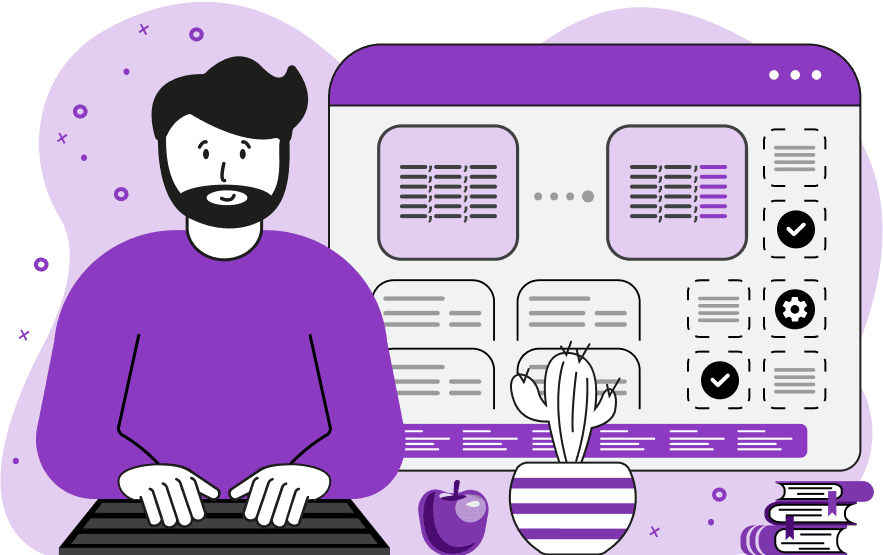
This tool replaces a specific column in a CSV file with a new one, providing a quick way to correct outdated or inaccurate information in your CSV. To replace one column with another, you need to upload a CSV file as the input and specify the replacement column in the options. When you enter the replacement column, make sure that the height of the column matches the height of the input data to avoid incomplete data. When a column is replaced, all other columns are left unchanged. You can also replace the original column with two, three, or more new columns by specifying them in the standard CSV format in the options. You can identify the column for replacement in two ways – you can enter the column number or the column name. Column numbering starts from 1, so to replace the first CSV column with a new one, use the number "1"; to replace the second column, use "2", and so on. If you want to replace the last CSV column, you can use negative numbering that counts backwards. For example, "-1" is the last column, "-2" is the second column from the end, etc. In the column selection mode by name, you can specify the CSV column's header value (it's the value in the first row of the column). For example, the column header could be "color". In rare cases when there are multiple columns with the same name in the CSV, you can enable the "Replace All Matches" option to replace all duplicate columns with the new column. In the next options block, there are settings for handling incomplete CSV data. If some fields in the CSV are missing, you can choose one of the following options: fill missing fields with empty values or fill missing fields with custom values (the custom values can be specified next to this option). Finally, in the last section of the options, you can remove comment lines from the input CSV by entering the symbol that starts comments (such as "#" or "//") and delete empty lines from the input CSV. Csv-abulous!
This tool replaces a specific column in a CSV file with a new one, providing a quick way to correct outdated or inaccurate information in your CSV. To replace one column with another, you need to upload a CSV file as the input and specify the replacement column in the options. When you enter the replacement column, make sure that the height of the column matches the height of the input data to avoid incomplete data. When a column is replaced, all other columns are left unchanged. You can also replace the original column with two, three, or more new columns by specifying them in the standard CSV format in the options. You can identify the column for replacement in two ways – you can enter the column number or the column name. Column numbering starts from 1, so to replace the first CSV column with a new one, use the number "1"; to replace the second column, use "2", and so on. If you want to replace the last CSV column, you can use negative numbering that counts backwards. For example, "-1" is the last column, "-2" is the second column from the end, etc. In the column selection mode by name, you can specify the CSV column's header value (it's the value in the first row of the column). For example, the column header could be "color". In rare cases when there are multiple columns with the same name in the CSV, you can enable the "Replace All Matches" option to replace all duplicate columns with the new column. In the next options block, there are settings for handling incomplete CSV data. If some fields in the CSV are missing, you can choose one of the following options: fill missing fields with empty values or fill missing fields with custom values (the custom values can be specified next to this option). Finally, in the last section of the options, you can remove comment lines from the input CSV by entering the symbol that starts comments (such as "#" or "//") and delete empty lines from the input CSV. Csv-abulous!
In this example, we load a CSV file containing data about trees and replace one of its columns. We remove the third column, which contains information about tree height in meters (m) and replace it with a new column containing the height in feet (ft). The new column that we specified in the options has the same height as the input CSV, so the output CSV is fully filled with all the values.
In this example, we're working with chemistry data. We created a CSV file containing various chemical substances, their melting points, and formulas but unfortunately, we used a European reference book and entered the melting points in Celsius degrees and not Fahrenheit degrees. Additionally, we forgot to include the boiling point data. To fix this issue, we replace the incorrect melting point data with the correct one and add the boiling point data in one go. We achieve this by replacing the original "melting_point" column with two new columns: "melting_point" and "boiling_point" (both entered in the options in a comma-separated format). As a result, instead of the incorrect "melting_point" column measured in degrees Celsius, we get two output columns "melting_point" and "boiling_point" measured in Fahrenheit.
In this example, we use our CSV column replacement tool to fix a corrupted CSV file containing a schedule of daily activities. Instead of two separate "name" and "surname" columns, the input CSV has two duplicate "surname" columns. We enable the mode of matching a column by its title and enter the CSV header "surname" in the options. This way, we match the first "surname" column (the "Replace All Matches" option is disabled – if it was enabled, then all columns with this header would be replaced). We then replace this first "surname" column with a new one titled "name". Additionally, to clean and correct the file, we activate the options to remove comments and empty lines and fill in the missing fields with the custom value "␣".
You can pass input to this tool via ?input query argument and it will automatically compute output. Here's how to type it in your browser's address bar. Click to try!
Edit the contents of a CSV file in a neat editor.
Remove duplicate rows in a CSV file.
Display detailed information about a CSV file.
Convert a CSV file to an HTML table.
Convert an HTML table to a CSV file.
Convert a CSV file to a Markdown table.
Convert a Markdown table to a CSV file.
Draw an ASCII table from CSV data.
Draw an ANSI table from CSV data.
Draw a Unicode table from CSV data.
Convert CSV to a PDF document.
Extract data from a PDF and create a CSV file.
Create a screenshot of CSV data.
Draw a CSV file as a PNG, JPG or GIF picture.
Extract data from an image and create a CSV file.
Convert a CSV file to an Excel spreadsheet.
Convert an Excel spreadsheet to a CSV file.
Convert a CSV file to a vCard file.
Convert a vCard file to a CSV file.
Convert CSV to a LaTeX table.
Generate SQL insert queries from a CSV file.
Create a CSV file from SQL query results.
Convert a CSV file to a qCSV (quoted CSV) file.
Convert a qCSV (quoted CSV) file to a CSV file.
Convert a CSV file to an INI file.
Convert an INI file to a CSV file.
Convert a CSV file to a JSONL (JSON Lines) file.
Convert a JSONL (JSON Lines) file to a CSV file.
Convert a CSV file to a plain text file.
Convert a plain text file to a CSV file.
Convert a CSV file to a null-separated values file (0SV).
Convert a null-separated values file (0SV) to a CSV file.
Convert a CSV file to a semicolon-separated file (SSV).
Convert a semicolon-separated file (SSV) to a CSV file.
Convert a CSV file to a hash-separated file (HSV).
Convert a hash-separated file (HSV) to a CSV file.
Convert a CSV file to a pipe-separated file (PSV).
Convert a pipe-separated file (PSV) to a CSV file.
Create an SQLite database from the given CSV file.
Export tables from an SQLite database as CSV files.
Convert a CSV file to a GeoJSON file.
Convert a GeoJSON file to a CSV file.
Merge together two or more CSV files.
Visually show the differences between two CSV files.
Run the diff algorithm on two CSV files.
Find CSV cells that contain certain data.
Return data in a CSV file that matches a pattern.
Extract a slice from a CSV file.
Cut a fragment from a CSV file.
Move CSV columns to the left or right.
Move CSV data rows up or down.
Sort the data in one or more CSV rows.
Randomly change the positions of CSV columns.
Randomly change the order of CSV rows.
Randomly change the order of all CSV values.
Change the name of CSV columns.
Generate a random CSV of any size.
Generate a CSV file that contains nothing.
Generate a large CSV file for testing.
Generate a custom CSV file with m rows and n columns.
Remove CSV columns that are completely empty.
Remove CSV rows that are completely empty.
Remove all fields in a CSV file that are empty.
Remove all empty lines in a CSV file.
Delete the comma separator from CSV files.
Delete extra commas around CSV values.
Delete comments (lines starting with # or //) from CSV files.
Delete the column header from a CSV file.
Delete the first line from a CSV file.
Minify a CSV file and remove unnecessary whitespaces.
Reduce the file size of a CSV file.
Change the character encoding of a CSV file to UTF8 or ISO-8859-1.
Add extra spaces between CSV columns.
Convert a CSV file to an m-by-n matrix.
Convert a CSV file to an array of arrays of fields.
Convert an array of arrays of fields to a CSV file.
Create a list from one or more CSV columns.
Create a list from one or more CSV rows.
Create an array from one or more CSV columns.
Create an array from one or more CSV rows.
Find the number of rows and columns of a CSV file.
Find the number of columns in a CSV file.
Find the number of rows in a CSV file.
Find the sum of CSV columns.
Find the sum of CSV rows.
Find the average value of CSV columns.
Find the average value of CSV rows.
Use different colors for CSV data, quotes, and commas.
Animate CSV data by showing column after column.
Automatically fix a broken CSV.
Introduce random errors to a CSV file for fuzz testing.
Hide personal or sensitive information in a CSV file.
Mask data in a CSV file.
Hide a secret message in a CSV.
Encrypt a CSV file and hide information in it.
Decrypt a previously encrypted CSV file and make it readable.
Create a visual drawing that shows the CSV structure.
Create a new CSV file in the browser.
Distort a CSV file by infusing it with Zalgo characters.
Neutralize the chaotic Zalgo and restore CSV integrity.
Preview the contents of a CSV file in an interactive editor.
Subscribe to our updates. We'll let you know when we release new tools, features, and organize online workshops.
Enter your email here
We're Browserling — a friendly and fun cross-browser testing company powered by alien technology. At Browserling our mission is to make people's lives easier, so we created this collection of CSV tools. Our tools have the simplest user interface that doesn't require advanced computer skills and they are used by millions of people every month. Our CSV tools are actually powered by our web developer tools that we created over the last couple of years. Check them out!

