Free online CSV column trimmer. Just upload your CSV file in the form below, adjust the trimming options, and this tool will automatically trim the values in CSV columns. In the tool options, you can choose between trimming all columns at once or trimming specific columns by their positions or names. Additionally, you can select the trimming side (left, right, or both) and activate header trimming. Created by programmers from team Browserling.
Free online CSV column trimmer. Just upload your CSV file in the form below, adjust the trimming options, and this tool will automatically trim the values in CSV columns. In the tool options, you can choose between trimming all columns at once or trimming specific columns by their positions or names. Additionally, you can select the trimming side (left, right, or both) and activate header trimming. Created by programmers from team Browserling.
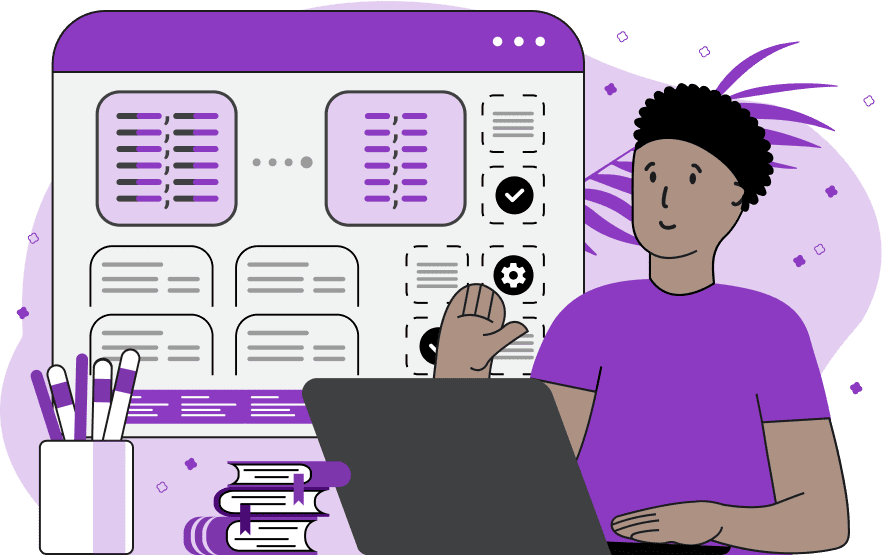
This tool trims spaces around CSV (Comma Separated Values) columns. Often, when creating or exporting a CSV file, trailing or leading spaces accidentally appear around the values. To ensure the cleanliness and correctness of the data, it's useful to remove these spaces. This tool does just that and it goes through all (or specific) columns in a CSV file and removes the leading and/or trailing spaces (and tabs) from the cells. In the options, you can choose which exact columns to trim. By default, all columns are simultaneously trimmed but you can choose to trim a certain column by specifying its position or name. If you specify columns by their position, you can use simple numbers to refer to the columns that need trimming, starting with "1" for the first column, "2" for the second column, etc. You can also combine columns and use ranges. For example, "1, 3, 6" selects columns one, three, and six; "1-4" is a range syntax that inclusively selects all columns from one to four (it's the same as writing "1, 2, 3, 4"); "1, 3-6" is a combined syntax, which selects the first column and columns three to six inclusive (it's the same as writing "1, 3, 4, 5, 6"). Additionally, you can use negative positions. For example, "-1" and "-2", which means numbering from the end. "-1" means the last column and "-2" means the one before the last column. If you specify columns by their name, you can enter as many header values (column titles) as you like in the options, one per line. Headers are often named "name", "id", "city", "age", and so on. If the same name is used as a header for multiple columns, you can activate the "Trim All Column Duplicates" option to trim all of these columns. Column trimming can be done on the left side, the right side, or both sides. You can control this using checkboxes in the second block of options. Also, you can choose whether to trim column headers or not. Additionally, the program can delete comment lines from the file. To do this, specify the symbol used to denote comments in a CSV file. For example, this can be the "#" symbol or "//" symbol, which must stand at the beginning of a line. To delete the empty lines from a CSV file, activate the "Remove All Empty Lines" option. Csv-abulous!
This tool trims spaces around CSV (Comma Separated Values) columns. Often, when creating or exporting a CSV file, trailing or leading spaces accidentally appear around the values. To ensure the cleanliness and correctness of the data, it's useful to remove these spaces. This tool does just that and it goes through all (or specific) columns in a CSV file and removes the leading and/or trailing spaces (and tabs) from the cells. In the options, you can choose which exact columns to trim. By default, all columns are simultaneously trimmed but you can choose to trim a certain column by specifying its position or name. If you specify columns by their position, you can use simple numbers to refer to the columns that need trimming, starting with "1" for the first column, "2" for the second column, etc. You can also combine columns and use ranges. For example, "1, 3, 6" selects columns one, three, and six; "1-4" is a range syntax that inclusively selects all columns from one to four (it's the same as writing "1, 2, 3, 4"); "1, 3-6" is a combined syntax, which selects the first column and columns three to six inclusive (it's the same as writing "1, 3, 4, 5, 6"). Additionally, you can use negative positions. For example, "-1" and "-2", which means numbering from the end. "-1" means the last column and "-2" means the one before the last column. If you specify columns by their name, you can enter as many header values (column titles) as you like in the options, one per line. Headers are often named "name", "id", "city", "age", and so on. If the same name is used as a header for multiple columns, you can activate the "Trim All Column Duplicates" option to trim all of these columns. Column trimming can be done on the left side, the right side, or both sides. You can control this using checkboxes in the second block of options. Also, you can choose whether to trim column headers or not. Additionally, the program can delete comment lines from the file. To do this, specify the symbol used to denote comments in a CSV file. For example, this can be the "#" symbol or "//" symbol, which must stand at the beginning of a line. To delete the empty lines from a CSV file, activate the "Remove All Empty Lines" option. Csv-abulous!
In this example, we trim all columns in CSV data, removing excess spacing on the left and right sides of each column. This cleanup ensures data consistency across all columns in the dataset, making it easier to work with and analyze.
In this example, we trim only specific columns in a CSV file based on their numerical position in the file. We select columns 2 and 3, which stand for contain prices and LiveTV availability. We perform only left trimming, removing all spaces before all values in the specified columns.
In this example, we trim columns based on their names. Specifically, we trim just the "Item" column, which includes item descriptions such as t-shirts, sweaters, jeans, and dresses. In addition to trimming, we also clear the CSV file of empty lines and comments that begin with the "#" character. You may notice that after trimming, cells in other columns get wrapped in quotes. That's ok because quotes are part of CSV and they make the extra whitespace in other columns more visible so that you don't make mistakes when handling these values.
You can pass input to this tool via ?input query argument and it will automatically compute output. Here's how to type it in your browser's address bar. Click to try!
Edit the contents of a CSV file in a neat editor.
Remove duplicate rows in a CSV file.
Display detailed information about a CSV file.
Convert a CSV file to an HTML table.
Convert an HTML table to a CSV file.
Convert a CSV file to a Markdown table.
Convert a Markdown table to a CSV file.
Draw an ASCII table from CSV data.
Draw an ANSI table from CSV data.
Draw a Unicode table from CSV data.
Convert CSV to a PDF document.
Extract data from a PDF and create a CSV file.
Create a screenshot of CSV data.
Draw a CSV file as a PNG, JPG or GIF picture.
Extract data from an image and create a CSV file.
Convert a CSV file to an Excel spreadsheet.
Convert an Excel spreadsheet to a CSV file.
Convert a CSV file to a vCard file.
Convert a vCard file to a CSV file.
Convert CSV to a LaTeX table.
Generate SQL insert queries from a CSV file.
Create a CSV file from SQL query results.
Convert a CSV file to a qCSV (quoted CSV) file.
Convert a qCSV (quoted CSV) file to a CSV file.
Convert a CSV file to an INI file.
Convert an INI file to a CSV file.
Convert a CSV file to a JSONL (JSON Lines) file.
Convert a JSONL (JSON Lines) file to a CSV file.
Convert a CSV file to a plain text file.
Convert a plain text file to a CSV file.
Convert a CSV file to a null-separated values file (0SV).
Convert a null-separated values file (0SV) to a CSV file.
Convert a CSV file to a semicolon-separated file (SSV).
Convert a semicolon-separated file (SSV) to a CSV file.
Convert a CSV file to a hash-separated file (HSV).
Convert a hash-separated file (HSV) to a CSV file.
Convert a CSV file to a pipe-separated file (PSV).
Convert a pipe-separated file (PSV) to a CSV file.
Create an SQLite database from the given CSV file.
Export tables from an SQLite database as CSV files.
Convert a CSV file to a GeoJSON file.
Convert a GeoJSON file to a CSV file.
Merge together two or more CSV files.
Visually show the differences between two CSV files.
Run the diff algorithm on two CSV files.
Find CSV cells that contain certain data.
Return data in a CSV file that matches a pattern.
Extract a slice from a CSV file.
Cut a fragment from a CSV file.
Move CSV columns to the left or right.
Move CSV data rows up or down.
Sort the data in one or more CSV rows.
Randomly change the positions of CSV columns.
Randomly change the order of CSV rows.
Randomly change the order of all CSV values.
Change the name of CSV columns.
Generate a random CSV of any size.
Generate a CSV file that contains nothing.
Generate a large CSV file for testing.
Generate a custom CSV file with m rows and n columns.
Remove CSV columns that are completely empty.
Remove CSV rows that are completely empty.
Remove all fields in a CSV file that are empty.
Remove all empty lines in a CSV file.
Delete the comma separator from CSV files.
Delete extra commas around CSV values.
Delete comments (lines starting with # or //) from CSV files.
Delete the column header from a CSV file.
Delete the first line from a CSV file.
Minify a CSV file and remove unnecessary whitespaces.
Reduce the file size of a CSV file.
Change the character encoding of a CSV file to UTF8 or ISO-8859-1.
Add extra spaces between CSV columns.
Convert a CSV file to an m-by-n matrix.
Convert a CSV file to an array of arrays of fields.
Convert an array of arrays of fields to a CSV file.
Create a list from one or more CSV columns.
Create a list from one or more CSV rows.
Create an array from one or more CSV columns.
Create an array from one or more CSV rows.
Find the number of rows and columns of a CSV file.
Find the number of columns in a CSV file.
Find the number of rows in a CSV file.
Find the sum of CSV columns.
Find the sum of CSV rows.
Find the average value of CSV columns.
Find the average value of CSV rows.
Use different colors for CSV data, quotes, and commas.
Animate CSV data by showing column after column.
Automatically fix a broken CSV.
Introduce random errors to a CSV file for fuzz testing.
Hide personal or sensitive information in a CSV file.
Mask data in a CSV file.
Hide a secret message in a CSV.
Encrypt a CSV file and hide information in it.
Decrypt a previously encrypted CSV file and make it readable.
Create a visual drawing that shows the CSV structure.
Create a new CSV file in the browser.
Distort a CSV file by infusing it with Zalgo characters.
Neutralize the chaotic Zalgo and restore CSV integrity.
Preview the contents of a CSV file in an interactive editor.
Subscribe to our updates. We'll let you know when we release new tools, features, and organize online workshops.
Enter your email here
We're Browserling — a friendly and fun cross-browser testing company powered by alien technology. At Browserling our mission is to make people's lives easier, so we created this collection of CSV tools. Our tools have the simplest user interface that doesn't require advanced computer skills and they are used by millions of people every month. Our CSV tools are actually powered by our web developer tools that we created over the last couple of years. Check them out!

