Free online XML to CSV converter. Just upload your XML file in the form below and it will automatically get converted to a CSV file. In the tool options, you can customize the CSV output format by specifying the character that separates field values (by default it's a comma) and a character that's used to quote field values (by default, it's a double-quote symbol). Created by programmers from team Browserling.
Free online XML to CSV converter. Just upload your XML file in the form below and it will automatically get converted to a CSV file. In the tool options, you can customize the CSV output format by specifying the character that separates field values (by default it's a comma) and a character that's used to quote field values (by default, it's a double-quote symbol). Created by programmers from team Browserling.
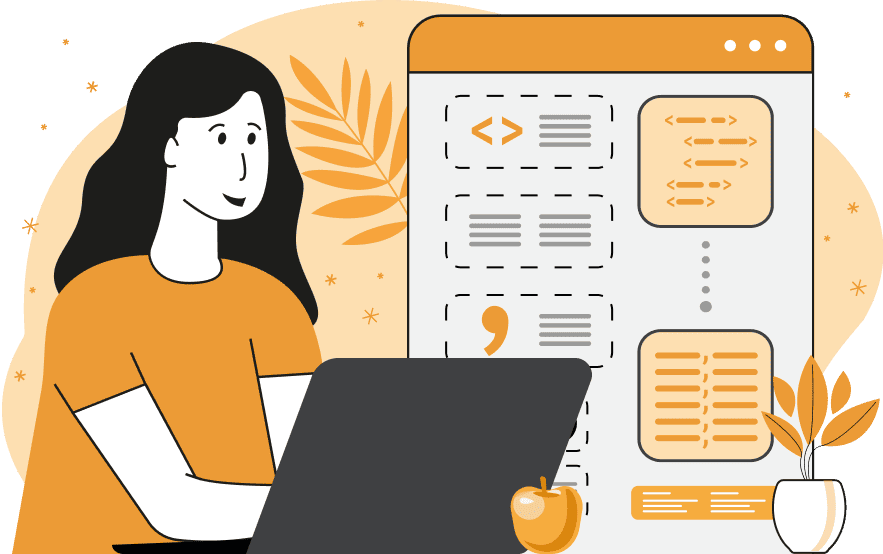
This tool transforms Extensible Markup Language (XML) data into Comma Separated Values (CSV) data. The XML format is much more complex and less readable than CSV as it uses tags to define the structure and values of the data. It's better suited for storing and exchanging structured data (such as keeping a database backup or exporting WordPress blog posts), while CSV is better for data analysis and visualization as it's column-and-row based. To do the conversion, the input XML file should have a two-level structure with column values enclosed in tags. For example, a valid XML file would be <People><Person><Name>John</Name><Age>30</Age></Person></People>, where "Name" and "Age" values become CSV headers, and "John" and "30" become CSV fields. The <People> is the root element and can also be named <Root> or <root>. Additionally, you can customize the CSV column delimiter in the option. Typically, CSV uses a comma as a delimiter, but you can use other symbols, such as a semicolon or vertical bar. You can also set the default quotation character in the options and optionally enclose all output CSV data values in these quotes. To convert CSV data back into an XML file, you can use our Convert CSV to XML tool. Csv-abulous!
This tool transforms Extensible Markup Language (XML) data into Comma Separated Values (CSV) data. The XML format is much more complex and less readable than CSV as it uses tags to define the structure and values of the data. It's better suited for storing and exchanging structured data (such as keeping a database backup or exporting WordPress blog posts), while CSV is better for data analysis and visualization as it's column-and-row based. To do the conversion, the input XML file should have a two-level structure with column values enclosed in tags. For example, a valid XML file would be <People><Person><Name>John</Name><Age>30</Age></Person></People>, where "Name" and "Age" values become CSV headers, and "John" and "30" become CSV fields. The <People> is the root element and can also be named <Root> or <root>. Additionally, you can customize the CSV column delimiter in the option. Typically, CSV uses a comma as a delimiter, but you can use other symbols, such as a semicolon or vertical bar. You can also set the default quotation character in the options and optionally enclose all output CSV data values in these quotes. To convert CSV data back into an XML file, you can use our Convert CSV to XML tool. Csv-abulous!
This example transforms an XML file containing a two-day menu into tabular CSV data. It converts XML tag names into CSV column headers and XML tag values into CSV values, which are separated with commas. The resulting CSV file has three columns: "Breakfast", "Lunch", and "Dinner", with two dishes listed under each column for each day.
This example extracts date information from an XML document and converts it into CSV format. The input document has three rows of data (row-0, row-1, row-2) and each row has "Year", "Month", and "Day" XML keys. These keys get transformed into three columns ("Year", "Month", and "Day") in the output CSV, with the values of these keys corresponding to CSV fields. Additionally, this CSV file is created using an unusual format, which uses periods instead of commas as field separators.
This example converts a complex XML data structure containing product, brand, and price information into a simple CSV text file. The first line of the output file contains the CSV column headers and the following lines contain the data. For more consistent formatting, all output values are wrapped in double quotes.
You can pass input to this tool via ?input query argument and it will automatically compute output. Here's how to type it in your browser's address bar. Click to try!
Edit the contents of a CSV file in a neat editor.
Remove duplicate rows in a CSV file.
Display detailed information about a CSV file.
Convert a CSV file to an HTML table.
Convert an HTML table to a CSV file.
Convert a CSV file to a Markdown table.
Convert a Markdown table to a CSV file.
Draw an ASCII table from CSV data.
Draw an ANSI table from CSV data.
Draw a Unicode table from CSV data.
Convert CSV to a PDF document.
Extract data from a PDF and create a CSV file.
Create a screenshot of CSV data.
Draw a CSV file as a PNG, JPG or GIF picture.
Extract data from an image and create a CSV file.
Convert a CSV file to an Excel spreadsheet.
Convert an Excel spreadsheet to a CSV file.
Convert a CSV file to a vCard file.
Convert a vCard file to a CSV file.
Convert CSV to a LaTeX table.
Generate SQL insert queries from a CSV file.
Create a CSV file from SQL query results.
Convert a CSV file to a qCSV (quoted CSV) file.
Convert a qCSV (quoted CSV) file to a CSV file.
Convert a CSV file to an INI file.
Convert an INI file to a CSV file.
Convert a CSV file to a JSONL (JSON Lines) file.
Convert a JSONL (JSON Lines) file to a CSV file.
Convert a CSV file to a plain text file.
Convert a plain text file to a CSV file.
Convert a CSV file to a null-separated values file (0SV).
Convert a null-separated values file (0SV) to a CSV file.
Convert a CSV file to a semicolon-separated file (SSV).
Convert a semicolon-separated file (SSV) to a CSV file.
Convert a CSV file to a hash-separated file (HSV).
Convert a hash-separated file (HSV) to a CSV file.
Convert a CSV file to a pipe-separated file (PSV).
Convert a pipe-separated file (PSV) to a CSV file.
Create an SQLite database from the given CSV file.
Export tables from an SQLite database as CSV files.
Convert a CSV file to a GeoJSON file.
Convert a GeoJSON file to a CSV file.
Merge together two or more CSV files.
Visually show the differences between two CSV files.
Run the diff algorithm on two CSV files.
Find CSV cells that contain certain data.
Return data in a CSV file that matches a pattern.
Extract a slice from a CSV file.
Cut a fragment from a CSV file.
Move CSV columns to the left or right.
Move CSV data rows up or down.
Sort the data in one or more CSV rows.
Randomly change the positions of CSV columns.
Randomly change the order of CSV rows.
Randomly change the order of all CSV values.
Change the name of CSV columns.
Generate a random CSV of any size.
Generate a CSV file that contains nothing.
Generate a large CSV file for testing.
Generate a custom CSV file with m rows and n columns.
Remove CSV columns that are completely empty.
Remove CSV rows that are completely empty.
Remove all fields in a CSV file that are empty.
Remove all empty lines in a CSV file.
Delete the comma separator from CSV files.
Delete extra commas around CSV values.
Delete comments (lines starting with # or //) from CSV files.
Delete the column header from a CSV file.
Delete the first line from a CSV file.
Minify a CSV file and remove unnecessary whitespaces.
Reduce the file size of a CSV file.
Change the character encoding of a CSV file to UTF8 or ISO-8859-1.
Add extra spaces between CSV columns.
Convert a CSV file to an m-by-n matrix.
Convert a CSV file to an array of arrays of fields.
Convert an array of arrays of fields to a CSV file.
Create a list from one or more CSV columns.
Create a list from one or more CSV rows.
Create an array from one or more CSV columns.
Create an array from one or more CSV rows.
Find the number of rows and columns of a CSV file.
Find the number of columns in a CSV file.
Find the number of rows in a CSV file.
Find the sum of CSV columns.
Find the sum of CSV rows.
Find the average value of CSV columns.
Find the average value of CSV rows.
Use different colors for CSV data, quotes, and commas.
Animate CSV data by showing column after column.
Automatically fix a broken CSV.
Introduce random errors to a CSV file for fuzz testing.
Hide personal or sensitive information in a CSV file.
Mask data in a CSV file.
Hide a secret message in a CSV.
Encrypt a CSV file and hide information in it.
Decrypt a previously encrypted CSV file and make it readable.
Create a visual drawing that shows the CSV structure.
Create a new CSV file in the browser.
Distort a CSV file by infusing it with Zalgo characters.
Neutralize the chaotic Zalgo and restore CSV integrity.
Preview the contents of a CSV file in an interactive editor.
Subscribe to our updates. We'll let you know when we release new tools, features, and organize online workshops.
Enter your email here
We're Browserling — a friendly and fun cross-browser testing company powered by alien technology. At Browserling our mission is to make people's lives easier, so we created this collection of CSV tools. Our tools have the simplest user interface that doesn't require advanced computer skills and they are used by millions of people every month. Our CSV tools are actually powered by our web developer tools that we created over the last couple of years. Check them out!

