Free online text columns to CSV converter. Just upload your text columns in the form below and they will automatically get converted to a CSV file. In the tool options, you can filter out empty input lines and comments, and also customize the field delimiter and field quotes character for the output CSV file. Created by programmers from team Browserling.
Free online text columns to CSV converter. Just upload your text columns in the form below and they will automatically get converted to a CSV file. In the tool options, you can filter out empty input lines and comments, and also customize the field delimiter and field quotes character for the output CSV file. Created by programmers from team Browserling.
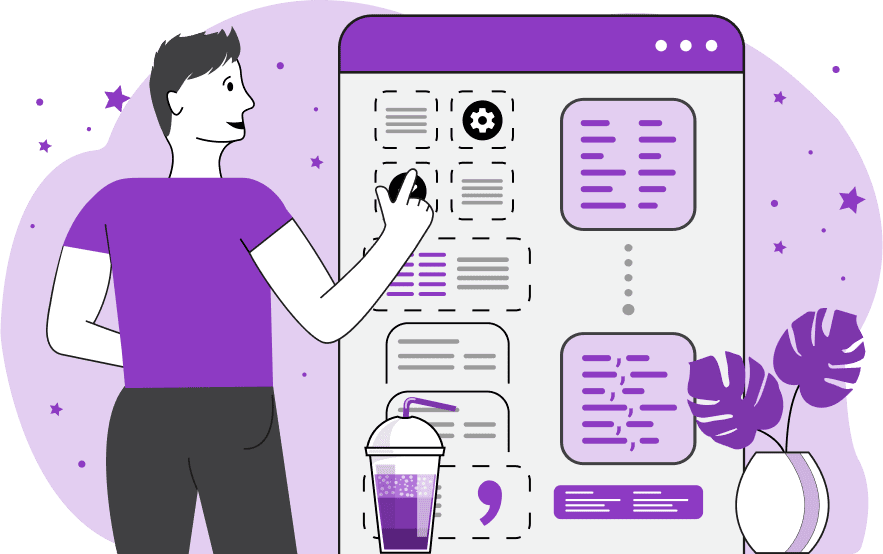
This tool transforms data formatted as neat vertical text columns of fixed width into a Comma Separated Values (CSV) format. Text columns are great for visually inspecting data but they do not define what separates each data value. This can lead to errors when working with the data as it can be misinterpreted and values from adjacent columns can be mistakenly combined together. CSV is a widely used format that uses commas as separators and encloses specific values in quotation marks. This format defines a clear and universally understood data structure that allows different programs to easily read and use data without mistakes. Before converting columns to CSV, you can clean them up by removing empty lines and comments. This can be done in the first block of options. In the second block of options, you can specify the output CSV file format by setting the field separator. If you don't set a new field separator then by default a comma will be used. You can also choose a quotation symbol that will be added on the left and right sides of data fields. If necessary, you can add quotes around all CSV fields by enabling the "Quote All CSV Fields" option. The first line of the CSV file is a header line and it defines the titles of data columns. If you enable the "Extract Column Headers" option, then it will be extracted from text columns and used for CSV columns. If you don't need the headers, you can simply uncheck this option. If you need to convert CSV back to neat text columns, you can use our Convert CSV to Text Columns tool. Csv-abulous!
This tool transforms data formatted as neat vertical text columns of fixed width into a Comma Separated Values (CSV) format. Text columns are great for visually inspecting data but they do not define what separates each data value. This can lead to errors when working with the data as it can be misinterpreted and values from adjacent columns can be mistakenly combined together. CSV is a widely used format that uses commas as separators and encloses specific values in quotation marks. This format defines a clear and universally understood data structure that allows different programs to easily read and use data without mistakes. Before converting columns to CSV, you can clean them up by removing empty lines and comments. This can be done in the first block of options. In the second block of options, you can specify the output CSV file format by setting the field separator. If you don't set a new field separator then by default a comma will be used. You can also choose a quotation symbol that will be added on the left and right sides of data fields. If necessary, you can add quotes around all CSV fields by enabling the "Quote All CSV Fields" option. The first line of the CSV file is a header line and it defines the titles of data columns. If you enable the "Extract Column Headers" option, then it will be extracted from text columns and used for CSV columns. If you don't need the headers, you can simply uncheck this option. If you need to convert CSV back to neat text columns, you can use our Convert CSV to Text Columns tool. Csv-abulous!
In this example, we transform four columns of neatly organized textual data into CSV format. The input data contains information about restaurant orders. The first column is the table number, the second column is the name of the ordered dish, the third column is the number of dishes ordered, and the fourth column is the order price. Each value from each column is extracted (including header names on the first text line) and converted into comma-separated values. Only the last line, which is a comment starting with the "#" symbol, is skipped and is not converted to CSV.
This example converts raw column data about student grades into a modified CSV file that uses the slash symbol "/" as a field separator. To do the conversion, it first removes empty lines from the input and splits the data into a triplet – student name, subject, and grade. Then it converts each triplet into a three-value CSV record and puts a slash symbol between all values.
In this example, we convert fruit information formatted as plain text columns to CSV. We disable the "Skip Column Headers" option and extract the fruit name, its cultivar, and weight starting from the second line (headers on the first line are skipped). Additionally, we enable the "Quote All CSV Fields" option so that all CSV fields used double quotes (which are the default quoting symbol in CSV).
You can pass input to this tool via ?input query argument and it will automatically compute output. Here's how to type it in your browser's address bar. Click to try!
Edit the contents of a CSV file in a neat editor.
Remove duplicate rows in a CSV file.
Display detailed information about a CSV file.
Convert a CSV file to an HTML table.
Convert an HTML table to a CSV file.
Convert a CSV file to a Markdown table.
Convert a Markdown table to a CSV file.
Draw an ASCII table from CSV data.
Draw an ANSI table from CSV data.
Draw a Unicode table from CSV data.
Convert CSV to a PDF document.
Extract data from a PDF and create a CSV file.
Create a screenshot of CSV data.
Draw a CSV file as a PNG, JPG or GIF picture.
Extract data from an image and create a CSV file.
Convert a CSV file to an Excel spreadsheet.
Convert an Excel spreadsheet to a CSV file.
Convert a CSV file to a vCard file.
Convert a vCard file to a CSV file.
Convert CSV to a LaTeX table.
Generate SQL insert queries from a CSV file.
Create a CSV file from SQL query results.
Convert a CSV file to a qCSV (quoted CSV) file.
Convert a qCSV (quoted CSV) file to a CSV file.
Convert a CSV file to an INI file.
Convert an INI file to a CSV file.
Convert a CSV file to a JSONL (JSON Lines) file.
Convert a JSONL (JSON Lines) file to a CSV file.
Convert a CSV file to a plain text file.
Convert a plain text file to a CSV file.
Convert a CSV file to a null-separated values file (0SV).
Convert a null-separated values file (0SV) to a CSV file.
Convert a CSV file to a semicolon-separated file (SSV).
Convert a semicolon-separated file (SSV) to a CSV file.
Convert a CSV file to a hash-separated file (HSV).
Convert a hash-separated file (HSV) to a CSV file.
Convert a CSV file to a pipe-separated file (PSV).
Convert a pipe-separated file (PSV) to a CSV file.
Create an SQLite database from the given CSV file.
Export tables from an SQLite database as CSV files.
Convert a CSV file to a GeoJSON file.
Convert a GeoJSON file to a CSV file.
Merge together two or more CSV files.
Visually show the differences between two CSV files.
Run the diff algorithm on two CSV files.
Find CSV cells that contain certain data.
Return data in a CSV file that matches a pattern.
Extract a slice from a CSV file.
Cut a fragment from a CSV file.
Move CSV columns to the left or right.
Move CSV data rows up or down.
Sort the data in one or more CSV rows.
Randomly change the positions of CSV columns.
Randomly change the order of CSV rows.
Randomly change the order of all CSV values.
Change the name of CSV columns.
Generate a random CSV of any size.
Generate a CSV file that contains nothing.
Generate a large CSV file for testing.
Generate a custom CSV file with m rows and n columns.
Remove CSV columns that are completely empty.
Remove CSV rows that are completely empty.
Remove all fields in a CSV file that are empty.
Remove all empty lines in a CSV file.
Delete the comma separator from CSV files.
Delete extra commas around CSV values.
Delete comments (lines starting with # or //) from CSV files.
Delete the column header from a CSV file.
Delete the first line from a CSV file.
Minify a CSV file and remove unnecessary whitespaces.
Reduce the file size of a CSV file.
Change the character encoding of a CSV file to UTF8 or ISO-8859-1.
Add extra spaces between CSV columns.
Convert a CSV file to an m-by-n matrix.
Convert a CSV file to an array of arrays of fields.
Convert an array of arrays of fields to a CSV file.
Create a list from one or more CSV columns.
Create a list from one or more CSV rows.
Create an array from one or more CSV columns.
Create an array from one or more CSV rows.
Find the number of rows and columns of a CSV file.
Find the number of columns in a CSV file.
Find the number of rows in a CSV file.
Find the sum of CSV columns.
Find the sum of CSV rows.
Find the average value of CSV columns.
Find the average value of CSV rows.
Use different colors for CSV data, quotes, and commas.
Animate CSV data by showing column after column.
Automatically fix a broken CSV.
Introduce random errors to a CSV file for fuzz testing.
Hide personal or sensitive information in a CSV file.
Mask data in a CSV file.
Hide a secret message in a CSV.
Encrypt a CSV file and hide information in it.
Decrypt a previously encrypted CSV file and make it readable.
Create a visual drawing that shows the CSV structure.
Create a new CSV file in the browser.
Distort a CSV file by infusing it with Zalgo characters.
Neutralize the chaotic Zalgo and restore CSV integrity.
Preview the contents of a CSV file in an interactive editor.
Subscribe to our updates. We'll let you know when we release new tools, features, and organize online workshops.
Enter your email here
We're Browserling — a friendly and fun cross-browser testing company powered by alien technology. At Browserling our mission is to make people's lives easier, so we created this collection of CSV tools. Our tools have the simplest user interface that doesn't require advanced computer skills and they are used by millions of people every month. Our CSV tools are actually powered by our web developer tools that we created over the last couple of years. Check them out!

