Free online CSV to XML converter. Just upload your CSV file in the form below and it will automatically get converted to an XML document. In the tool options, you can adjust the format of the input CSV by specifying its field delimiter and quote character, as well as skip commented records. Additionally, you can customize the XML output format. Created by programmers from team Browserling.
Free online CSV to XML converter. Just upload your CSV file in the form below and it will automatically get converted to an XML document. In the tool options, you can adjust the format of the input CSV by specifying its field delimiter and quote character, as well as skip commented records. Additionally, you can customize the XML output format. Created by programmers from team Browserling.
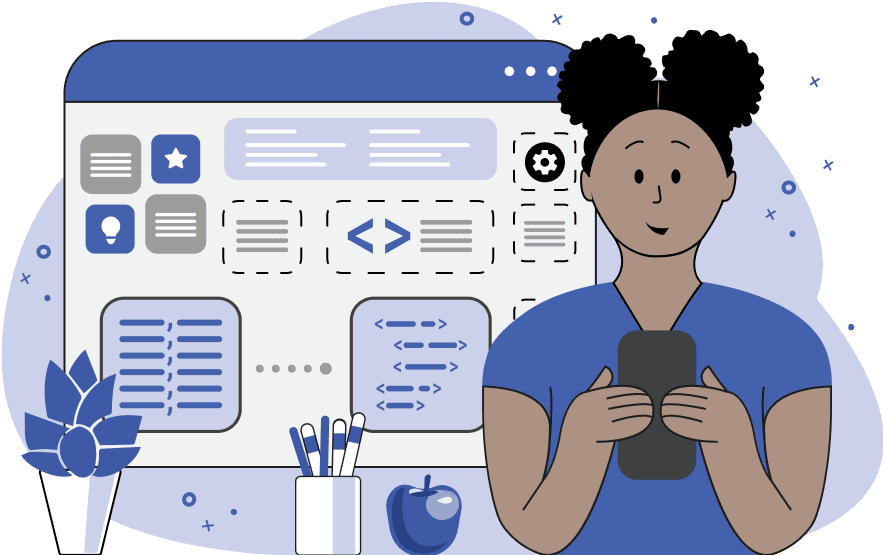
This tool transforms Comma Separated Values (CSV) data into Extensible Markup Language (XML). Both CSV and XML are data exchange formats but they differ in structure. CSV is a simple tabular data format with rows and columns that uses a delimiter character (such as a comma) to separate data elements. XML is a hierarchical data format that allows data to be structured. Additionally, it supports nested data representation using tags and attributes. As a CSV file may not always use a comma as a column delimiter (for example, it can use a semicolon or a pipe symbol), you can customize the tool to work with another delimiter symbol in the options. Also, if the CSV data uses an unusual quote character to wrap fields, you can specify this new quote symbol in the options. To filter out unnecessary information in CSV, you can skip lines that start with comment characters by specifying them in the options. Comments often start with the hash "#" or a double-slash "//" symbol. If the first row of CSV data contains column headers, you can use this row to generate XML element names. The "Convert Headers" checkbox controls if XML elements use CSV columns or not. The "Ignore Empty Lines" checkbox allows the tool to ignore empty lines present in the CSV data during the conversion process. Several other options control the format of the XML document. The "Generate XML Meta Tags" option prefixes the output with the XML meta tag. This meta tag provides additional information about XML's version and encoding, making it simpler to parse in other programs. The converted XML can be printed as a compact single-line format (minified XML) or as a more visually readable structure with indentation in the form of spaces or tabs. To convert XML back to CSV, you can use our Convert XML to CSV tool. Csv-abulous!
This tool transforms Comma Separated Values (CSV) data into Extensible Markup Language (XML). Both CSV and XML are data exchange formats but they differ in structure. CSV is a simple tabular data format with rows and columns that uses a delimiter character (such as a comma) to separate data elements. XML is a hierarchical data format that allows data to be structured. Additionally, it supports nested data representation using tags and attributes. As a CSV file may not always use a comma as a column delimiter (for example, it can use a semicolon or a pipe symbol), you can customize the tool to work with another delimiter symbol in the options. Also, if the CSV data uses an unusual quote character to wrap fields, you can specify this new quote symbol in the options. To filter out unnecessary information in CSV, you can skip lines that start with comment characters by specifying them in the options. Comments often start with the hash "#" or a double-slash "//" symbol. If the first row of CSV data contains column headers, you can use this row to generate XML element names. The "Convert Headers" checkbox controls if XML elements use CSV columns or not. The "Ignore Empty Lines" checkbox allows the tool to ignore empty lines present in the CSV data during the conversion process. Several other options control the format of the XML document. The "Generate XML Meta Tags" option prefixes the output with the XML meta tag. This meta tag provides additional information about XML's version and encoding, making it simpler to parse in other programs. The converted XML can be printed as a compact single-line format (minified XML) or as a more visually readable structure with indentation in the form of spaces or tabs. To convert XML back to CSV, you can use our Convert XML to CSV tool. Csv-abulous!
This example converts transport data from a CSV format to an XML format. Each CSV field is converted into a separate XML element, wrapped in opening and closing XML tags. To minimize output data size, it produces XML without indentation.
In this example, we're working with a CSV file, which uses a non-standard field delimiter. Instead of the typical comma, a vertical line symbol "|" is used to separate the fields. To convert such data into XML, we specify the vertical line symbol in the delimiter option. Additionally, we enable the header conversion mode, which turns values from the first CSV row into XML tag names.
In this example, we transform CSV data about fruits and their caloric content into XML data. Since the first CSV row serves as the names of columns, we activate the option to convert columns into XML element names. Additionally, we skip empty CSV lines and ignore lines starting with two slashes "//" as they are comments. For better readability, the XML tags in the output document are indented by tabs.
You can pass input to this tool via ?input query argument and it will automatically compute output. Here's how to type it in your browser's address bar. Click to try!
Edit the contents of a CSV file in a neat editor.
Remove duplicate rows in a CSV file.
Display detailed information about a CSV file.
Convert a CSV file to an HTML table.
Convert an HTML table to a CSV file.
Convert a CSV file to a Markdown table.
Convert a Markdown table to a CSV file.
Draw an ASCII table from CSV data.
Draw an ANSI table from CSV data.
Draw a Unicode table from CSV data.
Convert CSV to a PDF document.
Extract data from a PDF and create a CSV file.
Create a screenshot of CSV data.
Draw a CSV file as a PNG, JPG or GIF picture.
Extract data from an image and create a CSV file.
Convert a CSV file to an Excel spreadsheet.
Convert an Excel spreadsheet to a CSV file.
Convert a CSV file to a vCard file.
Convert a vCard file to a CSV file.
Convert CSV to a LaTeX table.
Generate SQL insert queries from a CSV file.
Create a CSV file from SQL query results.
Convert a CSV file to a qCSV (quoted CSV) file.
Convert a qCSV (quoted CSV) file to a CSV file.
Convert a CSV file to an INI file.
Convert an INI file to a CSV file.
Convert a CSV file to a JSONL (JSON Lines) file.
Convert a JSONL (JSON Lines) file to a CSV file.
Convert a CSV file to a plain text file.
Convert a plain text file to a CSV file.
Convert a CSV file to a null-separated values file (0SV).
Convert a null-separated values file (0SV) to a CSV file.
Convert a CSV file to a semicolon-separated file (SSV).
Convert a semicolon-separated file (SSV) to a CSV file.
Convert a CSV file to a hash-separated file (HSV).
Convert a hash-separated file (HSV) to a CSV file.
Convert a CSV file to a pipe-separated file (PSV).
Convert a pipe-separated file (PSV) to a CSV file.
Create an SQLite database from the given CSV file.
Export tables from an SQLite database as CSV files.
Convert a CSV file to a GeoJSON file.
Convert a GeoJSON file to a CSV file.
Merge together two or more CSV files.
Visually show the differences between two CSV files.
Run the diff algorithm on two CSV files.
Find CSV cells that contain certain data.
Return data in a CSV file that matches a pattern.
Extract a slice from a CSV file.
Cut a fragment from a CSV file.
Move CSV columns to the left or right.
Move CSV data rows up or down.
Sort the data in one or more CSV rows.
Randomly change the positions of CSV columns.
Randomly change the order of CSV rows.
Randomly change the order of all CSV values.
Change the name of CSV columns.
Generate a random CSV of any size.
Generate a CSV file that contains nothing.
Generate a large CSV file for testing.
Generate a custom CSV file with m rows and n columns.
Remove CSV columns that are completely empty.
Remove CSV rows that are completely empty.
Remove all fields in a CSV file that are empty.
Remove all empty lines in a CSV file.
Delete the comma separator from CSV files.
Delete extra commas around CSV values.
Delete comments (lines starting with # or //) from CSV files.
Delete the column header from a CSV file.
Delete the first line from a CSV file.
Minify a CSV file and remove unnecessary whitespaces.
Reduce the file size of a CSV file.
Change the character encoding of a CSV file to UTF8 or ISO-8859-1.
Add extra spaces between CSV columns.
Convert a CSV file to an m-by-n matrix.
Convert a CSV file to an array of arrays of fields.
Convert an array of arrays of fields to a CSV file.
Create a list from one or more CSV columns.
Create a list from one or more CSV rows.
Create an array from one or more CSV columns.
Create an array from one or more CSV rows.
Find the number of rows and columns of a CSV file.
Find the number of columns in a CSV file.
Find the number of rows in a CSV file.
Find the sum of CSV columns.
Find the sum of CSV rows.
Find the average value of CSV columns.
Find the average value of CSV rows.
Use different colors for CSV data, quotes, and commas.
Animate CSV data by showing column after column.
Automatically fix a broken CSV.
Introduce random errors to a CSV file for fuzz testing.
Hide personal or sensitive information in a CSV file.
Mask data in a CSV file.
Hide a secret message in a CSV.
Encrypt a CSV file and hide information in it.
Decrypt a previously encrypted CSV file and make it readable.
Create a visual drawing that shows the CSV structure.
Create a new CSV file in the browser.
Distort a CSV file by infusing it with Zalgo characters.
Neutralize the chaotic Zalgo and restore CSV integrity.
Preview the contents of a CSV file in an interactive editor.
Subscribe to our updates. We'll let you know when we release new tools, features, and organize online workshops.
Enter your email here
We're Browserling — a friendly and fun cross-browser testing company powered by alien technology. At Browserling our mission is to make people's lives easier, so we created this collection of CSV tools. Our tools have the simplest user interface that doesn't require advanced computer skills and they are used by millions of people every month. Our CSV tools are actually powered by our web developer tools that we created over the last couple of years. Check them out!

