Free online incomplete CSV fixer. Just upload your CSV file in the form below and all incomplete CSV records will be automatically filled with default values. In the tool options, you can adjust the delimiter and quotation marks to match those of the input CSV file, and specify the default fill value and the fill direction (left or right) in incomplete records. Additionally, you can activate a mode that fills empty fields (these fields aren't missing but they contain just whitespace) and delete or ignore empty lines and comments, or process them as regular values. Created by programmers from team Browserling.
Free online incomplete CSV fixer. Just upload your CSV file in the form below and all incomplete CSV records will be automatically filled with default values. In the tool options, you can adjust the delimiter and quotation marks to match those of the input CSV file, and specify the default fill value and the fill direction (left or right) in incomplete records. Additionally, you can activate a mode that fills empty fields (these fields aren't missing but they contain just whitespace) and delete or ignore empty lines and comments, or process them as regular values. Created by programmers from team Browserling.
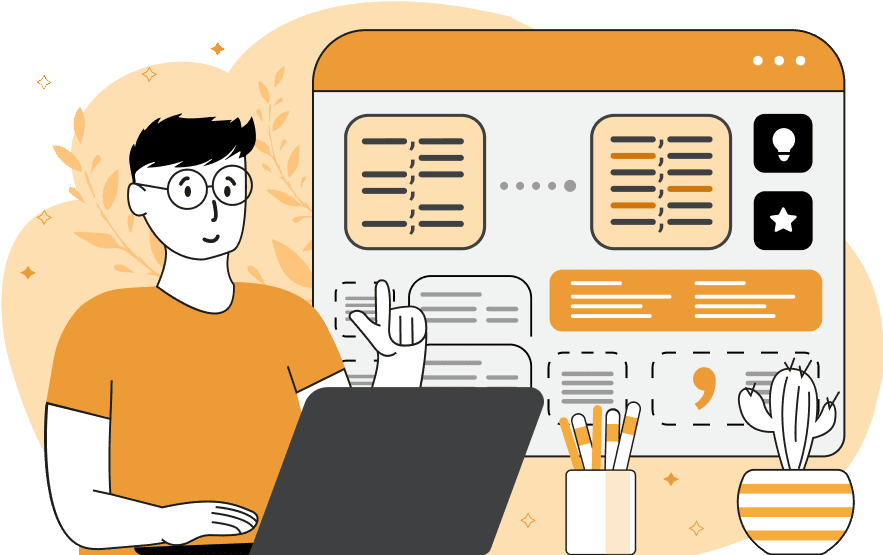
This tool finds incomplete records in CSV (Comma Separated Values) files and fills them with custom values. To do it, it checks the length of all columns and rows, and if any of the columns are rows are shorter or longer, that means some values are missing. In this case, it fills them with the value specified in the options. This tool can also handle different CSV formats. For this purpose, it has options to specify the field delimiter (usually a comma) and the character that denotes field quoting (usually double quotes). The custom values can be a single character (e.g., "x"), a combination of characters (e.g., "-~-"), or a string (e.g., "missing"). The new value can be added at the end or the beginning of the incomplete row, and you can choose the desired fill side in the options. In addition to filling in incomplete data, the program can also fill empty fields. The empty fields appear as two or more consecutive delimiters without any visible characters between them, or they contain just the space characters. You can fill these fields by activating the "Fill Empty Values" checkbox in the options and specifying the desired fill character or string. Also, you can choose how to handle empty lines and comments in CSV files. To identify a comment in the file, you need to specify the character that marks the beginning of the comment line. Usually, it's the symbol "#" or "//". Then you can choose one of the options: delete comments entirely (do not output them to the output file), ignore comments (print them in the output file on the same line and format), or treat comments as values (consider the comment line as a regular line of the CSV and fill its incomplete records). Similarly, you can choose the same options for working with empty lines in the file. If you want to quickly see all the places that are missing values or have empty data, you can use our Find Incomplete CSV Records tool. Csv-abulous!
This tool finds incomplete records in CSV (Comma Separated Values) files and fills them with custom values. To do it, it checks the length of all columns and rows, and if any of the columns are rows are shorter or longer, that means some values are missing. In this case, it fills them with the value specified in the options. This tool can also handle different CSV formats. For this purpose, it has options to specify the field delimiter (usually a comma) and the character that denotes field quoting (usually double quotes). The custom values can be a single character (e.g., "x"), a combination of characters (e.g., "-~-"), or a string (e.g., "missing"). The new value can be added at the end or the beginning of the incomplete row, and you can choose the desired fill side in the options. In addition to filling in incomplete data, the program can also fill empty fields. The empty fields appear as two or more consecutive delimiters without any visible characters between them, or they contain just the space characters. You can fill these fields by activating the "Fill Empty Values" checkbox in the options and specifying the desired fill character or string. Also, you can choose how to handle empty lines and comments in CSV files. To identify a comment in the file, you need to specify the character that marks the beginning of the comment line. Usually, it's the symbol "#" or "//". Then you can choose one of the options: delete comments entirely (do not output them to the output file), ignore comments (print them in the output file on the same line and format), or treat comments as values (consider the comment line as a regular line of the CSV and fill its incomplete records). Similarly, you can choose the same options for working with empty lines in the file. If you want to quickly see all the places that are missing values or have empty data, you can use our Find Incomplete CSV Records tool. Csv-abulous!
In this example, we load a CSV file containing product information, including ID, product name, customer, and amount. Unfortunately, the intern who created this file forgot to fill in price values in some of the records. By using this tool, we fill in the missing prices. In the options, we find the fill string field and enter "$0.00" in it. Additionally, we select the option to add this new value on the right side of incomplete lines. As a result, we obtain a valid CSV that ensures proper data import in data analysis software and spreadsheet programs.
In this example, we complete the records of a CSV file that we exported from a habit tracker app. The file consists of the habit column and three more columns for the three days that indicate whether a healthy habit was completed or not on that day. If a habit was not done on that day, the habit tracker app left the field empty. To make these empty fields nicer, we activate the "Fill Empty Data" option and input the symbol "✗" as the new value for the field. As a result, we get a fully filled CSV file where completed tasks are marked with a checkmark symbol "✓" and incomplete tasks are marked with an x symbol "✗".
In this example, we fill and tidy up a CSV file for travel expense management software. We simultaneously fill the file with missing values, adding the string "***" at the beginning of incomplete lines, and also fill the empty fields (of length zero or containing just spaces) by replacing them with the string "[?]". As the input CSV file uses a semicolon as a delimiter, we set it in the input CSV options, and specify the comment symbol as the (hash "#" symbol. Finally, to obtain a really neat and compact CSV output, we remove all comments and empty lines.
You can pass input to this tool via ?input query argument and it will automatically compute output. Here's how to type it in your browser's address bar. Click to try!
Edit the contents of a CSV file in a neat editor.
Remove duplicate rows in a CSV file.
Display detailed information about a CSV file.
Convert a CSV file to an HTML table.
Convert an HTML table to a CSV file.
Convert a CSV file to a Markdown table.
Convert a Markdown table to a CSV file.
Draw an ASCII table from CSV data.
Draw an ANSI table from CSV data.
Draw a Unicode table from CSV data.
Convert CSV to a PDF document.
Extract data from a PDF and create a CSV file.
Create a screenshot of CSV data.
Draw a CSV file as a PNG, JPG or GIF picture.
Extract data from an image and create a CSV file.
Convert a CSV file to an Excel spreadsheet.
Convert an Excel spreadsheet to a CSV file.
Convert a CSV file to a vCard file.
Convert a vCard file to a CSV file.
Convert CSV to a LaTeX table.
Generate SQL insert queries from a CSV file.
Create a CSV file from SQL query results.
Convert a CSV file to a qCSV (quoted CSV) file.
Convert a qCSV (quoted CSV) file to a CSV file.
Convert a CSV file to an INI file.
Convert an INI file to a CSV file.
Convert a CSV file to a JSONL (JSON Lines) file.
Convert a JSONL (JSON Lines) file to a CSV file.
Convert a CSV file to a plain text file.
Convert a plain text file to a CSV file.
Convert a CSV file to a null-separated values file (0SV).
Convert a null-separated values file (0SV) to a CSV file.
Convert a CSV file to a semicolon-separated file (SSV).
Convert a semicolon-separated file (SSV) to a CSV file.
Convert a CSV file to a hash-separated file (HSV).
Convert a hash-separated file (HSV) to a CSV file.
Convert a CSV file to a pipe-separated file (PSV).
Convert a pipe-separated file (PSV) to a CSV file.
Create an SQLite database from the given CSV file.
Export tables from an SQLite database as CSV files.
Convert a CSV file to a GeoJSON file.
Convert a GeoJSON file to a CSV file.
Merge together two or more CSV files.
Visually show the differences between two CSV files.
Run the diff algorithm on two CSV files.
Find CSV cells that contain certain data.
Return data in a CSV file that matches a pattern.
Extract a slice from a CSV file.
Cut a fragment from a CSV file.
Move CSV columns to the left or right.
Move CSV data rows up or down.
Sort the data in one or more CSV rows.
Randomly change the positions of CSV columns.
Randomly change the order of CSV rows.
Randomly change the order of all CSV values.
Change the name of CSV columns.
Generate a random CSV of any size.
Generate a CSV file that contains nothing.
Generate a large CSV file for testing.
Generate a custom CSV file with m rows and n columns.
Remove CSV columns that are completely empty.
Remove CSV rows that are completely empty.
Remove all fields in a CSV file that are empty.
Remove all empty lines in a CSV file.
Delete the comma separator from CSV files.
Delete extra commas around CSV values.
Delete comments (lines starting with # or //) from CSV files.
Delete the column header from a CSV file.
Delete the first line from a CSV file.
Minify a CSV file and remove unnecessary whitespaces.
Reduce the file size of a CSV file.
Change the character encoding of a CSV file to UTF8 or ISO-8859-1.
Add extra spaces between CSV columns.
Convert a CSV file to an m-by-n matrix.
Convert a CSV file to an array of arrays of fields.
Convert an array of arrays of fields to a CSV file.
Create a list from one or more CSV columns.
Create a list from one or more CSV rows.
Create an array from one or more CSV columns.
Create an array from one or more CSV rows.
Find the number of rows and columns of a CSV file.
Find the number of columns in a CSV file.
Find the number of rows in a CSV file.
Find the sum of CSV columns.
Find the sum of CSV rows.
Find the average value of CSV columns.
Find the average value of CSV rows.
Use different colors for CSV data, quotes, and commas.
Animate CSV data by showing column after column.
Automatically fix a broken CSV.
Introduce random errors to a CSV file for fuzz testing.
Hide personal or sensitive information in a CSV file.
Mask data in a CSV file.
Hide a secret message in a CSV.
Encrypt a CSV file and hide information in it.
Decrypt a previously encrypted CSV file and make it readable.
Create a visual drawing that shows the CSV structure.
Create a new CSV file in the browser.
Distort a CSV file by infusing it with Zalgo characters.
Neutralize the chaotic Zalgo and restore CSV integrity.
Preview the contents of a CSV file in an interactive editor.
Subscribe to our updates. We'll let you know when we release new tools, features, and organize online workshops.
Enter your email here
We're Browserling — a friendly and fun cross-browser testing company powered by alien technology. At Browserling our mission is to make people's lives easier, so we created this collection of CSV tools. Our tools have the simplest user interface that doesn't require advanced computer skills and they are used by millions of people every month. Our CSV tools are actually powered by our web developer tools that we created over the last couple of years. Check them out!

