Free online CSV column truncator. Just upload your CSV file in the form below, adjust the truncation options, and this tool will automatically truncate the values in CSV columns to the required length. In the tool options, you can choose the columns that should be truncated, the truncation side (left or right), truncation length, and truncation symbol. Created by programmers from team Browserling.
Free online CSV column truncator. Just upload your CSV file in the form below, adjust the truncation options, and this tool will automatically truncate the values in CSV columns to the required length. In the tool options, you can choose the columns that should be truncated, the truncation side (left or right), truncation length, and truncation symbol. Created by programmers from team Browserling.
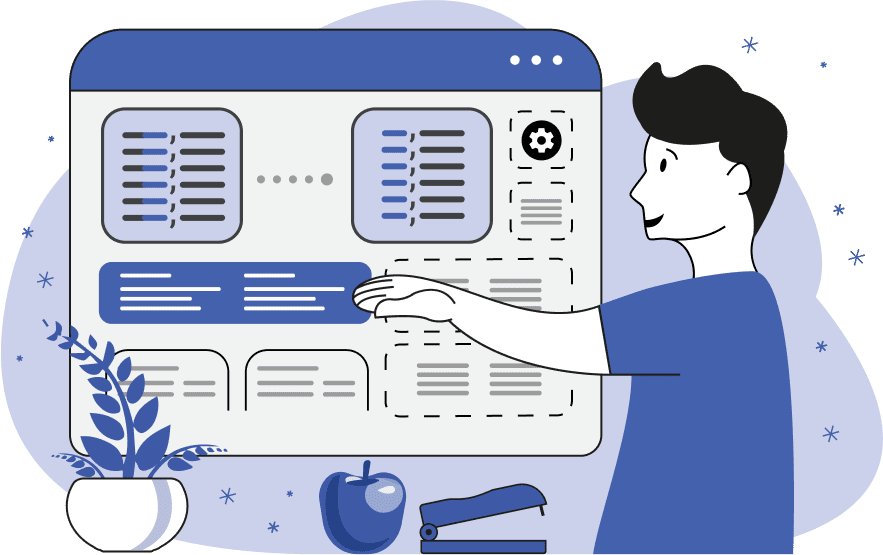
This tool truncates the contents of columns in CSV (Comma Separated Values) files. In data processing workflows, CSV files often contain values that exceed the desired length. Long values in columns can make your data look messy and difficult to read. Additionally, some programs and databases have limitations on data width. Truncating data ensures compatibility with these programs and databases and allows for further data export and import. You can choose to truncate all columns at once or selectively specify columns for truncation based on their positions or names. Column positions can be specified individually or as a range in the options. For example, valid column truncation formats could be "1" (truncate the first column), "2, 4" (truncate the second and fourth column), "3-6" (truncate columns three, four, five, and six), or "5, 7-9" (truncate column five and also columns seven, eight, nine). Also, you can enter negative column positions, which means counting the columns from the end. For example, "-1" means the last column, "-2" means the second column from the end, and so on. The column name is defined in the header of the first row of each column. If you want to truncate columns by header names, you can specify the names one per line in the multiline option. Additionally, you can activate the "Truncate All Column Copies" checkbox to find and truncate all columns with identical headers. For example, if there are two columns with the name "location", then both will be truncated if this checkbox is selected. The required truncation length for columns can be specified in the second block of options. You can also choose the truncation side – right side or left side. For example, if you have a data value "gummybear", then you can truncate it from the right side to 5 characters and get "gummy" or truncate it from the left side to 4 characters and get "bear". By default, the headers at the top of columns are also truncated, but you can disable header truncation in the options via the "Truncate Headers" checkbox. To provide a visual cue that the values have been truncated and see which side (left or right) has been truncated, you can add a truncation symbol (for example, "…") to data cells. Note that the truncation symbol is included in the truncation length, so be extra careful not to have an off-by-one error. Additionally, you can optimize the output data by removing comments and empty lines. To remove comments, specify the symbol that starts a comment line (for example, "#" or "//"), and to remove empty lines, enable the "Delete Empty Lines" checkbox. Csv-abulous!
This tool truncates the contents of columns in CSV (Comma Separated Values) files. In data processing workflows, CSV files often contain values that exceed the desired length. Long values in columns can make your data look messy and difficult to read. Additionally, some programs and databases have limitations on data width. Truncating data ensures compatibility with these programs and databases and allows for further data export and import. You can choose to truncate all columns at once or selectively specify columns for truncation based on their positions or names. Column positions can be specified individually or as a range in the options. For example, valid column truncation formats could be "1" (truncate the first column), "2, 4" (truncate the second and fourth column), "3-6" (truncate columns three, four, five, and six), or "5, 7-9" (truncate column five and also columns seven, eight, nine). Also, you can enter negative column positions, which means counting the columns from the end. For example, "-1" means the last column, "-2" means the second column from the end, and so on. The column name is defined in the header of the first row of each column. If you want to truncate columns by header names, you can specify the names one per line in the multiline option. Additionally, you can activate the "Truncate All Column Copies" checkbox to find and truncate all columns with identical headers. For example, if there are two columns with the name "location", then both will be truncated if this checkbox is selected. The required truncation length for columns can be specified in the second block of options. You can also choose the truncation side – right side or left side. For example, if you have a data value "gummybear", then you can truncate it from the right side to 5 characters and get "gummy" or truncate it from the left side to 4 characters and get "bear". By default, the headers at the top of columns are also truncated, but you can disable header truncation in the options via the "Truncate Headers" checkbox. To provide a visual cue that the values have been truncated and see which side (left or right) has been truncated, you can add a truncation symbol (for example, "…") to data cells. Note that the truncation symbol is included in the truncation length, so be extra careful not to have an off-by-one error. Additionally, you can optimize the output data by removing comments and empty lines. To remove comments, specify the symbol that starts a comment line (for example, "#" or "//"), and to remove empty lines, enable the "Delete Empty Lines" checkbox. Csv-abulous!
In this example, we truncate the first column of a CSV file containing a list of websites and visitor counts. We select the column to truncate by the position, entering the position "1" in the options, and limit the column length to 4 characters. We choose the right side for truncation and also activate the checkbox to truncate the header row on the first line of the CSV.
In this example, we upload a CSV file containing employee contact information. As we want to share this data with third parties, we want to protect personal information and hide sensitive data. To do it, we truncate columns on the left side and hide the data in the "phone" and "email" columns. In these columns, we retain 6 characters in each field and add an ellipsis prefix for clarity of truncation.
In this example, we apply our column truncation tool to CSV data containing information about famous paintings. As we need to import this file into a program that supports the maximum field width of 10 characters, we truncate all columns on the right side, including headers, to 10 characters to meet the software limitations. Additionally, we remove all comments starting with the "#" symbol and remove empty lines in the CSV to optimize it.
You can pass input to this tool via ?input query argument and it will automatically compute output. Here's how to type it in your browser's address bar. Click to try!
Edit the contents of a CSV file in a neat editor.
Remove duplicate rows in a CSV file.
Display detailed information about a CSV file.
Convert a CSV file to an HTML table.
Convert an HTML table to a CSV file.
Convert a CSV file to a Markdown table.
Convert a Markdown table to a CSV file.
Draw an ASCII table from CSV data.
Draw an ANSI table from CSV data.
Draw a Unicode table from CSV data.
Convert CSV to a PDF document.
Extract data from a PDF and create a CSV file.
Create a screenshot of CSV data.
Draw a CSV file as a PNG, JPG or GIF picture.
Extract data from an image and create a CSV file.
Convert a CSV file to an Excel spreadsheet.
Convert an Excel spreadsheet to a CSV file.
Convert a CSV file to a vCard file.
Convert a vCard file to a CSV file.
Convert CSV to a LaTeX table.
Generate SQL insert queries from a CSV file.
Create a CSV file from SQL query results.
Convert a CSV file to a qCSV (quoted CSV) file.
Convert a qCSV (quoted CSV) file to a CSV file.
Convert a CSV file to an INI file.
Convert an INI file to a CSV file.
Convert a CSV file to a JSONL (JSON Lines) file.
Convert a JSONL (JSON Lines) file to a CSV file.
Convert a CSV file to a plain text file.
Convert a plain text file to a CSV file.
Convert a CSV file to a null-separated values file (0SV).
Convert a null-separated values file (0SV) to a CSV file.
Convert a CSV file to a semicolon-separated file (SSV).
Convert a semicolon-separated file (SSV) to a CSV file.
Convert a CSV file to a hash-separated file (HSV).
Convert a hash-separated file (HSV) to a CSV file.
Convert a CSV file to a pipe-separated file (PSV).
Convert a pipe-separated file (PSV) to a CSV file.
Create an SQLite database from the given CSV file.
Export tables from an SQLite database as CSV files.
Convert a CSV file to a GeoJSON file.
Convert a GeoJSON file to a CSV file.
Merge together two or more CSV files.
Visually show the differences between two CSV files.
Run the diff algorithm on two CSV files.
Find CSV cells that contain certain data.
Return data in a CSV file that matches a pattern.
Extract a slice from a CSV file.
Cut a fragment from a CSV file.
Move CSV columns to the left or right.
Move CSV data rows up or down.
Sort the data in one or more CSV rows.
Randomly change the positions of CSV columns.
Randomly change the order of CSV rows.
Randomly change the order of all CSV values.
Change the name of CSV columns.
Generate a random CSV of any size.
Generate a CSV file that contains nothing.
Generate a large CSV file for testing.
Generate a custom CSV file with m rows and n columns.
Remove CSV columns that are completely empty.
Remove CSV rows that are completely empty.
Remove all fields in a CSV file that are empty.
Remove all empty lines in a CSV file.
Delete the comma separator from CSV files.
Delete extra commas around CSV values.
Delete comments (lines starting with # or //) from CSV files.
Delete the column header from a CSV file.
Delete the first line from a CSV file.
Minify a CSV file and remove unnecessary whitespaces.
Reduce the file size of a CSV file.
Change the character encoding of a CSV file to UTF8 or ISO-8859-1.
Add extra spaces between CSV columns.
Convert a CSV file to an m-by-n matrix.
Convert a CSV file to an array of arrays of fields.
Convert an array of arrays of fields to a CSV file.
Create a list from one or more CSV columns.
Create a list from one or more CSV rows.
Create an array from one or more CSV columns.
Create an array from one or more CSV rows.
Find the number of rows and columns of a CSV file.
Find the number of columns in a CSV file.
Find the number of rows in a CSV file.
Find the sum of CSV columns.
Find the sum of CSV rows.
Find the average value of CSV columns.
Find the average value of CSV rows.
Use different colors for CSV data, quotes, and commas.
Animate CSV data by showing column after column.
Automatically fix a broken CSV.
Introduce random errors to a CSV file for fuzz testing.
Hide personal or sensitive information in a CSV file.
Mask data in a CSV file.
Hide a secret message in a CSV.
Encrypt a CSV file and hide information in it.
Decrypt a previously encrypted CSV file and make it readable.
Create a visual drawing that shows the CSV structure.
Create a new CSV file in the browser.
Distort a CSV file by infusing it with Zalgo characters.
Neutralize the chaotic Zalgo and restore CSV integrity.
Preview the contents of a CSV file in an interactive editor.
Subscribe to our updates. We'll let you know when we release new tools, features, and organize online workshops.
Enter your email here
We're Browserling — a friendly and fun cross-browser testing company powered by alien technology. At Browserling our mission is to make people's lives easier, so we created this collection of CSV tools. Our tools have the simplest user interface that doesn't require advanced computer skills and they are used by millions of people every month. Our CSV tools are actually powered by our web developer tools that we created over the last couple of years. Check them out!

