Free online CSV column sorter. Just upload your CSV file in the form below, specify which column you want to sort by, and the tool will automatically sort all the values in the CSV. In the tool options, you can choose the sorting method (alphabetical, numerical, by length, or complexity) and sorting order (increasing or decreasing). Additionally, you can specify a secondary column for sorting in cases of identical values in the primary column. Created by programmers from team Browserling.
Free online CSV column sorter. Just upload your CSV file in the form below, specify which column you want to sort by, and the tool will automatically sort all the values in the CSV. In the tool options, you can choose the sorting method (alphabetical, numerical, by length, or complexity) and sorting order (increasing or decreasing). Additionally, you can specify a secondary column for sorting in cases of identical values in the primary column. Created by programmers from team Browserling.
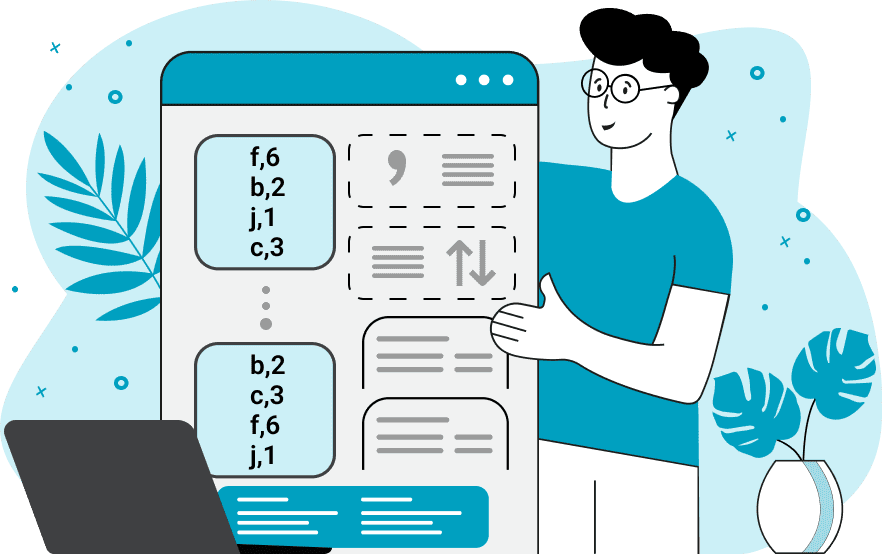
This tool sorts columns of Comma-Separated Values (CSV) files. The program sorts data based on the selected column similar to the sort function in Excel or Google Sheets. Once you specify a column to sort, it rearranges all CSV rows so that the values in the chosen column are sorted. The column that needs to be sorted can be specified in two ways: using its position (number) or header value (name). Column numbering starts from 1 and then goes 2, 3, and so on. You can also use reverse numbering (numbering from the last column), which starts from -1 and then goes -2, -3, and so on. If there are multiple fields with identical values in the selected column, the program uses a stable sort algorithm and outputs these rows in their original order. However, you can activate secondary sorting in this case. In the "Secondary Sort Columns" option, you can enter positions of alternative columns to sort by in case of identical values in the primary column. For example, if you initially sort the CSV by column 1 and there are identical values, you can enter the following columns in the secondary sort option: "2, 3". This means: in case of identical values in the 1st column, sort by the 2nd column, and in case of identical values in the 2nd column, sort again by the 3rd. You can specify any number of secondary columns and they can be in any order. The same sorting rules can be applied to the header-based mode. For example, you can first sort the CSV by a column with the header name "city" and then input secondary sort columns with headers "street" and "postcode" (one per line). When a CSV is sorted, the CSV headers can be fixed at the top and not moved or sorted along with other values. Use the "Sort Headers" option to configure this behavior. The tool offers several sorting methods. The first method is alphabetical sorting. In this mode, the tool rearranges all column values in the order defined in the ASCII and Unicode tables. The second method is numerical sorting. In this mode, the tool sorts numbers from the smallest to the largest or vice versa. This mode supports big number arithmetic and can sort arbitrarily large values. The third method is sorting by length. In this mode, the tool arranges values from the shortest to the longest or vice versa. The fourth method is sorting by complexity. In this mode, the tool calculates entropy (unpredictability of characters) and arranges values from the easiest to the most complex or vice versa. As mentioned, the sorting order can be ascending or descending, and it can be adjusted in the options. Additionally, you can choose in the options whether sorting should be case-sensitive or not. Besides just sorting, the utility can also fix a corrupted CSV file. Specifically, if some fields are missing in the CSV file, you can leave them as they are or replace them with empty values or custom strings. Additionally, if the CSV contains comments, you can specify in the options which symbol starts comments (e.g., "#" or "//"), and if necessary, remove them. Furthermore, you can delete all empty lines from the CSV file to tidy it up. Csv-abulous!
This tool sorts columns of Comma-Separated Values (CSV) files. The program sorts data based on the selected column similar to the sort function in Excel or Google Sheets. Once you specify a column to sort, it rearranges all CSV rows so that the values in the chosen column are sorted. The column that needs to be sorted can be specified in two ways: using its position (number) or header value (name). Column numbering starts from 1 and then goes 2, 3, and so on. You can also use reverse numbering (numbering from the last column), which starts from -1 and then goes -2, -3, and so on. If there are multiple fields with identical values in the selected column, the program uses a stable sort algorithm and outputs these rows in their original order. However, you can activate secondary sorting in this case. In the "Secondary Sort Columns" option, you can enter positions of alternative columns to sort by in case of identical values in the primary column. For example, if you initially sort the CSV by column 1 and there are identical values, you can enter the following columns in the secondary sort option: "2, 3". This means: in case of identical values in the 1st column, sort by the 2nd column, and in case of identical values in the 2nd column, sort again by the 3rd. You can specify any number of secondary columns and they can be in any order. The same sorting rules can be applied to the header-based mode. For example, you can first sort the CSV by a column with the header name "city" and then input secondary sort columns with headers "street" and "postcode" (one per line). When a CSV is sorted, the CSV headers can be fixed at the top and not moved or sorted along with other values. Use the "Sort Headers" option to configure this behavior. The tool offers several sorting methods. The first method is alphabetical sorting. In this mode, the tool rearranges all column values in the order defined in the ASCII and Unicode tables. The second method is numerical sorting. In this mode, the tool sorts numbers from the smallest to the largest or vice versa. This mode supports big number arithmetic and can sort arbitrarily large values. The third method is sorting by length. In this mode, the tool arranges values from the shortest to the longest or vice versa. The fourth method is sorting by complexity. In this mode, the tool calculates entropy (unpredictability of characters) and arranges values from the easiest to the most complex or vice versa. As mentioned, the sorting order can be ascending or descending, and it can be adjusted in the options. Additionally, you can choose in the options whether sorting should be case-sensitive or not. Besides just sorting, the utility can also fix a corrupted CSV file. Specifically, if some fields are missing in the CSV file, you can leave them as they are or replace them with empty values or custom strings. Additionally, if the CSV contains comments, you can specify in the options which symbol starts comments (e.g., "#" or "//"), and if necessary, remove them. Furthermore, you can delete all empty lines from the CSV file to tidy it up. Csv-abulous!
In this example, we sort CSV data alphabetically by the first column. The CSV consists of two columns, where the first column contains letters of the alphabet, and the second column represents the position of each letter in the alphabet. We specify the sort column by its position as "1" and sort it alphabetically in increasing order.
In this example, we sort CSV data with chemical elements by the "protonNum" (proton number or proton count) column. We specify the name of this column in the options and choose the mode that sorts a CSV by the header. We also switch to the numerical sorting algorithm and output the CSV data sorted from the smallest proton number to the largest.
In this example, we're working with a CSV file containing playing card suits and we sort it by length across multiple columns. First, we sort the data by the 1st column in decreasing order, moving values with the highest number of "♠" to the top. Then, we sort the data by the 2nd column, moving values with the highest number of "♣" to the top. Finally, we sort the data by the 3rd column, moving values with the highest number of "♥" to the top.
In this example, we sort CSV columns alphabetically in ascending order by the "leap" column. We specify this column in the options via its header name and add a secondary sort by the "year" column. As a result, the program puts all non-leap years at the top and then sorts the years from smallest to largest. We also activate the CSV cleaning options to remove comments starting with the "#" symbol and empty lines.
In this example, we sort a CSV password file by the password's complexity in the second column. To do this, we choose the "sort by complexity" sorting method and decreasing sorting order. We specify the column containing passwords for sorting by its position "2". Additionally, we replace incomplete data (missing passwords) with a custom string "***".
You can pass input to this tool via ?input query argument and it will automatically compute output. Here's how to type it in your browser's address bar. Click to try!
Edit the contents of a CSV file in a neat editor.
Remove duplicate rows in a CSV file.
Display detailed information about a CSV file.
Convert a CSV file to an HTML table.
Convert an HTML table to a CSV file.
Convert a CSV file to a Markdown table.
Convert a Markdown table to a CSV file.
Draw an ASCII table from CSV data.
Draw an ANSI table from CSV data.
Draw a Unicode table from CSV data.
Convert CSV to a PDF document.
Extract data from a PDF and create a CSV file.
Create a screenshot of CSV data.
Draw a CSV file as a PNG, JPG or GIF picture.
Extract data from an image and create a CSV file.
Convert a CSV file to an Excel spreadsheet.
Convert an Excel spreadsheet to a CSV file.
Convert a CSV file to a vCard file.
Convert a vCard file to a CSV file.
Convert CSV to a LaTeX table.
Generate SQL insert queries from a CSV file.
Create a CSV file from SQL query results.
Convert a CSV file to a qCSV (quoted CSV) file.
Convert a qCSV (quoted CSV) file to a CSV file.
Convert a CSV file to an INI file.
Convert an INI file to a CSV file.
Convert a CSV file to a JSONL (JSON Lines) file.
Convert a JSONL (JSON Lines) file to a CSV file.
Convert a CSV file to a plain text file.
Convert a plain text file to a CSV file.
Convert a CSV file to a null-separated values file (0SV).
Convert a null-separated values file (0SV) to a CSV file.
Convert a CSV file to a semicolon-separated file (SSV).
Convert a semicolon-separated file (SSV) to a CSV file.
Convert a CSV file to a hash-separated file (HSV).
Convert a hash-separated file (HSV) to a CSV file.
Convert a CSV file to a pipe-separated file (PSV).
Convert a pipe-separated file (PSV) to a CSV file.
Create an SQLite database from the given CSV file.
Export tables from an SQLite database as CSV files.
Convert a CSV file to a GeoJSON file.
Convert a GeoJSON file to a CSV file.
Merge together two or more CSV files.
Visually show the differences between two CSV files.
Run the diff algorithm on two CSV files.
Find CSV cells that contain certain data.
Return data in a CSV file that matches a pattern.
Extract a slice from a CSV file.
Cut a fragment from a CSV file.
Move CSV columns to the left or right.
Move CSV data rows up or down.
Sort the data in one or more CSV rows.
Randomly change the positions of CSV columns.
Randomly change the order of CSV rows.
Randomly change the order of all CSV values.
Change the name of CSV columns.
Generate a random CSV of any size.
Generate a CSV file that contains nothing.
Generate a large CSV file for testing.
Generate a custom CSV file with m rows and n columns.
Remove CSV columns that are completely empty.
Remove CSV rows that are completely empty.
Remove all fields in a CSV file that are empty.
Remove all empty lines in a CSV file.
Delete the comma separator from CSV files.
Delete extra commas around CSV values.
Delete comments (lines starting with # or //) from CSV files.
Delete the column header from a CSV file.
Delete the first line from a CSV file.
Minify a CSV file and remove unnecessary whitespaces.
Reduce the file size of a CSV file.
Change the character encoding of a CSV file to UTF8 or ISO-8859-1.
Add extra spaces between CSV columns.
Convert a CSV file to an m-by-n matrix.
Convert a CSV file to an array of arrays of fields.
Convert an array of arrays of fields to a CSV file.
Create a list from one or more CSV columns.
Create a list from one or more CSV rows.
Create an array from one or more CSV columns.
Create an array from one or more CSV rows.
Find the number of rows and columns of a CSV file.
Find the number of columns in a CSV file.
Find the number of rows in a CSV file.
Find the sum of CSV columns.
Find the sum of CSV rows.
Find the average value of CSV columns.
Find the average value of CSV rows.
Use different colors for CSV data, quotes, and commas.
Animate CSV data by showing column after column.
Automatically fix a broken CSV.
Introduce random errors to a CSV file for fuzz testing.
Hide personal or sensitive information in a CSV file.
Mask data in a CSV file.
Hide a secret message in a CSV.
Encrypt a CSV file and hide information in it.
Decrypt a previously encrypted CSV file and make it readable.
Create a visual drawing that shows the CSV structure.
Create a new CSV file in the browser.
Distort a CSV file by infusing it with Zalgo characters.
Neutralize the chaotic Zalgo and restore CSV integrity.
Preview the contents of a CSV file in an interactive editor.
Subscribe to our updates. We'll let you know when we release new tools, features, and organize online workshops.
Enter your email here
We're Browserling — a friendly and fun cross-browser testing company powered by alien technology. At Browserling our mission is to make people's lives easier, so we created this collection of CSV tools. Our tools have the simplest user interface that doesn't require advanced computer skills and they are used by millions of people every month. Our CSV tools are actually powered by our web developer tools that we created over the last couple of years. Check them out!

