Free online CSV column extractor. Just upload your CSV file in the form below and it will automatically extract the column you need from the data. In the tool options, you can specify which column or columns you want to extract via column positions or names. Additionally, you can choose the output format of the extracted column(s) and clean the output data from comments and empty lines. Created by programmers from team Browserling.
Free online CSV column extractor. Just upload your CSV file in the form below and it will automatically extract the column you need from the data. In the tool options, you can specify which column or columns you want to extract via column positions or names. Additionally, you can choose the output format of the extracted column(s) and clean the output data from comments and empty lines. Created by programmers from team Browserling.
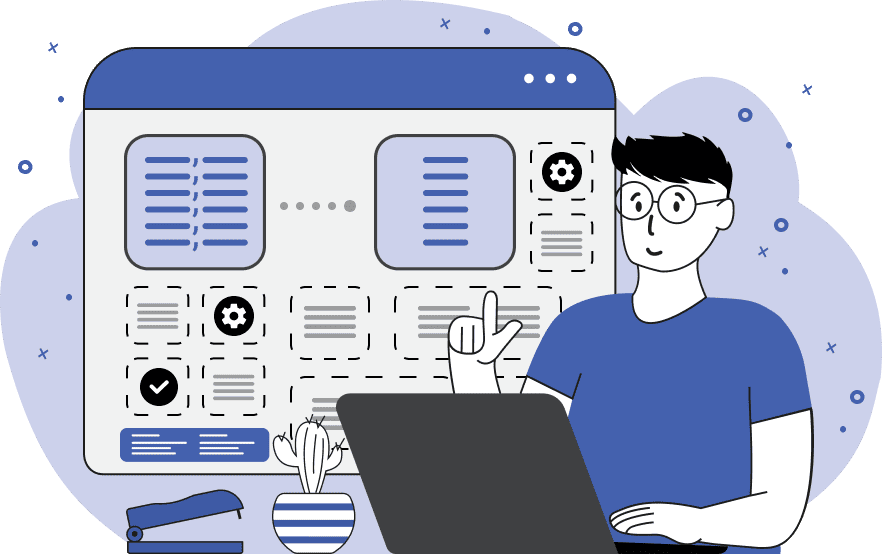
This tool exports one or multiple columns from the given CSV data. It allows you to quickly filter a large CSV file and get only the column you need. You can extract a column based on its position or name. For example, if you choose the "Extract Column by Number" mode and input the number "1" in the options, you will get the first column. To extract multiple columns, you can list them separated by commas, like this: "1, 2, 4, 7". You can also specify a column range, such as "1-4", which extracts columns 1, 2, 3, and 4; combine ranges and individual column numbers, for example, "1-4, 6", which extracts columns 1, 2, 3, 4, and 6; and even use reverse counting from the end of the CSV, for example, "-1, -2", which extracts the last and one-but-last columns from the CSV. If you switch to the "Extract Column by Name" extraction mode, you only can specify the header name (value in the first CSV row) of the desired column, like "city". If there are multiple columns with the name "city" in the CSV, you can activate the "Extract All Copies of Names" option to extract all such columns instead of just the first. By default, the extracted columns are output in the CSV format. However, you can choose to output the data in JSON array format or JSON object format (with headers as keys). If the input CSV contains comment lines, you can choose not to extract them by specifying the comment symbol and activating the "Do Not Extract Comments" checkbox. Additionally, you can remove empty lines from the output by enabling the "Do Not Extract Empty Lines" checkbox. Csv-abulous!
This tool exports one or multiple columns from the given CSV data. It allows you to quickly filter a large CSV file and get only the column you need. You can extract a column based on its position or name. For example, if you choose the "Extract Column by Number" mode and input the number "1" in the options, you will get the first column. To extract multiple columns, you can list them separated by commas, like this: "1, 2, 4, 7". You can also specify a column range, such as "1-4", which extracts columns 1, 2, 3, and 4; combine ranges and individual column numbers, for example, "1-4, 6", which extracts columns 1, 2, 3, 4, and 6; and even use reverse counting from the end of the CSV, for example, "-1, -2", which extracts the last and one-but-last columns from the CSV. If you switch to the "Extract Column by Name" extraction mode, you only can specify the header name (value in the first CSV row) of the desired column, like "city". If there are multiple columns with the name "city" in the CSV, you can activate the "Extract All Copies of Names" option to extract all such columns instead of just the first. By default, the extracted columns are output in the CSV format. However, you can choose to output the data in JSON array format or JSON object format (with headers as keys). If the input CSV contains comment lines, you can choose not to extract them by specifying the comment symbol and activating the "Do Not Extract Comments" checkbox. Additionally, you can remove empty lines from the output by enabling the "Do Not Extract Empty Lines" checkbox. Csv-abulous!
In this example, we use our extractor to isolate the first column from a dataset containing information about programming languages, their release years, and main paradigms. We select the extract-by-position mode, which takes the column position and specify the number "1" in the options to extract the first column. As a result, we obtain a single column with the header "language" in the output, which is formatted as regular CSV.
In this example, we load a CSV file containing a list of authors and their books in the input, and we extract just the book titles. We use the extraction mode that finds a column by its name and specify the value "book" in the options. Since this header name is used twice in the CSV file, we also activate the option "Extract All Copies of Names" to get both the second and third columns of the CSV data. In the output, we convert the extracted data into a prettified JSON array.
In this example, we extract multiple columns from a CSV file containing data about Disney princesses. The columns that we need are: "name", "film", "year", "nationality", and "hairColor". In the tool options, we specify the desired columns by using a range and individual positions: "1-3, 5", which means "extract the first three columns and also the fifth one". As a result, we obtain the 1st column with the header "name", the 2nd column with the header "film", the 3rd column with the header "year", and the 5th column with the header "hairColor". The extracted columns are transformed into JSON objects, where each header serves as a JSON object's key and the corresponding cell corresponds to its value. Additionally, we turn on the options "Do Not Extract Comments" and "Do Not Extract Empty Lines" to clean the extracted data from unnecessary comments and empty lines.
You can pass input to this tool via ?input query argument and it will automatically compute output. Here's how to type it in your browser's address bar. Click to try!
Edit the contents of a CSV file in a neat editor.
Remove duplicate rows in a CSV file.
Display detailed information about a CSV file.
Convert a CSV file to an HTML table.
Convert an HTML table to a CSV file.
Convert a CSV file to a Markdown table.
Convert a Markdown table to a CSV file.
Draw an ASCII table from CSV data.
Draw an ANSI table from CSV data.
Draw a Unicode table from CSV data.
Convert CSV to a PDF document.
Extract data from a PDF and create a CSV file.
Create a screenshot of CSV data.
Draw a CSV file as a PNG, JPG or GIF picture.
Extract data from an image and create a CSV file.
Convert a CSV file to an Excel spreadsheet.
Convert an Excel spreadsheet to a CSV file.
Convert a CSV file to a vCard file.
Convert a vCard file to a CSV file.
Convert CSV to a LaTeX table.
Generate SQL insert queries from a CSV file.
Create a CSV file from SQL query results.
Convert a CSV file to a qCSV (quoted CSV) file.
Convert a qCSV (quoted CSV) file to a CSV file.
Convert a CSV file to an INI file.
Convert an INI file to a CSV file.
Convert a CSV file to a JSONL (JSON Lines) file.
Convert a JSONL (JSON Lines) file to a CSV file.
Convert a CSV file to a plain text file.
Convert a plain text file to a CSV file.
Convert a CSV file to a null-separated values file (0SV).
Convert a null-separated values file (0SV) to a CSV file.
Convert a CSV file to a semicolon-separated file (SSV).
Convert a semicolon-separated file (SSV) to a CSV file.
Convert a CSV file to a hash-separated file (HSV).
Convert a hash-separated file (HSV) to a CSV file.
Convert a CSV file to a pipe-separated file (PSV).
Convert a pipe-separated file (PSV) to a CSV file.
Create an SQLite database from the given CSV file.
Export tables from an SQLite database as CSV files.
Convert a CSV file to a GeoJSON file.
Convert a GeoJSON file to a CSV file.
Merge together two or more CSV files.
Visually show the differences between two CSV files.
Run the diff algorithm on two CSV files.
Find CSV cells that contain certain data.
Return data in a CSV file that matches a pattern.
Extract a slice from a CSV file.
Cut a fragment from a CSV file.
Move CSV columns to the left or right.
Move CSV data rows up or down.
Sort the data in one or more CSV rows.
Randomly change the positions of CSV columns.
Randomly change the order of CSV rows.
Randomly change the order of all CSV values.
Change the name of CSV columns.
Generate a random CSV of any size.
Generate a CSV file that contains nothing.
Generate a large CSV file for testing.
Generate a custom CSV file with m rows and n columns.
Remove CSV columns that are completely empty.
Remove CSV rows that are completely empty.
Remove all fields in a CSV file that are empty.
Remove all empty lines in a CSV file.
Delete the comma separator from CSV files.
Delete extra commas around CSV values.
Delete comments (lines starting with # or //) from CSV files.
Delete the column header from a CSV file.
Delete the first line from a CSV file.
Minify a CSV file and remove unnecessary whitespaces.
Reduce the file size of a CSV file.
Change the character encoding of a CSV file to UTF8 or ISO-8859-1.
Add extra spaces between CSV columns.
Convert a CSV file to an m-by-n matrix.
Convert a CSV file to an array of arrays of fields.
Convert an array of arrays of fields to a CSV file.
Create a list from one or more CSV columns.
Create a list from one or more CSV rows.
Create an array from one or more CSV columns.
Create an array from one or more CSV rows.
Find the number of rows and columns of a CSV file.
Find the number of columns in a CSV file.
Find the number of rows in a CSV file.
Find the sum of CSV columns.
Find the sum of CSV rows.
Find the average value of CSV columns.
Find the average value of CSV rows.
Use different colors for CSV data, quotes, and commas.
Animate CSV data by showing column after column.
Automatically fix a broken CSV.
Introduce random errors to a CSV file for fuzz testing.
Hide personal or sensitive information in a CSV file.
Mask data in a CSV file.
Hide a secret message in a CSV.
Encrypt a CSV file and hide information in it.
Decrypt a previously encrypted CSV file and make it readable.
Create a visual drawing that shows the CSV structure.
Create a new CSV file in the browser.
Distort a CSV file by infusing it with Zalgo characters.
Neutralize the chaotic Zalgo and restore CSV integrity.
Preview the contents of a CSV file in an interactive editor.
Subscribe to our updates. We'll let you know when we release new tools, features, and organize online workshops.
Enter your email here
We're Browserling — a friendly and fun cross-browser testing company powered by alien technology. At Browserling our mission is to make people's lives easier, so we created this collection of CSV tools. Our tools have the simplest user interface that doesn't require advanced computer skills and they are used by millions of people every month. Our CSV tools are actually powered by our web developer tools that we created over the last couple of years. Check them out!

