Free online YAML to CSV converter. Just upload your YAML file in the form below and it will automatically get converted to a CSV file. In the tool options, you can customize the output CSV field separator (comma by default), wrap the output CSV fields in quotes (and change quotation characters), and enable or disable CSV column names (header row). Created by programmers from team Browserling.
Free online YAML to CSV converter. Just upload your YAML file in the form below and it will automatically get converted to a CSV file. In the tool options, you can customize the output CSV field separator (comma by default), wrap the output CSV fields in quotes (and change quotation characters), and enable or disable CSV column names (header row). Created by programmers from team Browserling.
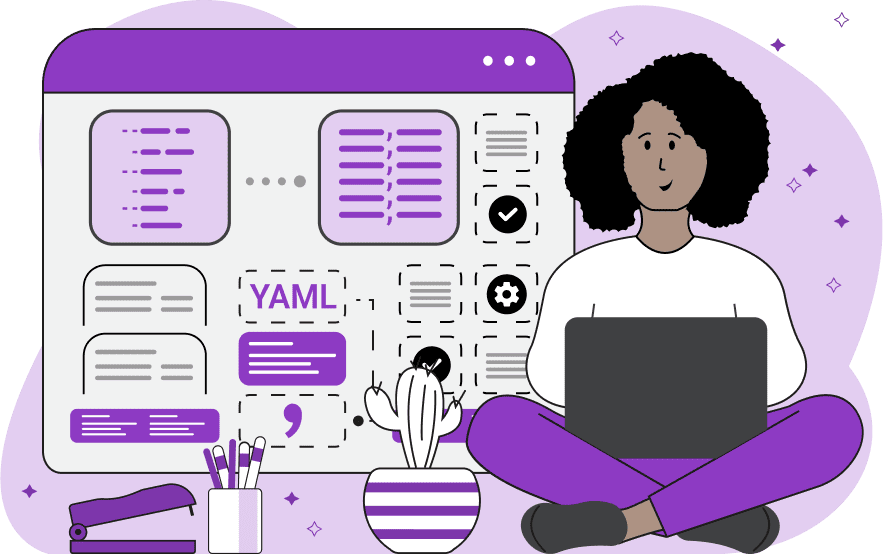
This tool transforms Yet Another Markup Language (YAML) data to Comma Separated Values (CSV) format. If we compare the two formats, YAML is a human-readable format used in software configuration files and it supports complex hierarchies, whereas CSV is a simpler tabular format utilized for storing data, with entries separated by commas (or a delimiter of your choice). Converting YAML to CSV is useful because the simple structure of a CSV file is easier to understand and manipulate for humans and computer programs alike. The CSV format is universally supported by almost all software (including spreadsheets) and it's ideal for analysis and sharing. In the options of this program, you can customize the CSV delimiter symbol (by default it's a comma) and enclose CSV values in quotes. The default quotation symbol is double-quotes (") but you can choose any other symbol. Additionally, you can choose whether to include or exclude CSV column headers. If the "Create CSV Headers" option is enabled, the program uses YAML keys as CSV column names, otherwise, the first row is skipped and the columns aren't given names. To convert CSV back to YAML, you can use our Convert CSV to YAML tool. Csv-abulous!
This tool transforms Yet Another Markup Language (YAML) data to Comma Separated Values (CSV) format. If we compare the two formats, YAML is a human-readable format used in software configuration files and it supports complex hierarchies, whereas CSV is a simpler tabular format utilized for storing data, with entries separated by commas (or a delimiter of your choice). Converting YAML to CSV is useful because the simple structure of a CSV file is easier to understand and manipulate for humans and computer programs alike. The CSV format is universally supported by almost all software (including spreadsheets) and it's ideal for analysis and sharing. In the options of this program, you can customize the CSV delimiter symbol (by default it's a comma) and enclose CSV values in quotes. The default quotation symbol is double-quotes (") but you can choose any other symbol. Additionally, you can choose whether to include or exclude CSV column headers. If the "Create CSV Headers" option is enabled, the program uses YAML keys as CSV column names, otherwise, the first row is skipped and the columns aren't given names. To convert CSV back to YAML, you can use our Convert CSV to YAML tool. Csv-abulous!
In this example, we convert weather data from the complicated YAML format to the simple and universally parsable CSV format. The input data contains a list of YAML objects that include weather details about four of the biggest cities in the world – New York, London, Tokyo, and Paris. This data also includes the corresponding dates, Fahrenheit temperatures, and precipitation conditions. When we transform this YAML into a CSV file, the output headers are automatically generated from the YAML keys (city, date, temperature, precipitation). The temperature data in Celsius is not converted from the YAML, as it's added as a comment after the symbol # (comment symbol).
In this example, we transform animal characteristics stored in the YAML format (as a list of lists) into a concise CSV structure. The input data contains information about various cat and dog breeds, their fur types, and running speeds. The cats include Siamese and Persian, and the dogs include Border Collie and Greyhound. The output CSV contains as many rows as there are YAML lists as the headers aren't created (the "Create CSV Headers" option is off).
In this example, we convert employee information that's stored in a YAML file into a CSV file. The input configuration file consists of a list of YAML employee objects, which include their IDs, names, and corresponding departments. We use the YAML object keys to generate CSV data headers and configure the output CSV to use the non-standard en dash "–" symbol as a field delimiter. Additionally, for better readability, we wrap all CSV fields in double-quotes.
You can pass input to this tool via ?input query argument and it will automatically compute output. Here's how to type it in your browser's address bar. Click to try!
Edit the contents of a CSV file in a neat editor.
Remove duplicate rows in a CSV file.
Display detailed information about a CSV file.
Convert a CSV file to an HTML table.
Convert an HTML table to a CSV file.
Convert a CSV file to a Markdown table.
Convert a Markdown table to a CSV file.
Draw an ASCII table from CSV data.
Draw an ANSI table from CSV data.
Draw a Unicode table from CSV data.
Convert CSV to a PDF document.
Extract data from a PDF and create a CSV file.
Create a screenshot of CSV data.
Draw a CSV file as a PNG, JPG or GIF picture.
Extract data from an image and create a CSV file.
Convert a CSV file to an Excel spreadsheet.
Convert an Excel spreadsheet to a CSV file.
Convert a CSV file to a vCard file.
Convert a vCard file to a CSV file.
Convert CSV to a LaTeX table.
Generate SQL insert queries from a CSV file.
Create a CSV file from SQL query results.
Convert a CSV file to a qCSV (quoted CSV) file.
Convert a qCSV (quoted CSV) file to a CSV file.
Convert a CSV file to an INI file.
Convert an INI file to a CSV file.
Convert a CSV file to a JSONL (JSON Lines) file.
Convert a JSONL (JSON Lines) file to a CSV file.
Convert a CSV file to a plain text file.
Convert a plain text file to a CSV file.
Convert a CSV file to a null-separated values file (0SV).
Convert a null-separated values file (0SV) to a CSV file.
Convert a CSV file to a semicolon-separated file (SSV).
Convert a semicolon-separated file (SSV) to a CSV file.
Convert a CSV file to a hash-separated file (HSV).
Convert a hash-separated file (HSV) to a CSV file.
Convert a CSV file to a pipe-separated file (PSV).
Convert a pipe-separated file (PSV) to a CSV file.
Create an SQLite database from the given CSV file.
Export tables from an SQLite database as CSV files.
Convert a CSV file to a GeoJSON file.
Convert a GeoJSON file to a CSV file.
Merge together two or more CSV files.
Visually show the differences between two CSV files.
Run the diff algorithm on two CSV files.
Find CSV cells that contain certain data.
Return data in a CSV file that matches a pattern.
Extract a slice from a CSV file.
Cut a fragment from a CSV file.
Move CSV columns to the left or right.
Move CSV data rows up or down.
Sort the data in one or more CSV rows.
Randomly change the positions of CSV columns.
Randomly change the order of CSV rows.
Randomly change the order of all CSV values.
Change the name of CSV columns.
Generate a random CSV of any size.
Generate a CSV file that contains nothing.
Generate a large CSV file for testing.
Generate a custom CSV file with m rows and n columns.
Remove CSV columns that are completely empty.
Remove CSV rows that are completely empty.
Remove all fields in a CSV file that are empty.
Remove all empty lines in a CSV file.
Delete the comma separator from CSV files.
Delete extra commas around CSV values.
Delete comments (lines starting with # or //) from CSV files.
Delete the column header from a CSV file.
Delete the first line from a CSV file.
Minify a CSV file and remove unnecessary whitespaces.
Reduce the file size of a CSV file.
Change the character encoding of a CSV file to UTF8 or ISO-8859-1.
Add extra spaces between CSV columns.
Convert a CSV file to an m-by-n matrix.
Convert a CSV file to an array of arrays of fields.
Convert an array of arrays of fields to a CSV file.
Create a list from one or more CSV columns.
Create a list from one or more CSV rows.
Create an array from one or more CSV columns.
Create an array from one or more CSV rows.
Find the number of rows and columns of a CSV file.
Find the number of columns in a CSV file.
Find the number of rows in a CSV file.
Find the sum of CSV columns.
Find the sum of CSV rows.
Find the average value of CSV columns.
Find the average value of CSV rows.
Use different colors for CSV data, quotes, and commas.
Animate CSV data by showing column after column.
Automatically fix a broken CSV.
Introduce random errors to a CSV file for fuzz testing.
Hide personal or sensitive information in a CSV file.
Mask data in a CSV file.
Hide a secret message in a CSV.
Encrypt a CSV file and hide information in it.
Decrypt a previously encrypted CSV file and make it readable.
Create a visual drawing that shows the CSV structure.
Create a new CSV file in the browser.
Distort a CSV file by infusing it with Zalgo characters.
Neutralize the chaotic Zalgo and restore CSV integrity.
Preview the contents of a CSV file in an interactive editor.
Subscribe to our updates. We'll let you know when we release new tools, features, and organize online workshops.
Enter your email here
We're Browserling — a friendly and fun cross-browser testing company powered by alien technology. At Browserling our mission is to make people's lives easier, so we created this collection of CSV tools. Our tools have the simplest user interface that doesn't require advanced computer skills and they are used by millions of people every month. Our CSV tools are actually powered by our web developer tools that we created over the last couple of years. Check them out!

